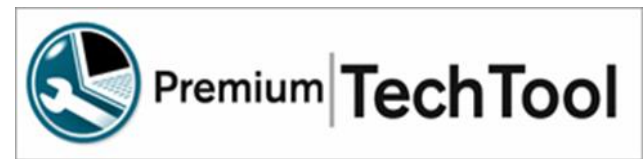1. What is Premium Tech Tool 2
Premium Tech Tool 2 is the second generation of Premium Tech Tool. Advancements were made for the OBD2013 and newer Volvo and Mack vehicles that are using the 16 pin OBD diagnostic connector. The 16 pin OBD connector includes three data links. J1939, J1587 and ISO14229.
2. Does Tech Tool 2 read all three Data Links?
Yes, Tech Tool is reading all three data links with a compliant interface.J1587 (DL4), J1939 (DL1) and ISO14229 (DL2)
3. When I attempt to login to Tech Tool, I get a message for “Missing security Certificate”. What does this mean?
The security certificate is updated with the Tech Tool Client Update tool. Search for Updates, download and install then restart Tech Tool.
4. When attempting to update ECU software with the program ECU feature, they are blocked.
This can be caused by several things. Look at the text on the right for details. If there are none, go back to the product page and check for ECUs that have a mis-matched chassis ID or a missing chassis ID. Correct this by using the Replace ECU operation and program the ECU with the incorrect or missing chassis ID.
5. When connected to a BEV, Tech Tool does not connect to all ECUs.
Ensure that the chassis switch is on (down). Ensure that the key is on and in the drive mode.
Finish work, then remove from recently selected and close Tech Tool. Try again.
6. When attempting to program an ECU I get error code 121, what causes this and what should I do?
Error 121 is a generic “failed to program” message, so this can have several causes. One common cause is low battery Voltage to the ECU that is being programmed. If you get this code, check all connections, and ensure that the vehicles batteries are good and fully charged. You can also remove power from the ECU that is being programmed, wait, connect, and try a second time. There is an update in Tech Tool 2.8.121.
7. I connect Tech Tool to the truck and some of the ECUs are missing from the Product Status, what should I do?
First ensure that the key is on, check connection at the 16 pin OBD connector. Then check the batteries, connections and connect battery charger. Cycle the battery power switch (if equipped) and test the switch. If problem persists, check to see if this is a truck issue, Tech Tool issue or communication adapter. If you are using the Vocom II, use the Vocom II Configurator and select Test tab and run the test to see the status of the truck. Using the Tech Tool Log Manager, stop the Baf service, clear log files and start the Baf. This will help you determine if the truck is the issue.
8. How can I find my Client ID?
The Client ID is the license for the PC that is running Tech Tool. To find your Client ID go to Start, Tech Tool and Support Information.
9. How do I change the Vocom II on my laptop?
Open the Vocom II configurator and ensure that the serial number of the connected adapter matches what is in the circle in the top left. If so, you can double click on the circle to choose that adapter.
10. How do I use the Vocom II in wireless mode?
Look in the Vocom configurator on the left side and click the “hamburger” icon in the top left to expand; then open the help file and find the information on wireless configuration.
11. If tech support changes some parameters, how do I update the truck with the new parameters?
After the changes are completed in VDA, you must reprogram the affected ECU’s using the “replace hardware” programming function.
12. How do I update the firmware on the Vocom II?
Using TT 2.8, the VOCOM II will be automatically updated when connected to the PC, if new updates are available. Note that all diagnostic applications must be closed.
Current Firmware version is 4.6.0.807
13. There is a red or amber light on the Vocom II, what could this mean?
The lights on the front of the Vocom II help to indicate the status of the Vocom II.
Close TT and connect the Vocom II to the PC and then open the Vocom II configurator.
Click the “status” tab to see the “device error list”. Note that this list of codes must be manually erased with the trash can icon on the right. Most codes are historical, best to clear/erase and try again. Code definitions are found in the Help menu, operating instructions. To find the help menu, look at the top left of the Vocom II Configurator and find the settings menu at the 3 horizontal lines, or the “hamburger”. Click the hamburger and the Help is near the bottom.
14. How can I improve the performance of the Vocom II?
The VOCOM II will be automatically updated when connected to the PC, if new updates are available. Note that all diagnostic applications must be closed. Current Firmware version is 4.6.0.807.
15. Can I restart the Vocom II without restarting the PC?
You can use the Vocom II Configurator to restart the Vocom II adapter. From the Information tab with the Vocom II connected, move to the far right and click the “restart device” circle. I scan the injector QR code, but TT will not complete the program. The most likely these are Reman injectors have there are invalid characters in the code. Trim codes with the following characters cannot be programmed: I, O, Or Q. Remove these characters and replace with something different.
16. When should I scan the injector code?
It is easier to scan the injectors before installation. Noting which injector goes in each
position on the cylinder head. Tag each injector with the cylinder number or note on the box.
17. When connecting to a newer truck with a Cummins and Allison, I am having trouble reading
the vehicle parameters. The issue is most likely that the truck is utilizing the ISO (DL2) data link to connect the shifter to the transmission. Tech Tool is then trying to read the parameters from the shifter and transmission causing the interference. Pull the fuse(s) for the Allison transmission and try again.
18. The MIL is on, how can I tell which DTC causes the MIL on?
Click on the DTC then open the details + below. There is a MIL status here is called “Warning Indicator Requested”. True = that this DTC is causing the MIL and should be diagnosed. False = DTC is not causing the MIL.
19. When will Tech Tool support the new Battery Electric Vehicles?
Tech Tool 2.8.20 provides some Fault tracing and operations for the BEV’s.
Please see the list of currently enabled operations for the BEV’s.
Using TT 2.8, I go to program ECU, why is the list is incomplete?
TT 2.8 is only showing which ECU’s have software updates available.
To reload the existing SW, choose the Replace HW operation, then program the SW only.
20. Can Tech Tool 2.8 Calibrate the Front Active Steering module?
Yes, for the FAS calibration you must first ensure that the Steering Angle Sensor is properly calibrated with the Bendix ACom program. Then calibrate the FAS module.To ensure this function is competed correctly, please follow the diagnostic and service instructions.
21. How can I help a customer regulate the Road Speed parameter settings?
In most cases there are two levels of road speed settings. The customer road speed (P1AOC) can be changed by Tech Tool and other tools. To better control the road speed setting use the Max Road speed limit (P1ALV or P1I09 on earlier vehicles). Only Tech Tool can change the Max Road speed and the user ID is recorded. The other option is to activate the ECU password option.
22. When attempting to set the VECU parameters, I notice my settings are not saved, what could be the problem?
In some cases, there may be other modules that interfere with the parameter changes. For example, you may need to temporally remove the fuse for the Alison ECU.
23. Can Tech Tool do anything with the Bendix Fusion 2.0?
Tech Tool can read and clear the DTCs from the Bendix system. Dealers can also program the configuration files in a replacement Bendix ECU.
24. Can I access the new CBR from Tech Tool?
Yes, with the start of Tech Tool version 2.7.105 the CBR link is to the New CBR.
25. What is the “FAS” system on the new Mack and Volvo’s?
The Front Active Steering is a new system in addition to the main hydraulic steering system. Information can be found in Impact, function group 64, Description, Design and Function.
26. Why am I not able to view some Performance Bonus parameters on newer vehicles?
If you have this issue, please contact tech support for assistance. New software for the Engine Control Module will be released soon to resolve this issue.
27. How do I reset the injector calibration after I have installed new injectors and trim codes?
After injectors have been replaced and the new trim codes have been programmed into the ECM, the learned adaptive factor must be reset. This is performed in the Cylinder Balancing operation by clicking the “Reset” button in this operation.
28. I am trying to update the software in an ECU, but it is locked, how can I unlock the module?
It is now possible in the Tech Tool application to recall a pending Remote Software Download (RSDWL) that has reached the Telematics Gateway (TGW) but is not yet programmed. The recall will unlock control unit(s) that are locked in Central Systems. Access “Control Unit Data Mismatch” Information is subject to change at any time without notice. Any printed copy of this bulletin is an uncontrolled document. found on the Product Identification screen. Click on the “details” of the locked ECU to locate the “Recall Pending Software Download” button to unlock.