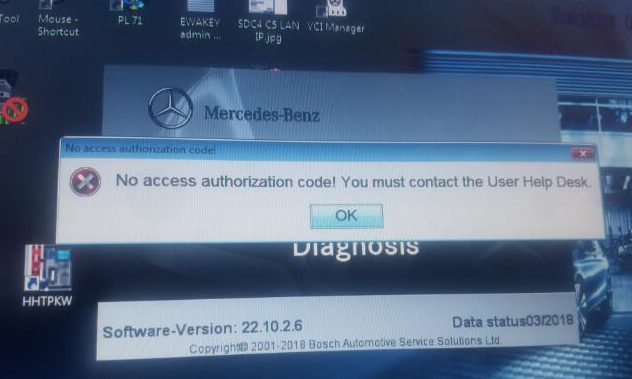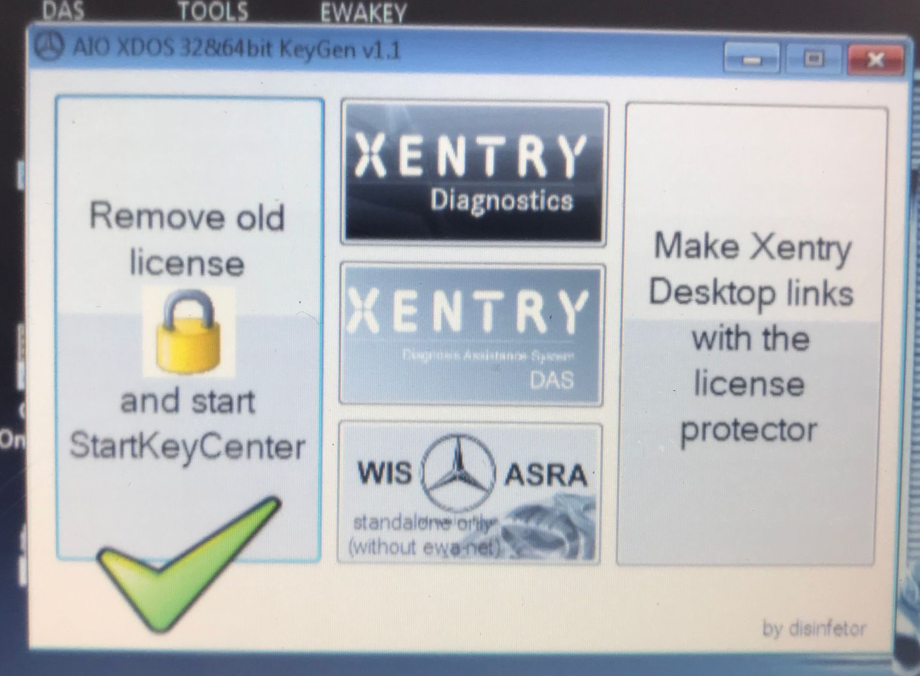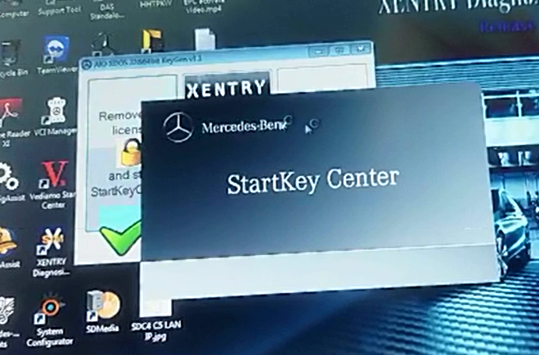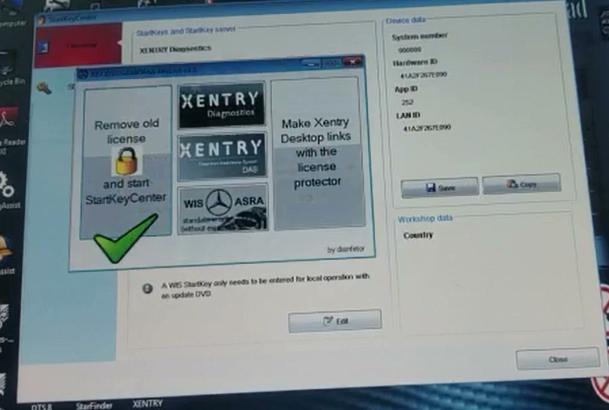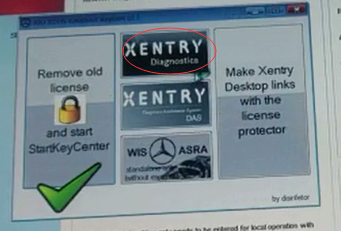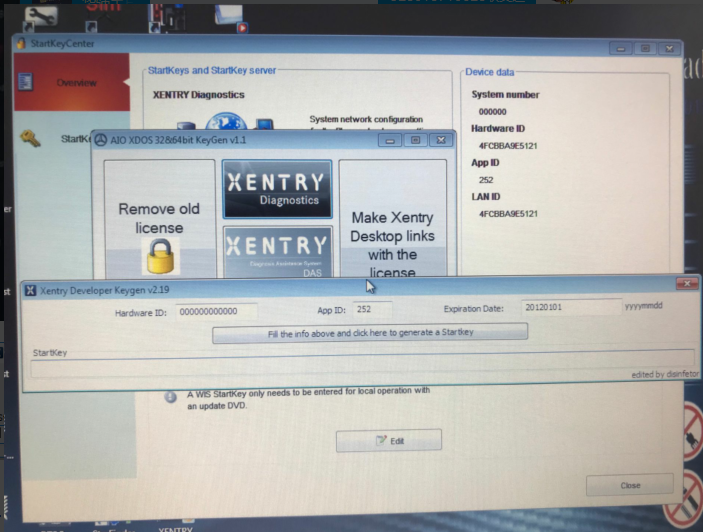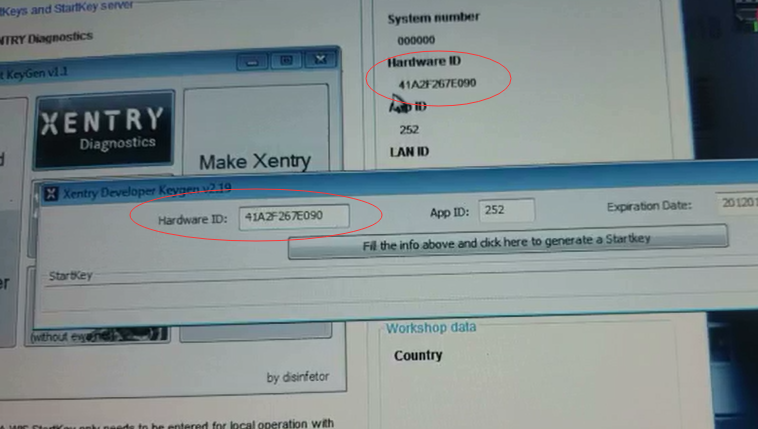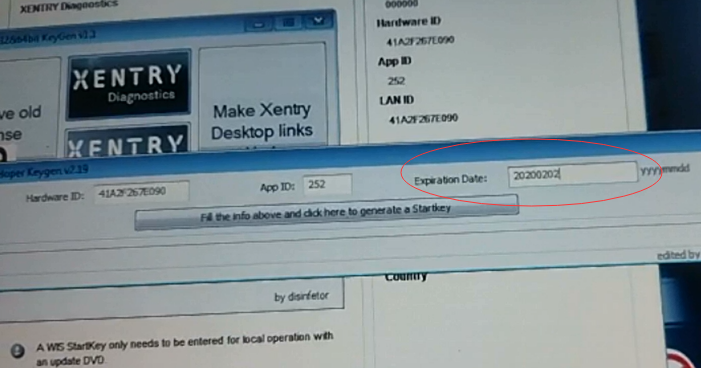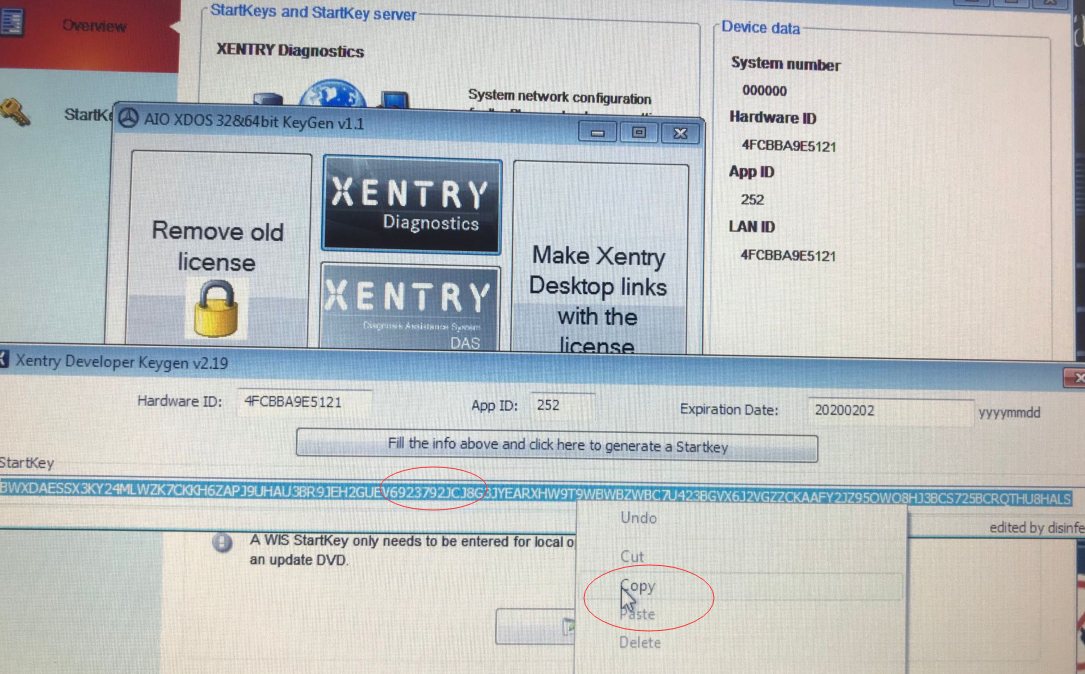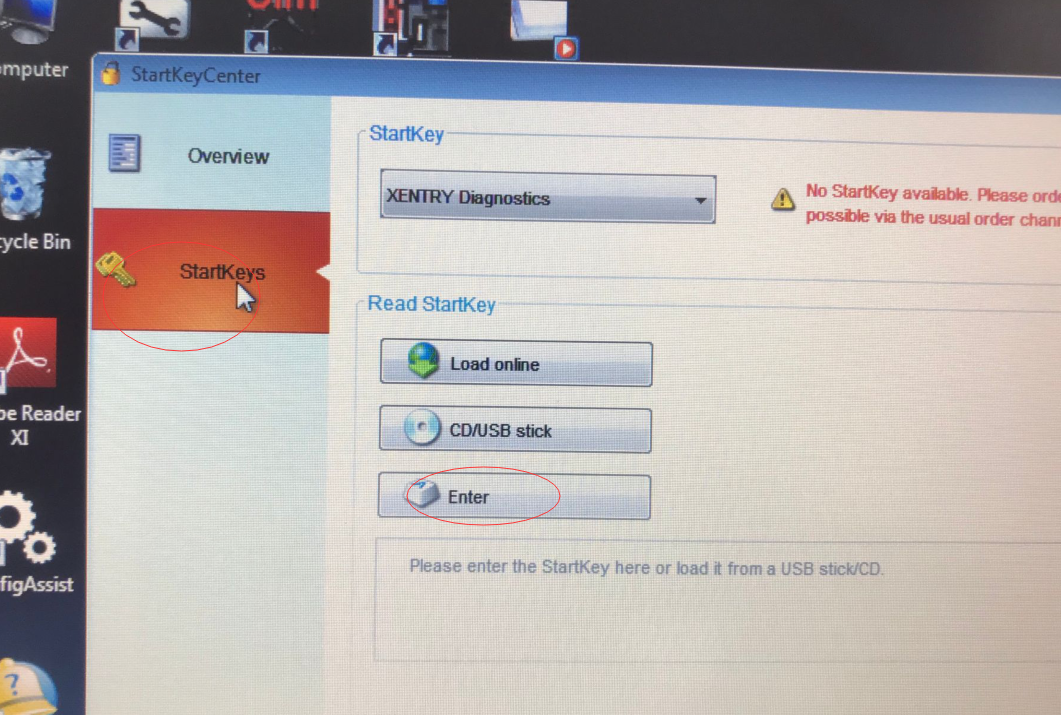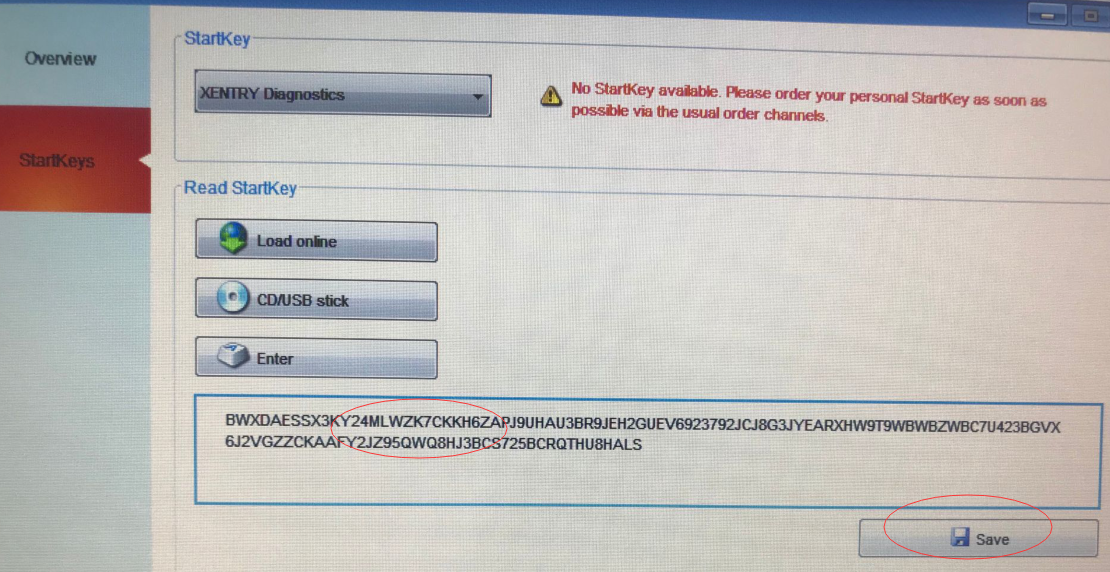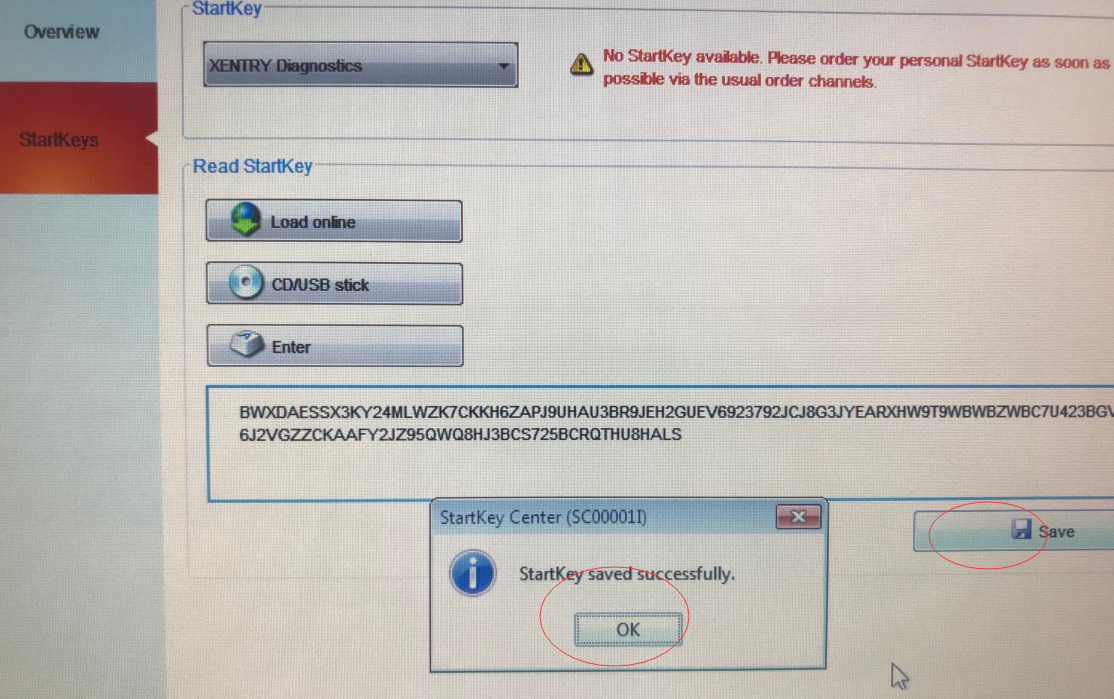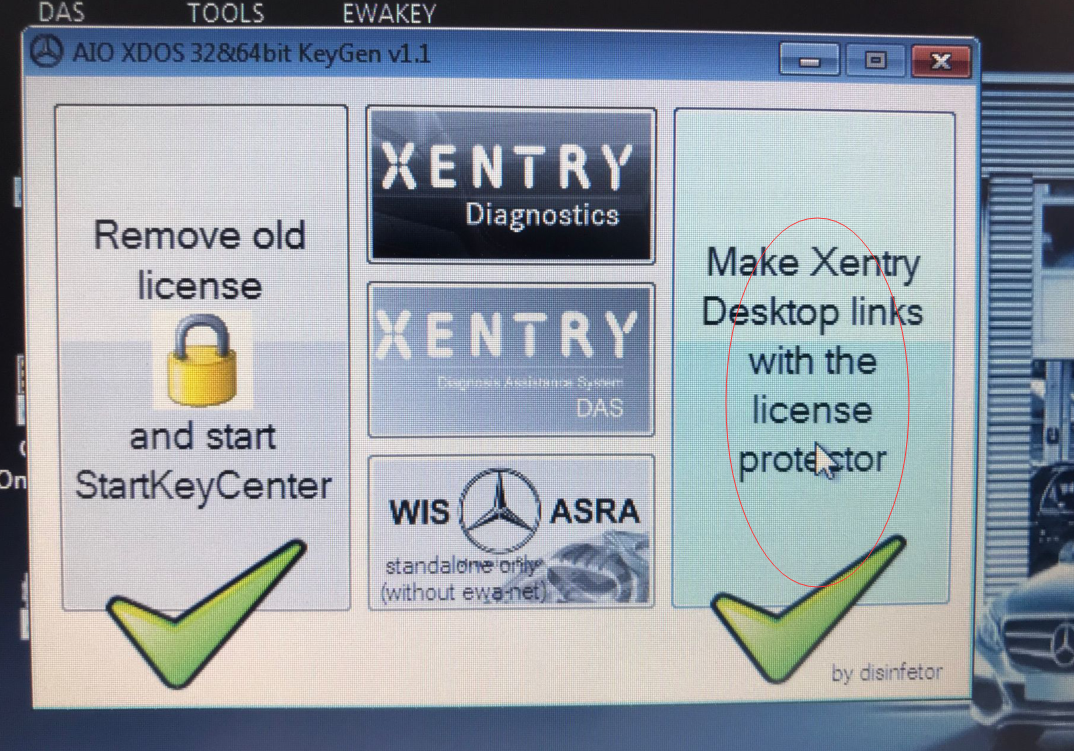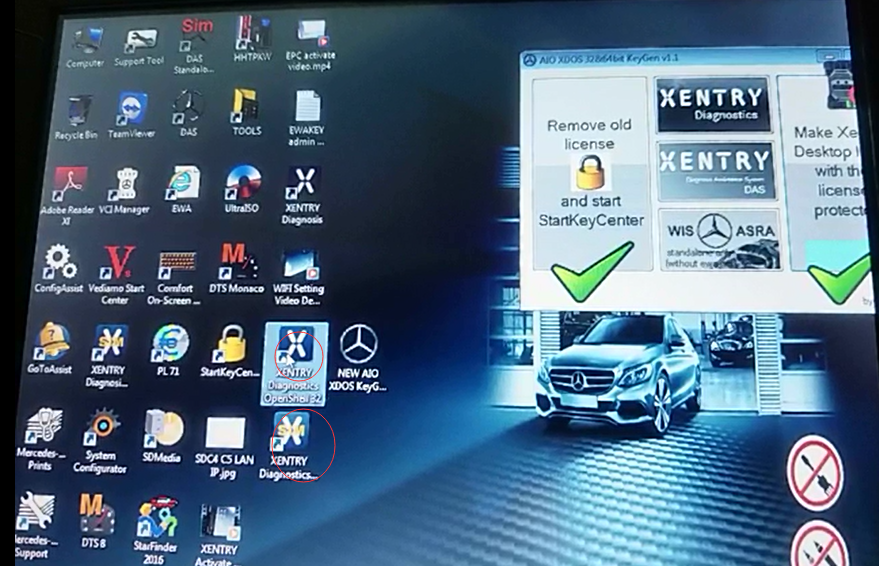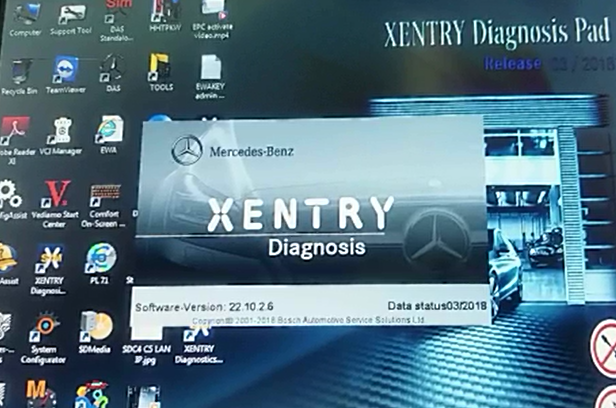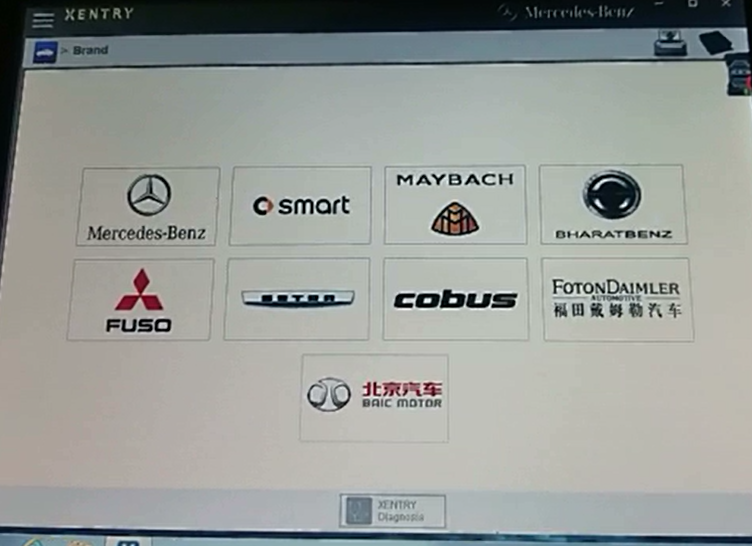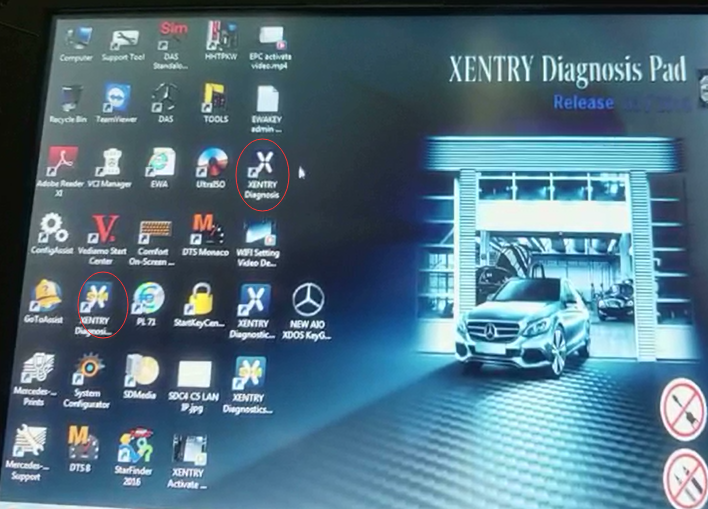Some customers reported that Xentry of C4/C5 has been activated and can run normally,but it will show that it need be activated again every time reboot the laptop and run Xentry,as follows:
Maybe the reason is:
- You activated Xentry with old KeyGen.
- You accidentally changed some files of MB STAR C4/C5.
- You have installed other software on your computer, changing the operating environment of MB STAR C4/C5.
If the above problem occurs, please use our new version KeyGen to activate and generate a new xentry icon. Details as follows:
New version KeyGen:(If you have no,please contact to send you)
NEW AIO XDOS KeyGen v1.1.exe
- Copy the KeyGen (NEW AIO XDOS KeyGen v1.1.exe) to your laptop desktop.
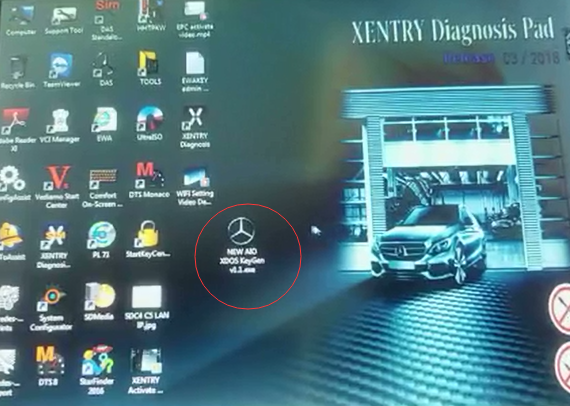
- Double click
 and run:Choose StartkeyCenter
and run:Choose StartkeyCenter
3.Click the Xentry(red cycle)
Xentry Develper keygen V2.9 will be opened,
4.Put the hardware ID in Xentry Develper keygen
APP ID:252 doesn’t need change.
5.Put the Expiration Date:20200202(You can put freely)
6.Click (Fill the info above and dick here to generate Startkey) button,as follows
7.Copy the Startkey
8.Back to StartkeyCenter,choose Startkeys,then choose Enter
9.Paste Startkey just copied,click save
10.Chosse MAke Xentry Desktop links with the license protector in NEWXDOS KeyGen v1.1,as follows
11.There will be two new Xentry icons(red cycle)
12.Double click the Xenrty icon,it will run normally
13.Please delete the old two Xentry icons
If you don’t how to do,please watch the video(I can send you) via contacting us obd2tool.com