After trying to connect a GM MDI interface to my SAAB, which was supposed to work, I found that Tech2Win couldn’t establish communication. Frustrated, I decided to look into the issue and I’m happy to say I fixed it! No more “I-Bus Not Found” errors that block nearly all communication with my SAAB 9-3 (model years 2003 and onward).
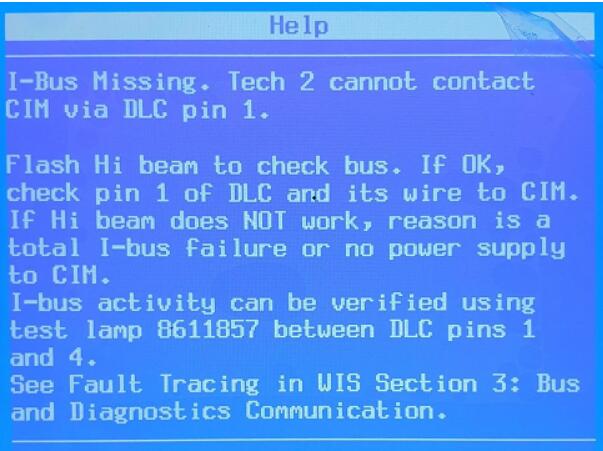
The root cause is a bug in either Tech2Win or the SAAB Tech2 software. It forces communication into a specific mode without actually switching to it. As a result, CAN messages are sent with the wrong header, and the car ignores them, causing the Tech2 to think the vehicle isn’t there.
I’ve created a modified version that fixes this issue. You can download it below. Before you begin, make sure you read the README.txt file.
The Software Package Includes:
- Tech2Win 2.336
- Saab NAO V148
- Emulator
If you need Saab TIS2000 or Global TIS, download them from here:
Google Drive link
- TIS2000 (US)
- Saab Global TIS2010 (Europe)
- Saab EPC 2010
Hardware:
- MongoosePro GM or Clone GM MDI (D-PDU API/ISO 22900 compliant pass-through interfaces).
- VXDIAG interfaces didn’t work during testing—best to avoid them.
Software:
- Modified V148 Saab NAO .bin file
- Tech2Win
- Works on Windows XP and Windows 7 (Virtual Machines are fine).
How to Test with the MongoosePro GM Cable
The Mongoose GM is a J2534 pass-through adapter from DrewTech. It’s a cost-effective and powerful alternative to the GM MDI interface, supporting GDS2, Tech2Win, and TIS2000/Global TIS.
To get full functionality with Tech2Win on SAAB, you’ll need to modify the MongoosePro GM clone cable (specifically fixing PIN1). Once modified, you’ll gain security access and the ability to communicate properly with the vehicle.
Here’s a [PDF guide for fixing the clone MongoosePro GM cable (PIN1 fix)].
Steps to Fix the “I-Bus Not Found” Error:
1. Install Tech2Win:
- Uninstall any previous versions of Tech2Win. Make sure to back up any installed configurations and software cards before removal.
- Install Tech2Win v2.336 from the provided archive.
2. Apply the Patch:
- Navigate to the Tech2Win installation directory:
- Windows 7: C:\Program Files\General Motors\Tech2Win\bin
- Windows XP: C:\Program Files\General Motors\Tech2Win\bin
- Rename emulator.exe to emulator_original.exe as a backup.
- Copy emulator_SAAB.exe from the archive and rename it to emulator.exe.
3. Install Configuration and Software Card:
- Open the Tech2Win configuration directory:
- Windows 7: C:\Users\Public\General Motors\Tech2Win
- Windows XP: C:\Documents and Settings\All Users\Common Documents\General Motors\Tech2Win
- Copy the Saab NAO.conf file into the config directory.
- Copy Saab NAO.bin into the pcmcia directory.
4. Activate Tech2Win:
- Open the Tech2Win settings directory:
- Windows 7: C:\ProgramData\General Motors\Tech2Win
- Windows XP: C:\Documents and Settings\All Users\Application Data\General Motors\Tech2Win
(Note: “Application Data” is a hidden folder.)
- Delete emulator.lic and emulator.sec if they exist. This will invalidate any previous licenses.
- Launch Tech2Win, select the “Saab NAO” configuration, and click “Cancel” when asked to select a VCI. Wait for the SAAB logo to appear.
- Close Tech2Win by clicking “PWR” at the bottom right of the keyboard interface.
Your Tech2Win is now activated and ready to use with the “Saab NAO” configuration.
Troubleshooting
- If the VCI isn’t listed in Tech2Win, check that it supports D-PDU API/ISO 22900, and ensure drivers and firmware are up-to-date.
- If Tech2Win closes without an error message during communication, it could be an activation issue. Repeat the activation steps.
Feedback:
Thanks to everyone who has tested the guide. Here’s some feedback from fellow SAAB enthusiasts:
- User 1: Tested on a MY2006 9-3 (US market) with a clone MongoosePro GM II cable—worked perfectly!
- User 2: Briefly tried on a 2006 9-3 SC Aero with an MDI clone on Windows 10 64-bit. After installing GlobalTIS, I got security access to add ICM. Great results!
Many features were successfully tested on various models, including DTC reading/clearing, bus testing, adding/removing modules, and more.
