Several month ago,Obd2tool show a simple guide on Mitsubishi Lancer ECU Reprogramming by MUT-III Diagnostics. But here is a clear instruction on how to use MUT-III ECU reprogramming function,hope it helps!
Related Contents:
2020 MUT-3 MUT-III Mitsubishi Diagnostic Software Free Download
Notice:
This function enables the program installed in ECU to be reprogrammed using M.U.T.-III.
As VIN or other setting information on ECU is not erased by this reprogramming,you do not need to rewrite VIN.
You can not make ECU Reprogramming with V.C.I.-Lite stand-alone
Process Flow Chart
Reprogramming by K-Line communication system
-There are 7 different ways for ECU reprogramming as shown below.
-Procedure (a) is recommendable due to the most simple in operation.
-File extension code is “xxxx.rpg”.
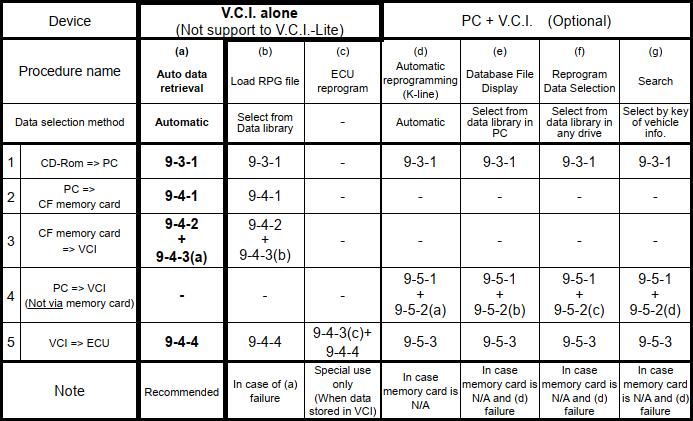
Reprogramming by CAN communication system
-This is the only way for reprogramming by CAN communication system.
-This procedure allows you to select an arbitrary system (ECU) to reprogram as required.
-File extension code is “xxxx.cff”
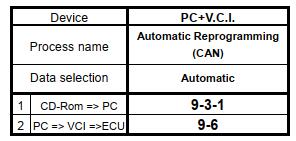
Equipments
Necessary parts for ECU reprogramming are as follows
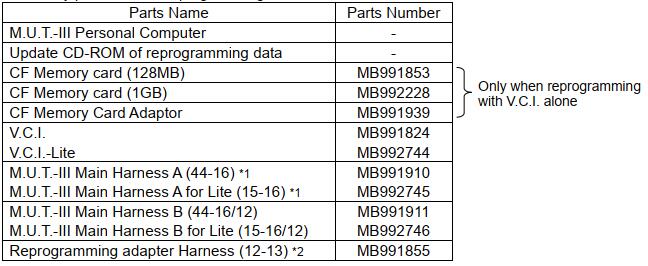
Remarks
*1:Vehicle which is only equipped with a 16 pin diagnosis connector.
*2:Vehicle which is equipped with 16 pin and 13 pin diagnosis connector.
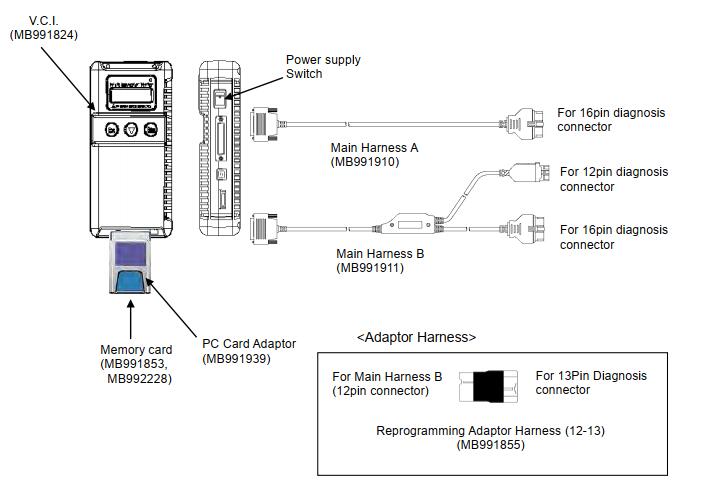
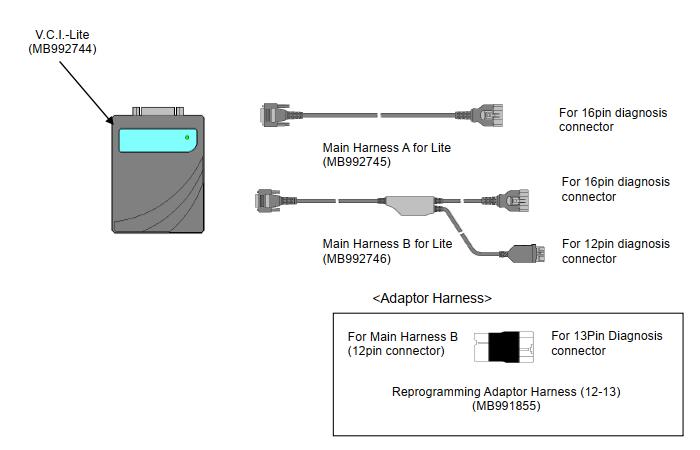
Data preparation on PC from Update CD-ROM
9-3-1. PC Update Operation (CD-ROM –> PC)< CASE 1 >
When an Update CD-ROM of ECU reprogramming data is distributed newly, insert the CD-ROM into CD-drive on PC.
Press Special function button on STV Top Menu.
Select System Function tab,and press ECU reprogramming button.
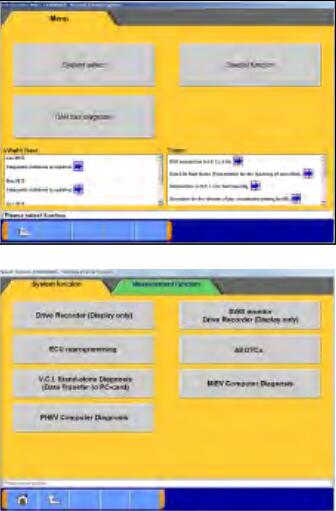
The message “Please update to a new database file.” is displayed when the new Update CD-ROM is recognized.
Press “OK(tick)”button.
The message “Please wait!” is displayed during progress.
When complete the updating, the message disappears.
You can remove the CD-ROM from PC.
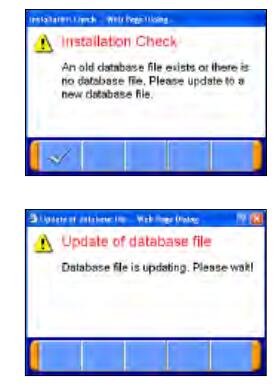
< CASE 2 >
By inserting ECU Reprogramming data CD-ROM in the CD-ROM drive of a PC, update of ECU Reprogramming data starts automatically. And by operating it according to the message displayed, it is possible to update the ECU
Reprogramming data in M.U.T.-III in the newest state.
After terminating M.U.T.-III, insert Reprogramming data CD-ROM in the CD-ROM drive of a PC.
Confirmation of update
Click the “Yes” button, update of the ECU Reprogramming data in M.U.T.-III is started.
Remark:
An end message changes by the kind of data updated at this time.
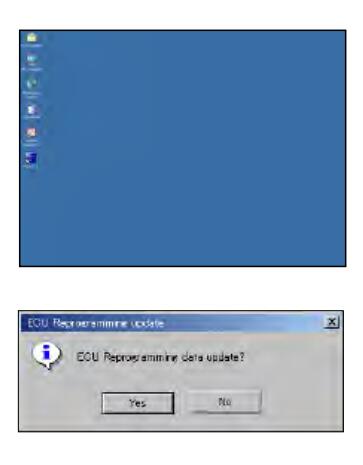
Update finished
(Case A)
Update was finished. Click the “OK” button, update of ECU
Reprogramming data is ended.
Double-click the M.U.T.-III icon displayed on the desktop to start up the system.
(Case B)
Update was finished. Click the “OK” button, the PC is rebooted automatically.
After rebooting the PC, Double-click the M.U.T.-III icon displayed on the desktop to start up the system.
Update is unnecessary
The ECU Reprogramming data in M.U.T.-III is in the newest state. It is not necessary to update ECU Reprogramming data. Click the “OK” button, this update application is ended.
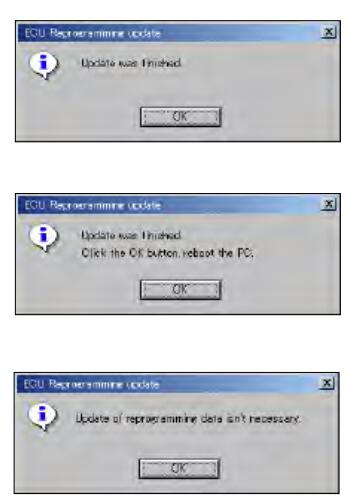
Reprogramming Operation ( V.C.I. alone )
(Not support to V.C.I.-Lite)
Data transfer (PC –> Memory Card)
Start up the M.U.T.-III system.
Insert the Memory card (MB991853, MB992228) into the
Card Adaptor (MB991939), and then insert them into m-card slot on PC.
Press Special function button on STV Top Menu.
Select System Function tab, and press ECU reprogramming button.
Caution:
-In case an update CD-ROM is set in the PC with update undone, data update starts.
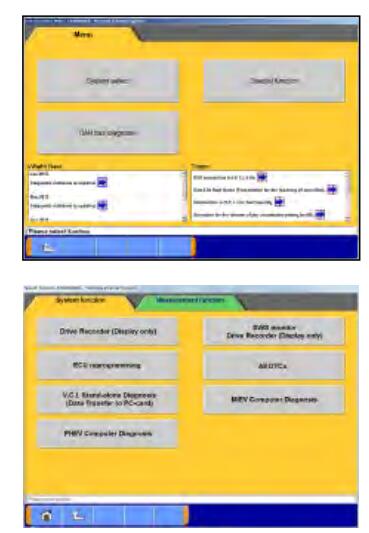
Press Memory card transfer button.
ALL reprogramming data in the M.U.T.-III PC are transferred to the memory card.
Caution
-Do not remove the memory card from PC.
Select a memory card drive, and press button to start transferring.
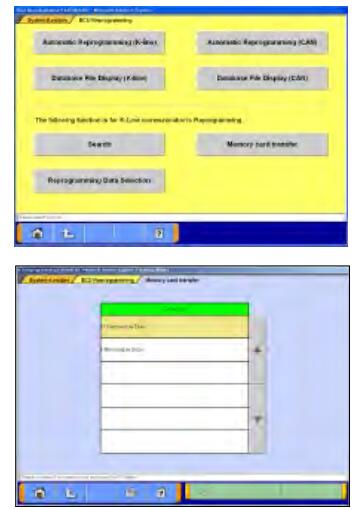
Press ok button when the message “It transfers data to the memory card. Are you ready?” appears
Data transfer
The progress bar is displayed during the transfer.
The data transfer is complete.
Press OK button.
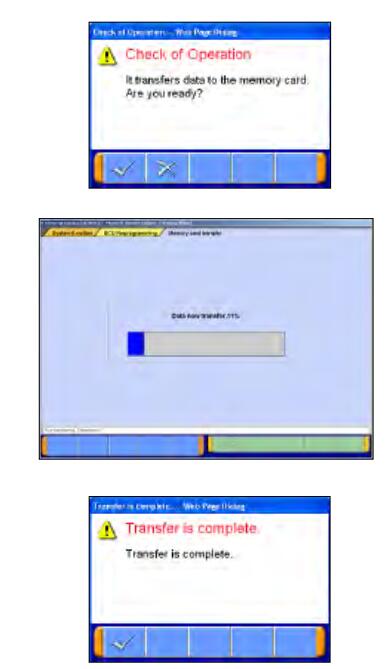
Before you remove the memory card, click the below icon for removal of the adaptor.
Click the [Eject ATA Device] or the other appropriate device.
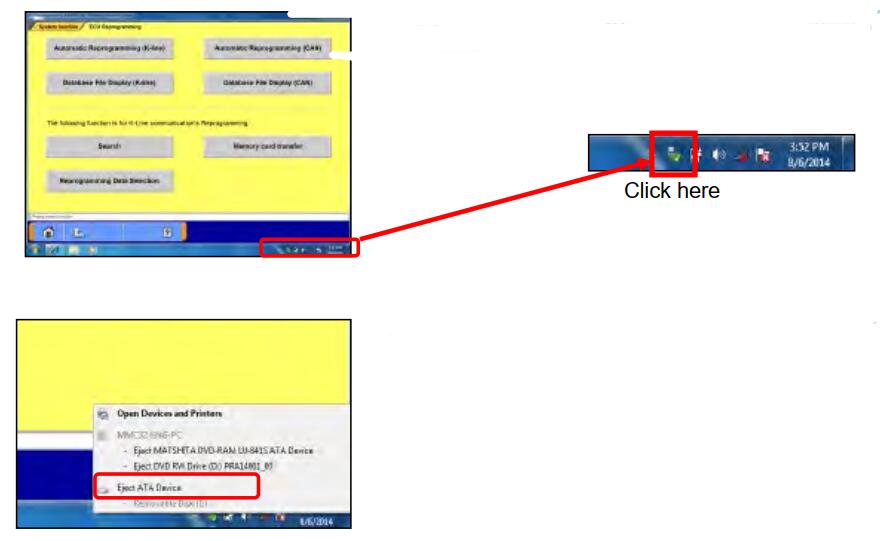
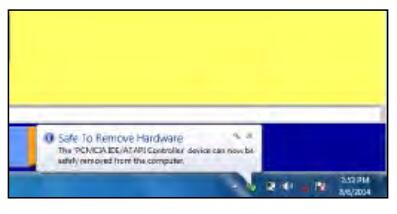
After displayed the message “Safe To Remove
Hardware”, push the lever on the side of PC card slot and remove the memory card.
Caution:
Do not remove the memory card away unless complete above method or turn off the PC.
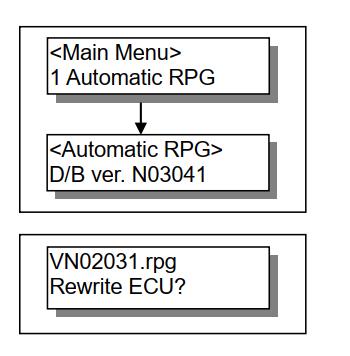
Equipment Set-Up
Insert the Memory card (MB991853, MB992228), which is storing the reprogramming data, into the Card adaptor (MB991939) and insert them into V.C.I. main unit (MB991824)
Connect M.U.T.-III Main Harness B (MB991911) or A (MB991910) to V.C.I. main unit securely.
Note:
Select appropriate harness by instruction below.
– Main harness A: For vehicle only equipping 16 pin diagnosis connector.
– Main harness B: For other vehicles.
– Adaptor harness (MB991855): Outlander, Montero (after ‘02MY) (To connect Main harness B and 13pin diagnosis connector)
After verifying the ignition switch position at LOCK (OFF),connect the M.U.T.-III Main harness B or A to the diagnosis connector.
(4) Turn Ignition switch on, and turn V.C.I. main switch on.
(Do not start the engine)
Data Retrieval (Memory card –> V.C.I.)
Automatic Data Retrieval
Select “Automatic RPG” in main menu and press Enter key.
Version No.of data base file appears.
By waiting 10sec or pressing Enter key, V.C.I starts communicating with ECU and retrieves reprogramming
data file with the ECU’s parts No. and ROM-ID.
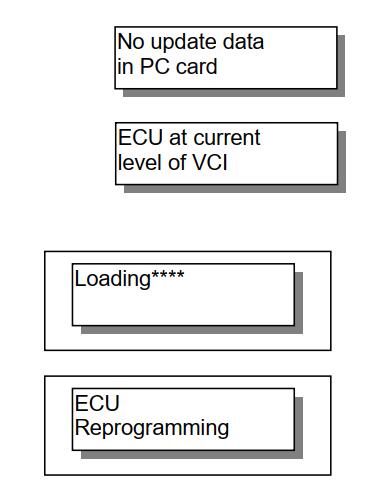
The appropriate reprogramming data file No. is displayed.
Pressing Enter key starts transferring the data file into V.C.I built-in-memory.
Remark:
•To search another data, press Esc key. If another appropriate reprogramming data exist, it will be displayed.
•The message bellows are displayed depends on ECU parts No, ROM-ID and condition of ECU. Press Enter Key to move back to Main menu.
(a) “No update data in PC card” This message appears if no pertinent reprogramming data exists. No data will be transferred.
(b) “ECU at current level of VCI”
This message appears if the ECU has been already reprogrammed. No data will be transferred.
Progress is displayed on the monitor.
* mark is increased by steps.
After completing data transfer, ECU reprogramming starts sequentially.
Mitsubishi-Lancer-ECU-Reprogramming-by-MUT-III-Diagnostics-16
(b)Select and Load Data
(1) Select “Load RPG file” in main menu by key, and press
Enter key.
(2) Select a reprogramming data file by key, and press Enter
key.
Esc key:Move back to main menu.
Remark:
-The data files are displayed in numeric order of data No..(From big to small; new to old)
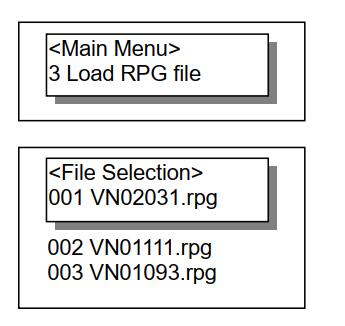
Reconfirm the data file No., and press Enter key to start transferring the data into V.C.I. built-in-memory.Esc Key:Cancel
Progress is displayed on monitor
* mark is increased by steps.
After completing data transfer, ECU reprogramming starts sequentially.
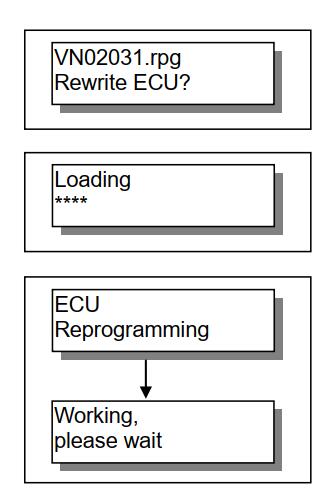
(c)(Special case)
If V.C.I. has already stored the reprogramming data, select “ECU Reprogram” in main menu, and press Enter key.
Reprogramming data file No. and program version No. In the V.C.I. memory are displayed for a few seconds, and then ECU reprogramming starts sequentially
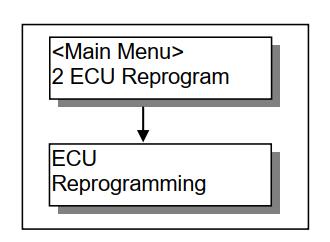
Reprogramming ECU (V.C.I. –> Vehicle ECU)
ECU parts No. and ROM-ID No. are displayed.
Press Enter key to start reprogramming.
ESC / key : restart V.C.I.
* : By pressing key, immediately move to next.
Note:
– Reprogramming must carry out on the condition of engine stop and IG switch on.
– Do not disconnect harness/ turn off the IG switch during ECU reprogramming.
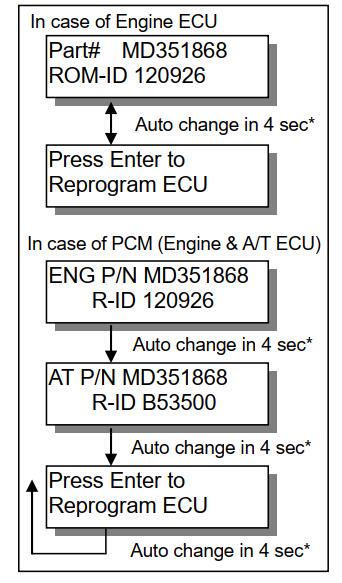
[Messages before/during reprogramming process]
a) “RPG data doesn’t apply to ECU”
Reprogramming stopped owing to the data in V.C.I. memory being not appropriate for the ECU.
•Note down the displayed ECU parts No. and ROM-ID.
•Restart V.C.I. by pressing Enter key, and confirm the matching of the data file No, which is displayed by reboot,and the ECU part No./ ROM-ID for reprogramming.
b) “ECU same as VCI, CK for new data” (CK; check)
Reprogramming stopped because reprogramming has been already done.
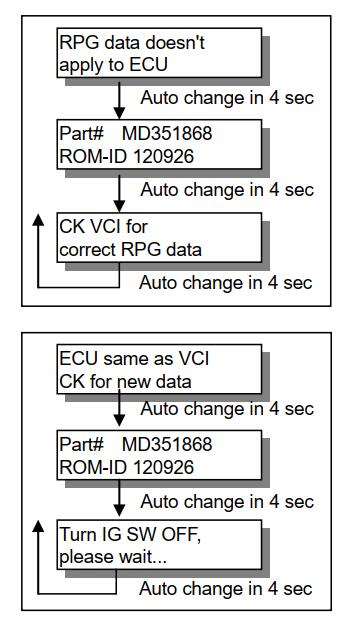
5 steps progress is displayed while reprogramming.
Caution:
•Do not press any key during reprogramming automatically proceeding.
•Do not turn off V.C.I power or IG switch during reprogramming.
STEP1: Saving the data to the back up memory.
STEP2: Erasing data in ECU.
STEP3: Writing reprogramming data
STEP4: Verifying the data between ECU and V.C.I.
STEP5: Erasing diagnosis code and back up memory
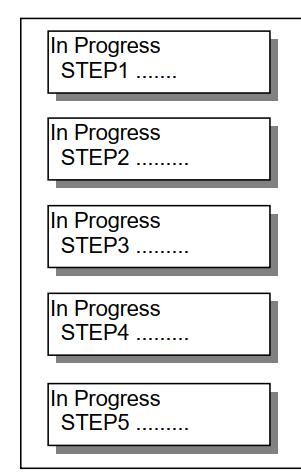
On completion of the 5steps, new reprogrammed ECU parts
No. and ROM-ID are displayed.
Turn IG switch LOCK (OFF).
Note:
Diagnosis code might be memorized in ECU if without turning IG switch Lock (off)
ECU reprogramming completed
Verify the system properly operated by starting engine.
Enter key: V.C.I. restart
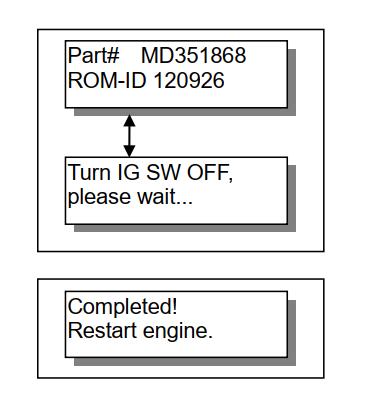
Reprogramming Operation ( V.C.I. – PC connected )
Search method Selection
(1) Press Special function button on STV Top Menu.
(2) Press ECU Reprogramming button.
(3) Select an appropriate button.
Automatic Reprogramming (K-line)
– Automatically searches appropriate Reprogramming data stored in PC.
Database File Display (K-line)
– Shows the list of Reprogramming data stored in PC.
Reprogramming Data Selection
– Allows selecting Reprogramming data in arbitrary drive and directories.
– Allows searching the target data by ECU No., ROM-ID,etc.
Automatic Reprogramming (CAN)
– Automatically searches appropriate Reprogrammingdata stored in PC.
Database File Display (CAN)
– Shows the list of Reprogramming data stored in PC.
Memory card transfer
– Transfer of stored Reprogramming data to Memory card.
Connect PC and V.C.I., and prepare following steps.
Connect M.U.T.-III Main Harness B or A to V.C.I. securely.
After verifying the ignition switch position at LOCK (OFF),connect the M.U.T.-III Main harness B or A to the vehicle’s diagnosis connector.
Turn Ignition switch on, and turn V.C.I. main switch on.
(Do not start engine)
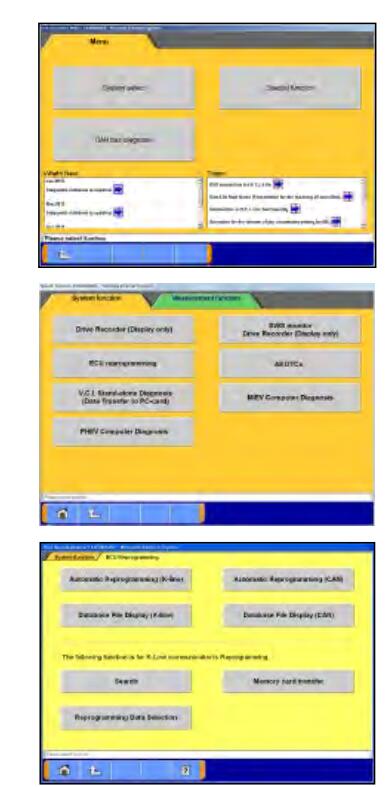
Data Search & Transfer (PC –> V.C.I.)
Automatic Data Search
(1) Press Automatic Reprogramming (K-line) button on the function menu, then the left dialog box appears.
Verify the connection of V.C.I. and harness, and press button. Applicable reprogramming data is searched from database installed in PC automatically.
(2) Result of the search appears.
Select an appropriate data file with scrolling the list using buttons, and press button to start transferring the data into V.C.I. memory.
-After completing the data transfer, ECU reprogramming will start sequentially. (refer to 9-5-3.)
Note:
Press OK button when message window of device removal warning comes out at start and end of data transfer.
(b). Database File display
Press Database File Display (K-line) button on the function menu, then the left screen appears.
-Reprogramming data files in the hard disk are listed.
-Select an appropriate data file with scrolling the list using buttons, and press button to start transferring the data into V.C.I memory.
–10 lines scrolling
-After completing the data transfer, ECU reprogramming will start sequentially.
Note:
Press OK button when message window of device removal warning comes out at start and end of data transfer
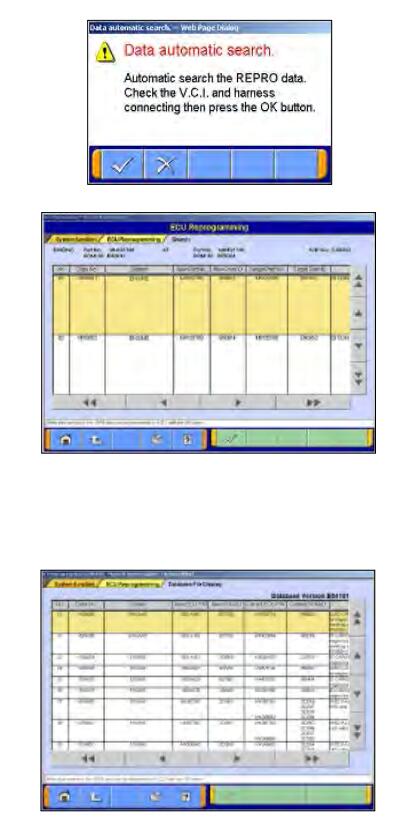
(c). Reprogramming Data Selection
To select the reprogramming data from arbitrary directories.
(1) Press Reprogramming Data Selection button on the function menu, then the left screen appears.
— to select arbitrary drive and directory à (2)
On this screen, select an appropriate data file and press to start transferring the data into V.C.I memory.
Note:
-The displayed data as default is in the folder shown below.
C:¥Program Files¥MUT3¥RPGDATA
This directory is the default reprogramming data pool of
M.U.T.-III, referred from 9-4-1, 9-5-2(a),(b),(d).
-After completing the data transfer, ECU reprogramming will start sequentially. (refer to 9-5-3.)
(2) Data selection
Select a drive on the left chart, and the directories in the drive are displayed on the right chart.
-To move to a lower directory, select appropriate row on the right chart and press button.
-To move to an upper directory, select row on the right chart and press button.
Select appropriate directory name row on the right chart, and press button to return to (1) and list the files contained in the directory
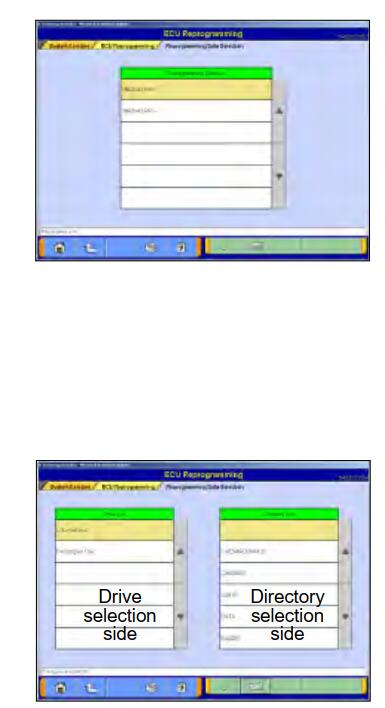
(d). Search
To search the reprogramming data by inputting ECU Part No.,
ROM-ID, or Data No.
(1) Press Search button on the function menu, then the left screen appears.
Input search key info in the input column, then press button.
Note:
• To input, 2 ways can be taken.
-By PC keyboard
-By virtual keyboard –press
• Some info need to be a combination with the other info for data search
– Current ECU P/N & ROM-ID need to be together.
– Data No. needs no other info.
(2) Results
Select appropriate data with scrolling the list using buttons and press button to start transferring the data into V.C.I memory.
–10 lines scrolling
-After completing the data transfer, ECU reprogramming will start sequentially. (refer to 9-5-3.)
Note:
Press OK button when message window of device removal warning comes out at start and end of data transfer.
Reprogramming ECU (V.C.I. –> Vehicle ECU)
Operate with buttons (in the lower right corner of the screen) according to directions of screen
display.
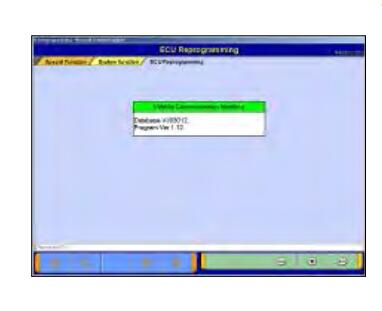
Reprogramming by CAN communication
(1) Press Special Function button on STV Top Menu.
(2) Press ECU reprogramming button.
(3) Select an appropriate button.
Automatic Reprogramming (K-line)
– Automatically searches appropriate Reprogramming data stored in PC.
Database File Display (K-line)
-Shows the list of Reprogramming data stored in PC.
Reprogramming Data Selection
– Allows selecting Reprogramming data in arbitrary drive and directories.
– Allows searching the target data by ECU No., ROM-ID,etc.
Automatic Reprogramming (CAN) –to 9-6(a)
– Automatically searches appropriate Reprogramming data stored in PC.
Database File Display (CAN) –to 9-6(b)
– Shows the list of Reprogramming data stored in PC.
Memory card transfer
– Transfer of stored Reprogramming data to Memorycard.
Reprogramming by CAN communication
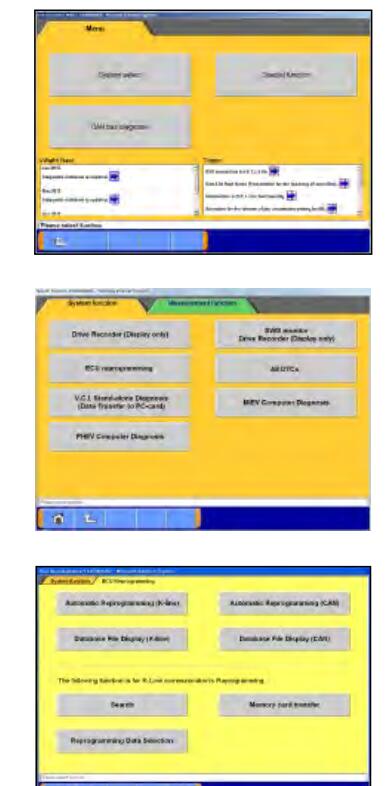
Automatic Reprogramming
(1) Press Automatic Reprogramming (CAN) button.
(2) Vehicle choice
-Selected Model year and Model Code of the vehicle are indicated and loading option, and press button.Model year and Model code,press button
Check all equipment properly then press button.
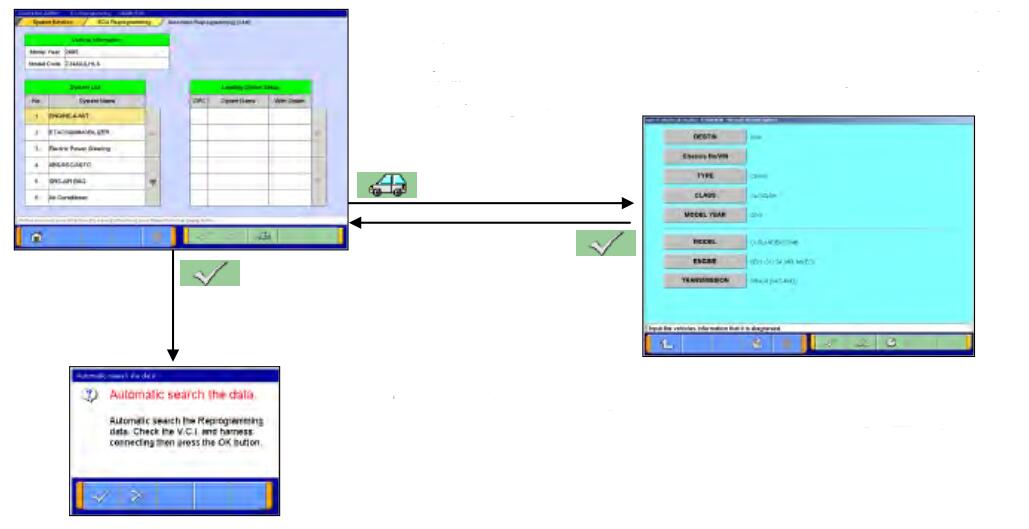
Data search
Searching the target reprogramming data.
(5) Data check
-The appropriate reprogramming data is indicated.
-Press button to go to next.
Reprogramming by CAN Communication
< Unnecessary reprogramming >
・Appropriate reprogramming data is not released.
・Onboard ECU Part No. and S/W
Part No. are indicated.
< Complete reprogramming >
・Onboard ECU has reprogrammed.
・Onboard ECU Part No. and S/W Part No. are indicated.
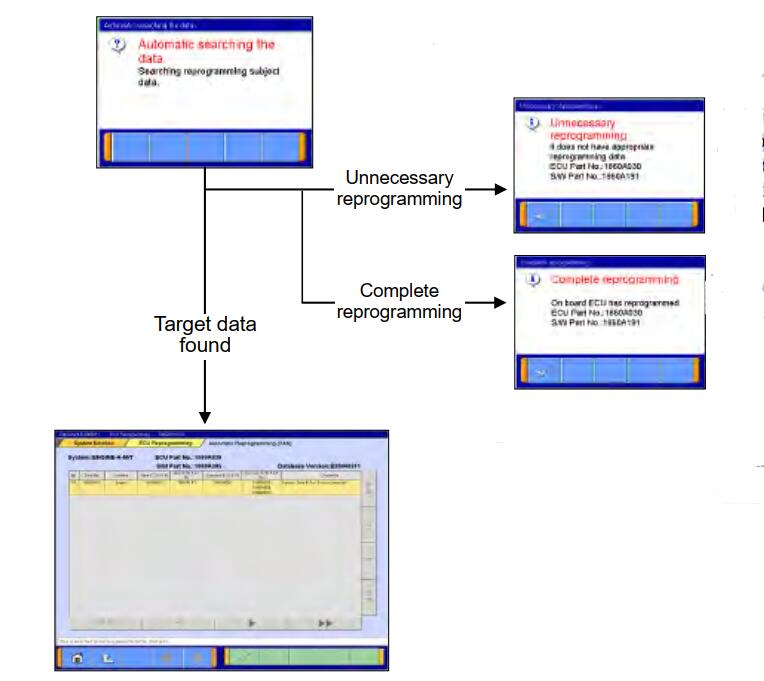
(6) Reprogramming data check
-Check and press button.
-If you select other repro. data, press button to back.
(7) Reprogramming
Reprogramming on board ECU starts.
(8) Reprogramming completed
-Reprogramming is completed properly.
-Reprogrammed ECU Part No. and S/W Part No. Are indicated.
-Press button, and turn IG switch OFF
(b) Database File display
Press Database File Display (CAN) button on the function menu, then the left screen appears.
Reprogramming data files in the hard disk are listed.
NOTE:
Can’t possible update at select data from data list.
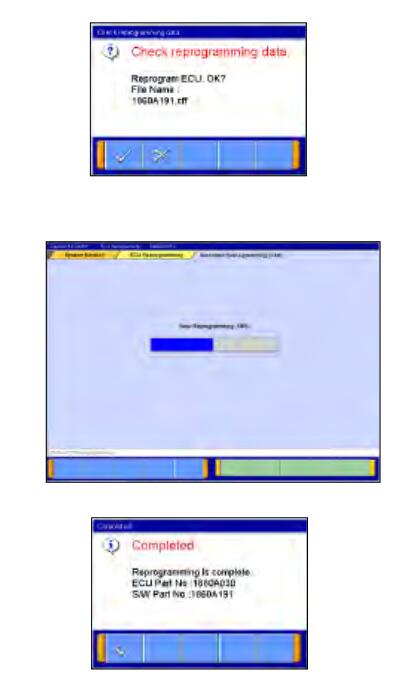
More post for Mitsubishi,please refer to Mitsubishi Trouble Repair