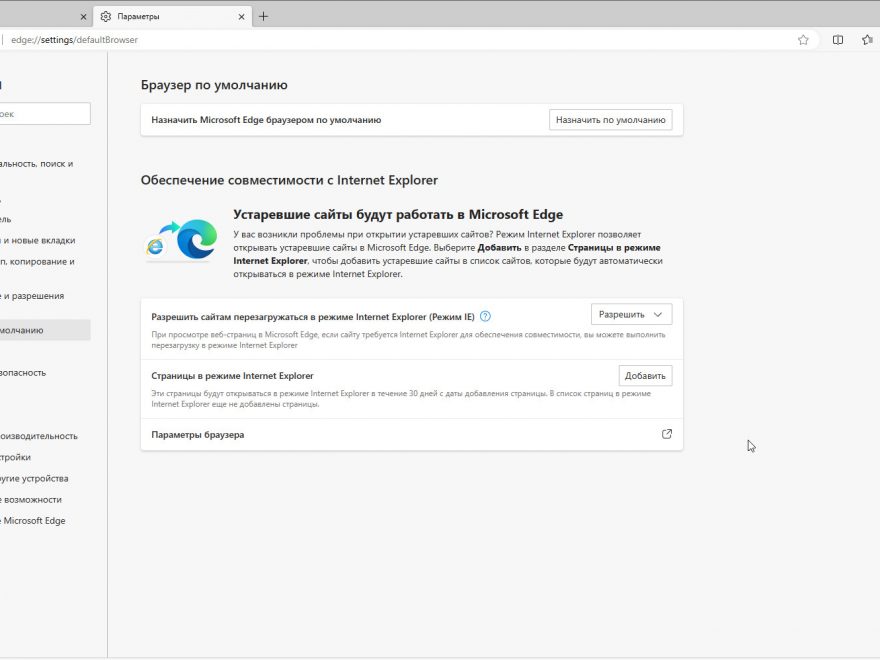Here share a life hack to make the JLR SDD (Specialized Diagnostic and Programming Software) more comfortable to use on Windows 10 and Windows 11. If you bought an SDD along with a Mongoose clone, but instead of installation and configuration, this article will focus on how to get it working smoothly on these operating systems.
Requirements
For SDD to function correctly, it needs Internet Explorer 10. However, Windows 10 and 11 use Edge, a browser based on the Chromium engine. While Edge has a compatibility mode, there’s a catch.
Setting Up Edge for SDD
To make SDD work in Edge, you need to add the local SDD base address to the exceptions so that Edge switches to Explorer mode. Here’s how:
- Open Edge Settings:
- Open Edge and go to settings.
- Select “Default browser.”
- Add Pages in Internet Explorer Mode:
- Click the “Add” button under “Internet Explorer mode pages.”
- Enter the Local SDD Base Address:
- In the window that appears, enter the address of the local SDD base as shown in the example image.
From this point, SDD will work in Edge for 30 days, behaving as if it’s in Internet Explorer. However, this setting expires after 30 days.
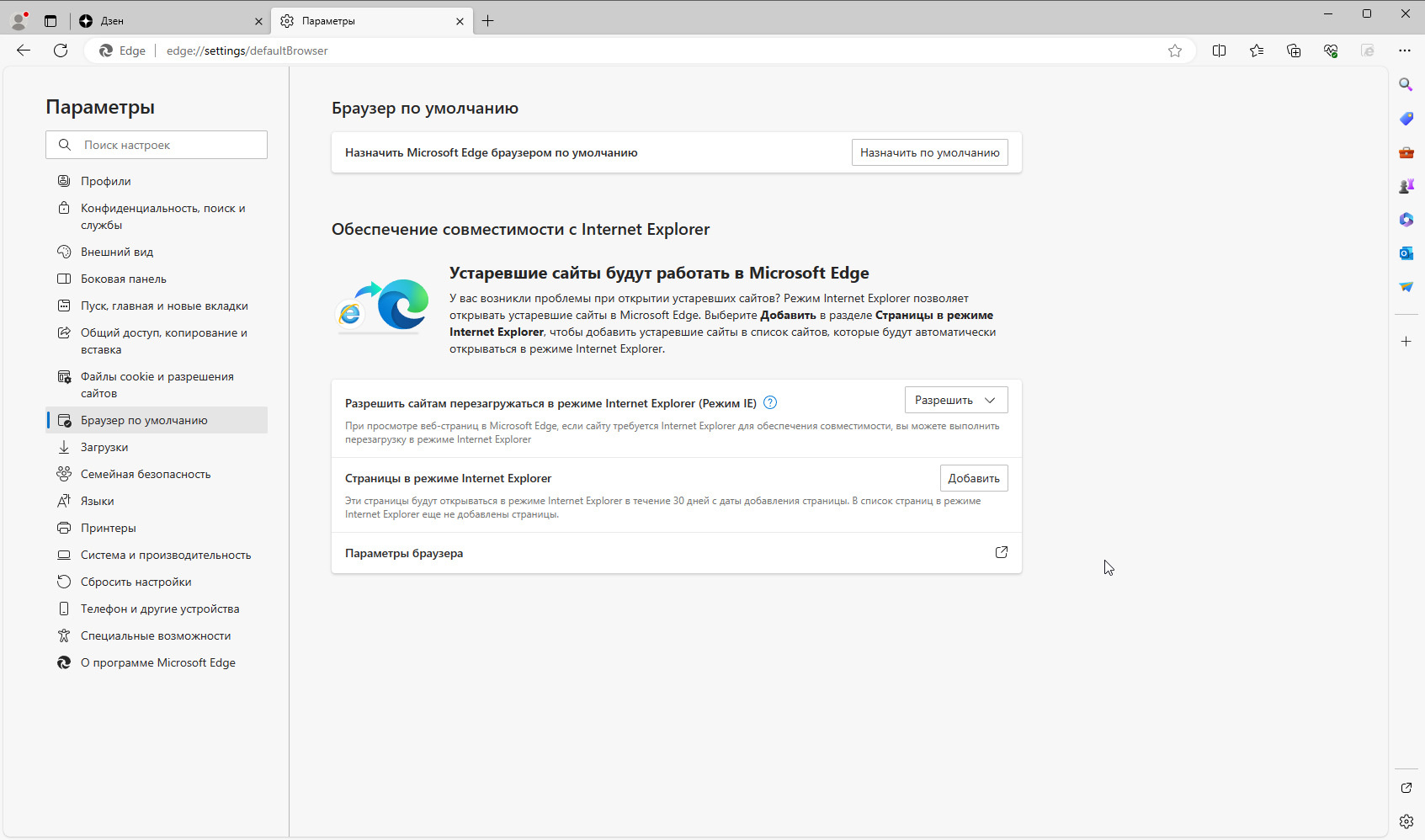
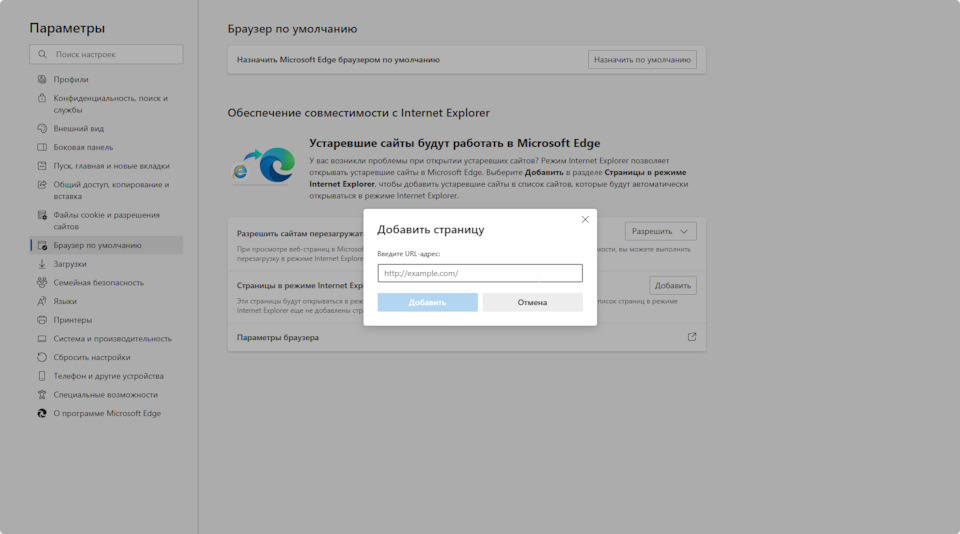
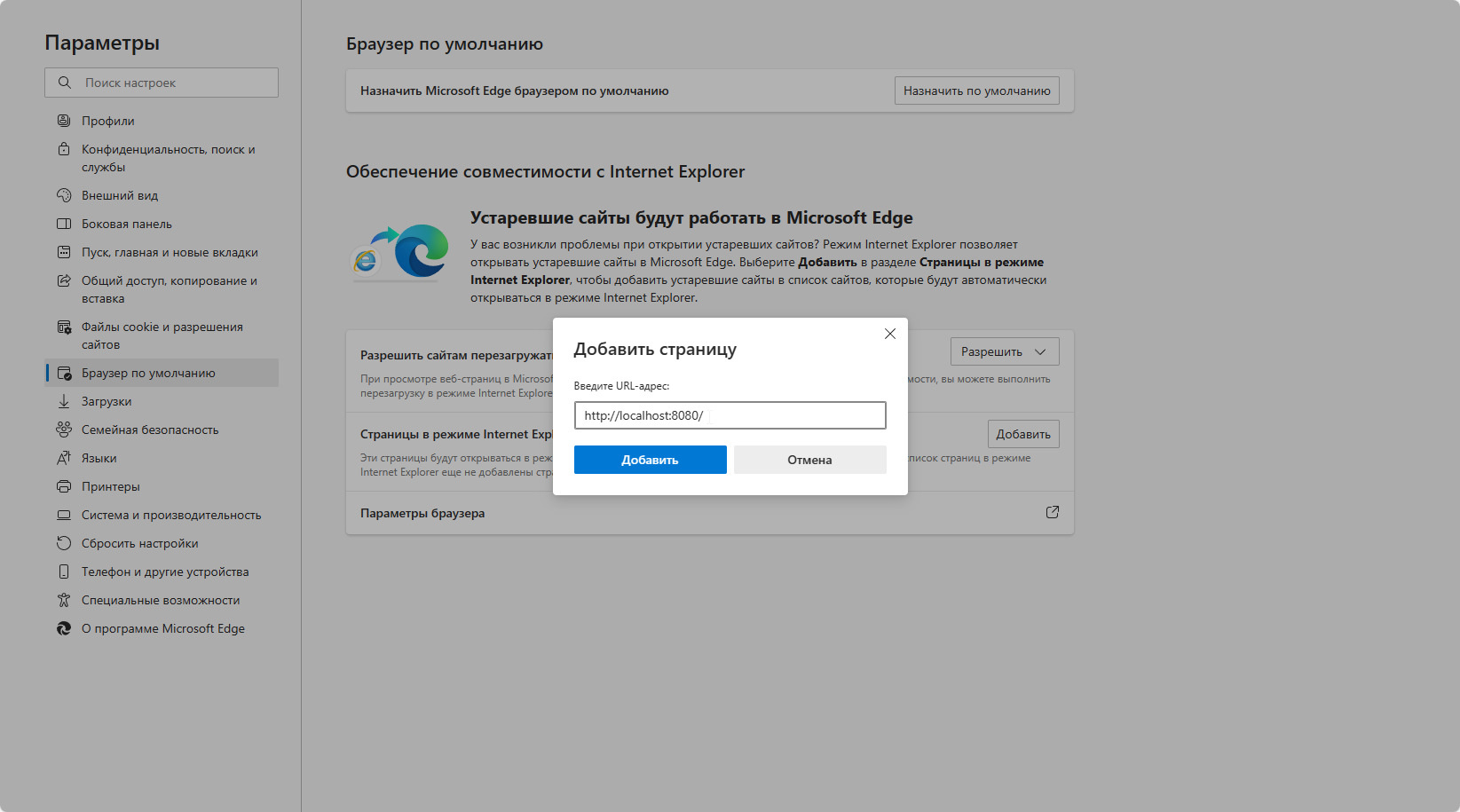
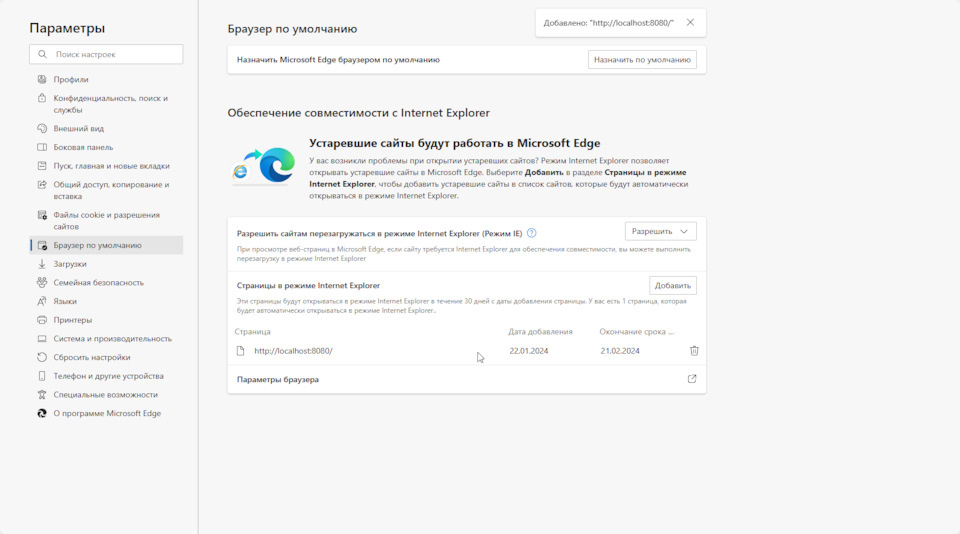
Extending the IE Mode Duration
You might already know that this setting expires every 30 days, requiring you to re-enter it. Here’s a script that extends this duration by 99 years:
- Download the Script:
- Go to lesferch.github.io/IEModeExpiryFix
- Download the archive from the link.
- Run the Script:
- Extract and run the script. This will extend the IE mode duration for 99 years.
Note: You need to run this script every time you add a new address to the exceptions to ensure the extended duration.
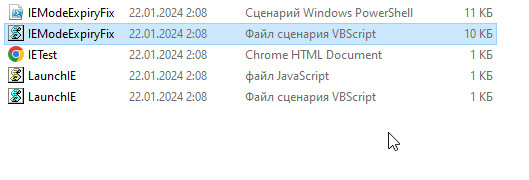
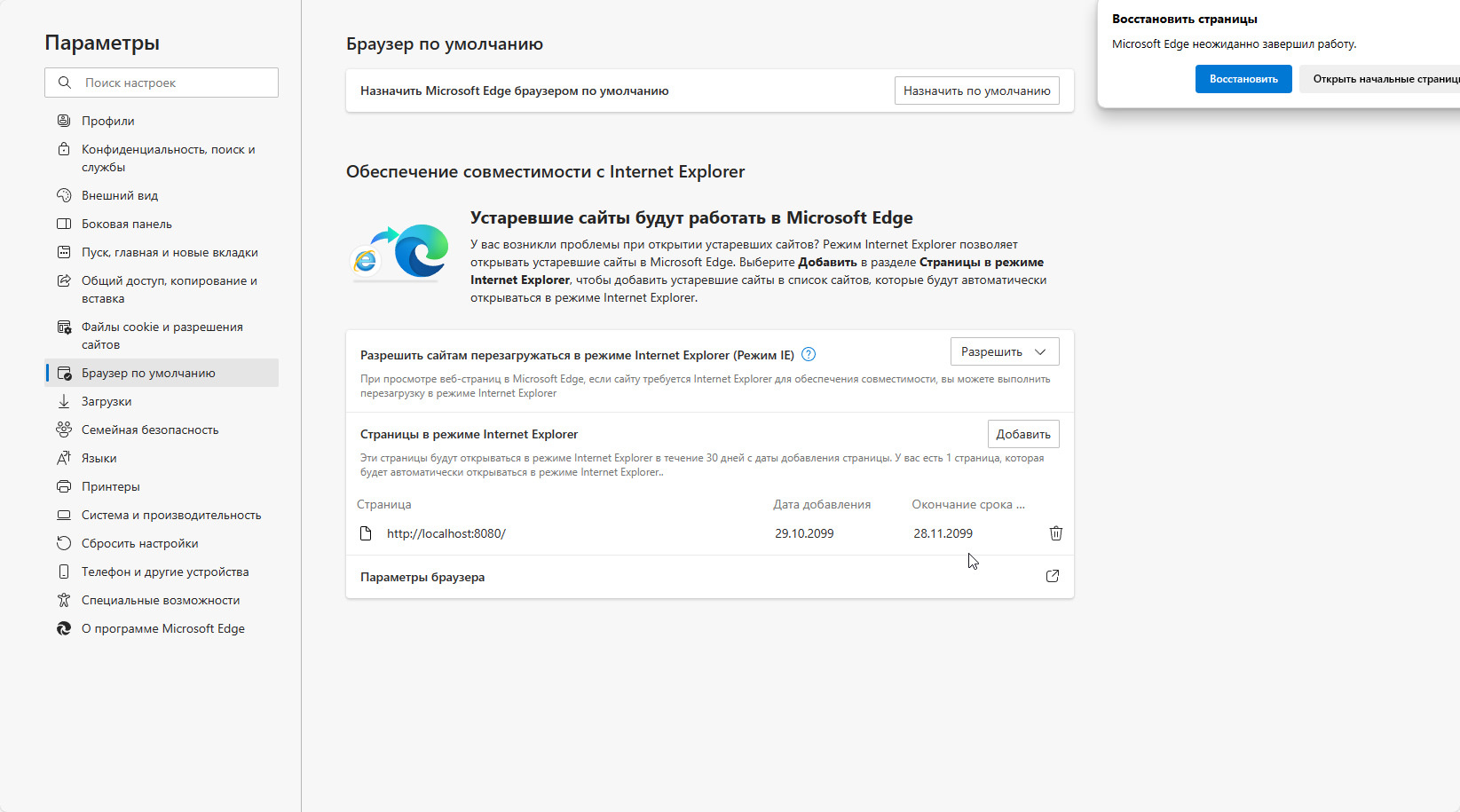
Conclusion
By following these steps, you can seamlessly run JLR SDD on Windows 10 and 11 using Edge in Internet Explorer mode. With the script, you won’t have to worry about the 30-day expiration, allowing for a more comfortable and efficient diagnostic experience. Happy diagnosing!