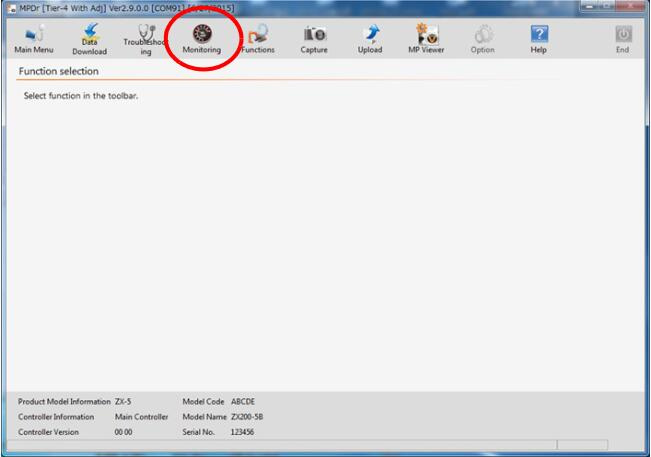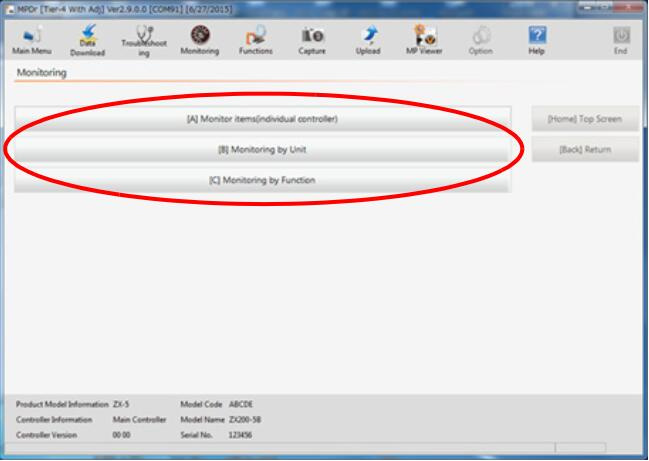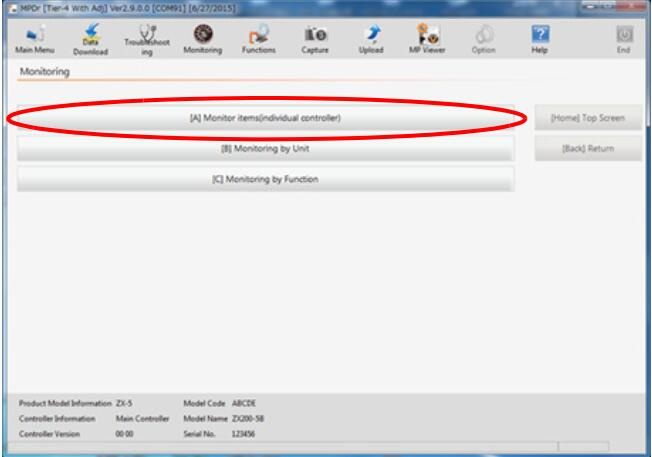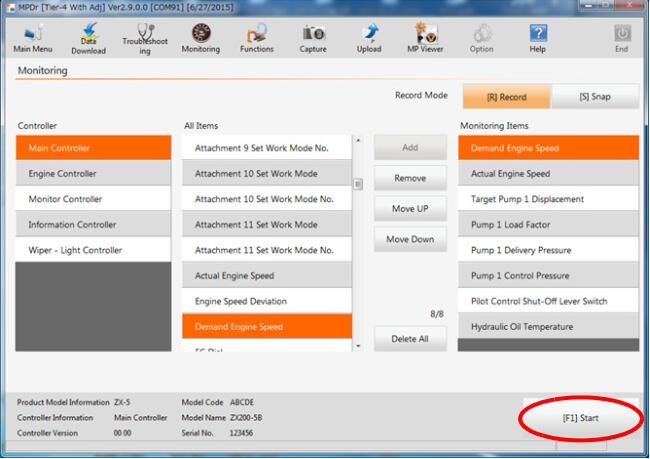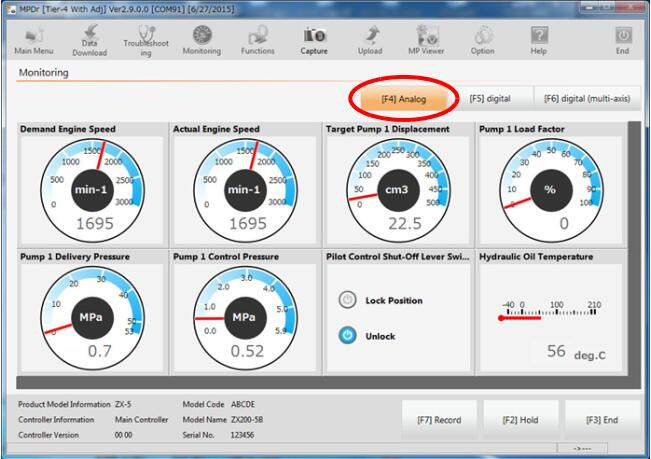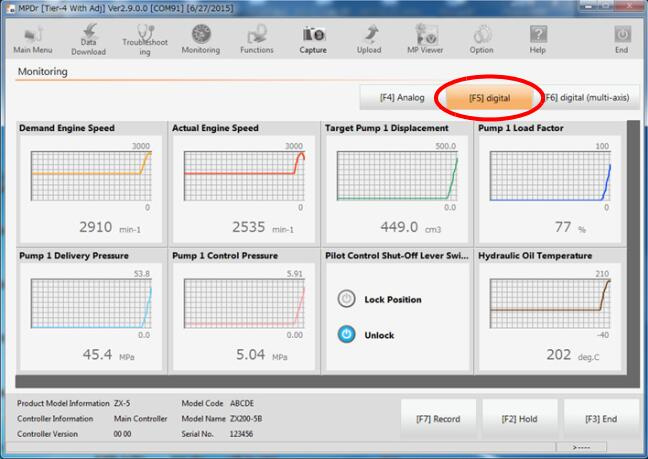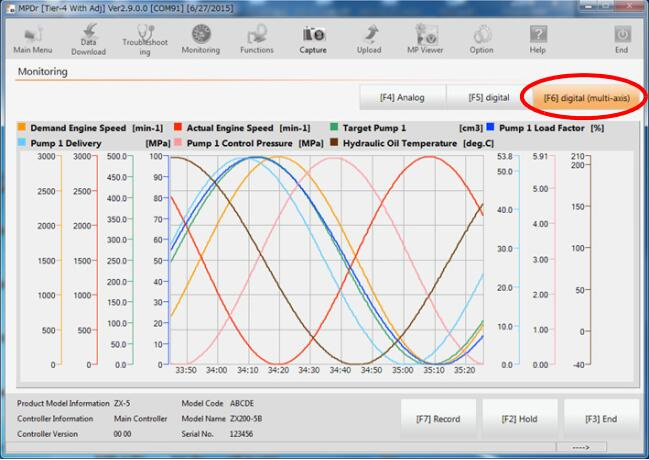The Hitachi MPDr diagnostic software includes a monitoring function that allows you to track and analyze the performance and status of various controllers and sensors within your system. Here’s a step-by-step guide on how to use this feature:
Preparations:
Hitachi Excavator Heavy Duty Diagnostic tool with mpdr 3.9 software
Dr.ZX Hitachi Excavator Diagnostic Tool
Step 1: Access the Monitoring Function
- Click the
Monitoringbutton on the main menu screen of the MPDr software.
Step 2: Select the Monitoring Method
- Choose the monitoring method that best suits your needs.
- For this guide, we’ll use Monitor Element (Single Controller) as an example.
Step 3: Select Controller and Items to Monitor
- Select the controller you want to monitor.
- Main Controller: Outputs MC control signals and the status of switches and sensors.
- Engine Controller: Outputs ECM control signals and sensor input status.
- Monitor Controller: Outputs control signals and switch status.
- Information Controller: Outputs control signals and sensor input status.
- Wiper-Light Control: Outputs signals related to wipers and lights.
- Select the specific items you wish to monitor by clicking the
[Add]button.- To remove an item, click the
[Delete]button.
- To remove an item, click the
Step 4: Start Monitoring
- Once your items are selected, click the
[F1] Startbutton to begin monitoring.
Step 5: View and Analyze Data
- Analog Display:
- Click the
[F4] Analogbutton to view the monitoring data in analog format.
- Click the
- Digital Display:
- Click the
[F5] Digitalbutton to display the monitoring data in a graphical format.
- Click the
- Multi-Axis Digital Display:
- Click the
[F6] Digital (Multi-Axis)button to duplicate and compare multiple sets of data.
- Click the
Step 6: Record Monitoring Data
- Click the
[F7] Recordbutton to start recording the monitoring data.- Note: Recording can be done for a maximum of 2 hours.
- To pause the monitoring, click the
[F2] Holdbutton. This will maintain the current screen display. - To exit the monitoring process, click the
[F3] Exitbutton.
Step 7: Playback of Recorded Data
- If you want to review the recorded data, refer to the “Playing Back Monitored Data” section within the software.
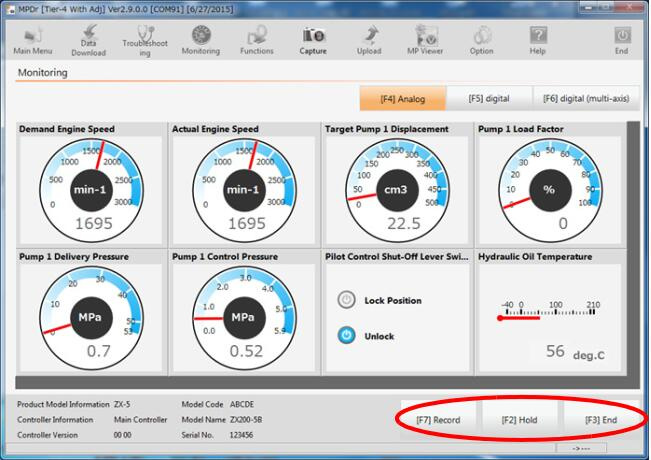
This guide provides the basic steps to effectively use the monitoring function within the Hitachi MPDr diagnostic software. The feature allows you to track real-time performance and conduct detailed analysis, which is crucial for maintaining optimal system performance.