JPRO has always had the ability to play back recorded vehicle logs which can demonstrate many capabilities within JPRO. However, log playback cannot demonstrate all features.
The virtual truck feature is designed to show the entire vehicle diagnostic and repair capabilities. During a virtual truck connection, most bi-directional tests for that vehicle are accessible.
Related Contents:
JPRO Noregon Commercial Fleet Diagnostics 2024 2023 2022 2021 2019 Free Download
Noregon JPRO DLA 2.0 Adapter
Procedures:
1.Select the F8 key or the Connect button on the main toolbar.
2.You will be prompted for the connection type. Select the Virtual Truck button.
3.Select the vehicle to simulate.
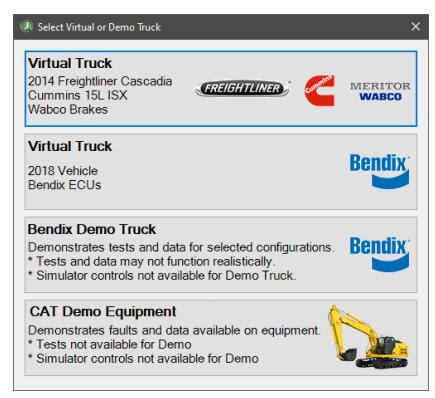
The Freightliner virtual truck has one of the most common emissions and brake faults allowing you to walk through a common troubleshooting and repair procedure.
The Bendix Demo Truck connection demonstrates the tests and data available for various configurations of Bendix equipment.
The CAT Demo Equipment highlights off-highway faults and data available on Off-Highway Caterpillar equipment.
4.The application will enter a truck simulation mode allowing you to exercise JPRO features for training and educational purposes.
5.The simulation should behave exactly as a normal Heavy-Duty vehicle connection. The Vehicle Readiness, Fault Code Information and Key Data Point’s windows are displayed.
Initially, the top portion of the Vehicle Readiness window will indicate the gathering the vehicle’s information.Once all vehicle information has been retrieved, the health of the vehicle is displayed.
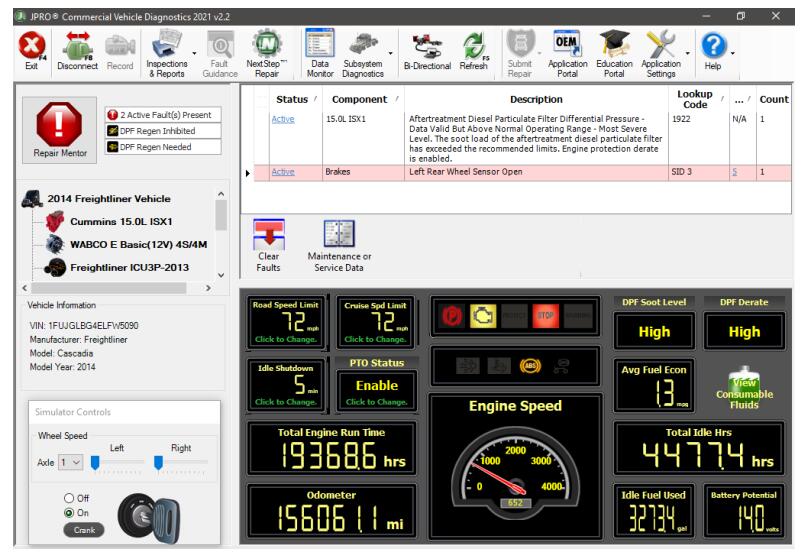
6.Explore JPRO features such as Fault Guidance, Data Monitor, Connector Info, Bus Statistics, Clearing Faults, as well as exercising bi-directional tests. These features will behave exactly as if you were connected to a normal Heavy-Duty vehicle connection.
7.Use the Simulator Controls to simulate vehicle interactions as instructed during some bi-directional tests. Click on the key to toggle the ignition state. Press and hold the Crank button to simulate engine cranking.
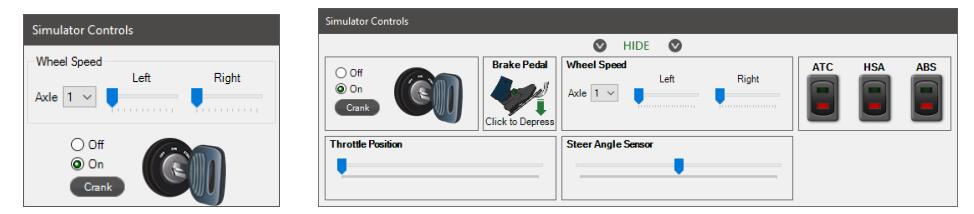
8.Select the F8 key or the Disconnect button on the main toolbar to close the virtual truck simulation session.