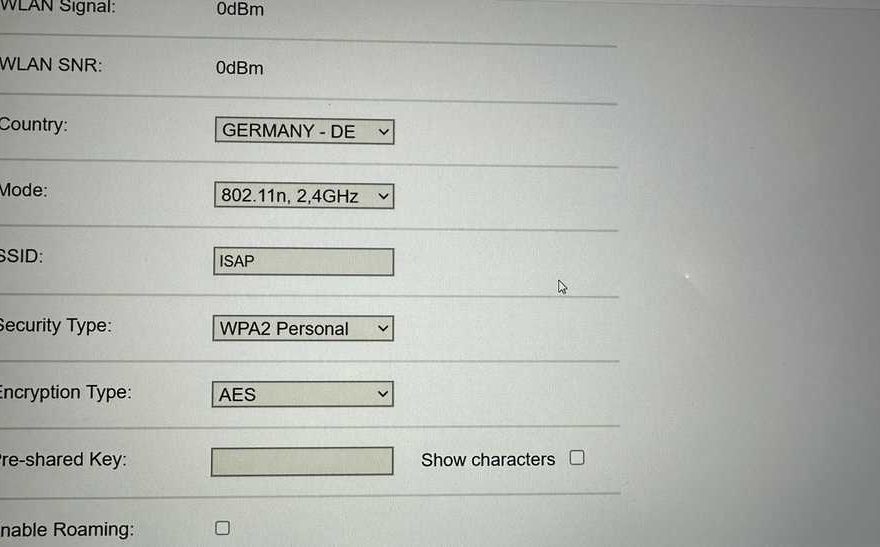If you’ve recently purchased an ICOM NEXT and are having trouble connecting it via WiFi, you’re not alone. While the device typically works flawlessly over a LAN connection, setting up a wireless connection can sometimes be tricky.
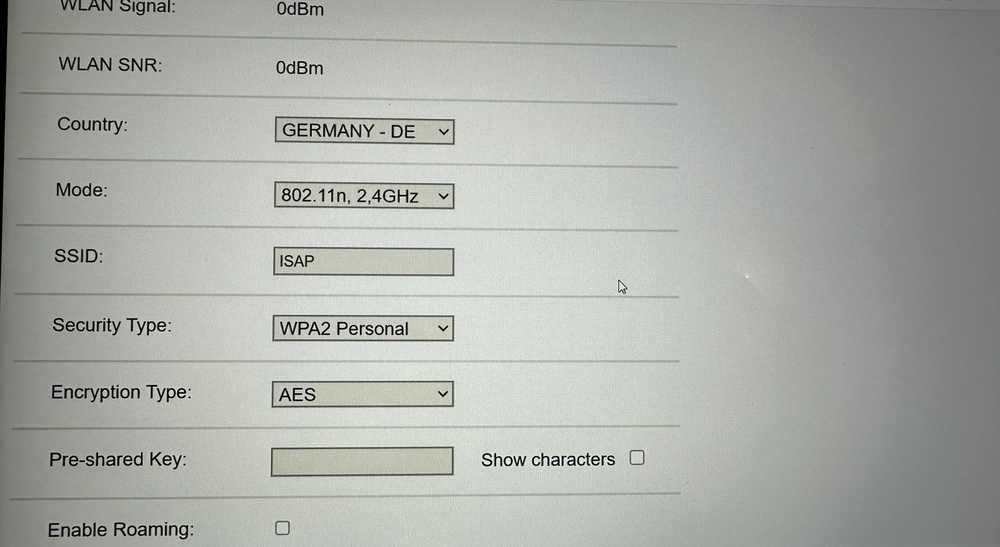
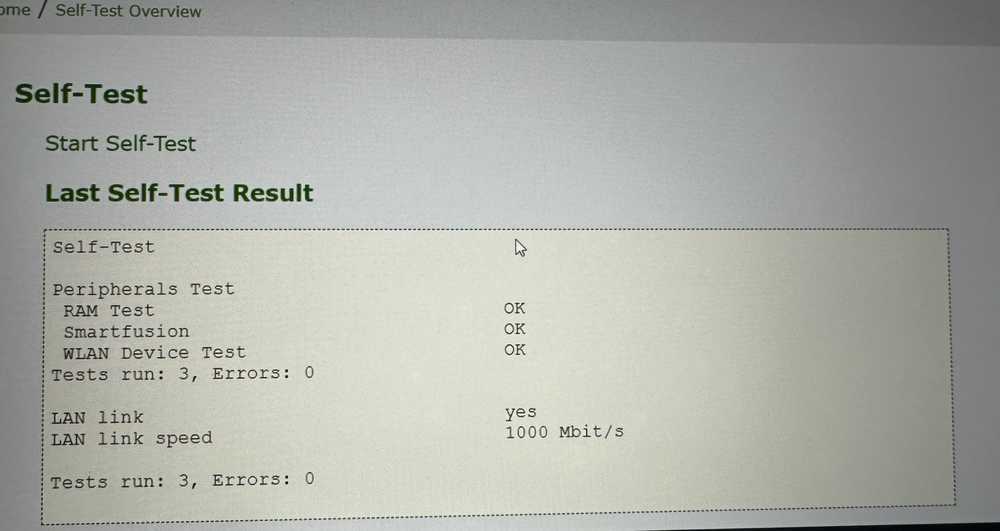
Here’s a breakdown of common issues and practical solutions based on real user experiences.
The Problem
A user reported that their brand-new ICOM NEXT worked fine through a LAN cable but failed to connect via WiFi. The device appeared unresponsive when trying to establish a wireless connection—similar to behavior shown in a shared video.
Troubleshooting Tips
 Check the WLAN LED Behavior
Check the WLAN LED Behavior
The WLAN LED indicator provides useful clues about the connection status:
- A blinking WLAN LED typically means the device is connected.
- Some users mistakenly expect it to blink slowly while searching and then turn solid or blink faster when connected. That’s not accurate—so don’t worry if the pattern doesn’t change as expected.
 Verify Other Devices on the Network
Verify Other Devices on the Network
If you have other ICOM units connected to the same WiFi network, verify whether they’re functioning correctly. This can help determine whether the issue is specific to your ICOM NEXT or your network setup.
 Review Your WiFi Encryption Settings
Review Your WiFi Encryption Settings
One common issue involves network encryption settings:
- Ensure your WiFi encryption is set to AES only.
- Some routers support both TKIP and AES simultaneously, which can cause compatibility issues.
- If needed, try an older WiFi router or access point to test the connection in a simpler environment.
 Avoid iPhone Hotspots
Avoid iPhone Hotspots
Another user shared their experience of trying to connect the ICOM NEXT via an iPhone hotspot, only to discover it wouldn’t work. The issue likely stems from incompatibility with WPA2 encryption, which is required by the ICOM device.
The solution? Use an Android phone’s hotspot instead—in this case, it worked flawlessly.
Switching Between LAN and WLAN Automatically
A frequently asked question is whether the ICOM NEXT A can switch between LAN and WiFi automatically:
- Unplugging the LAN cable: Yes, it should switch to WLAN automatically without needing to power cycle the device.
- Plugging the LAN cable back in while on WiFi: Again, it should switch back to LAN without requiring a restart.
However, in rare cases, a reboot may be necessary for the switch to take effect properly.
Conclusion
If your ICOM NEXT isn’t connecting to WiFi, start by:
- Confirming the LED status,
- Checking encryption settings (AES only),
- Avoiding iPhone hotspots, and
- Testing with another access point or Android hotspot.
These simple checks can save you time and help you get your ICOM NEXT up and running on WiFi with minimal hassle.