How to set up Wifi V17.04.27 wiTech MicroPod 2?

Plug MicroPod 2 into the OBD2 port of one Chrysler / Dodge / Jeep / Fiat. The indicator will turn green, it means it car is charging the device.
Meanwhile use the USB cable to connect one laptop (Dell, Lenovo etc) with installed V17.04.27 wiTech software

Connect wireless WIFI on the computer.
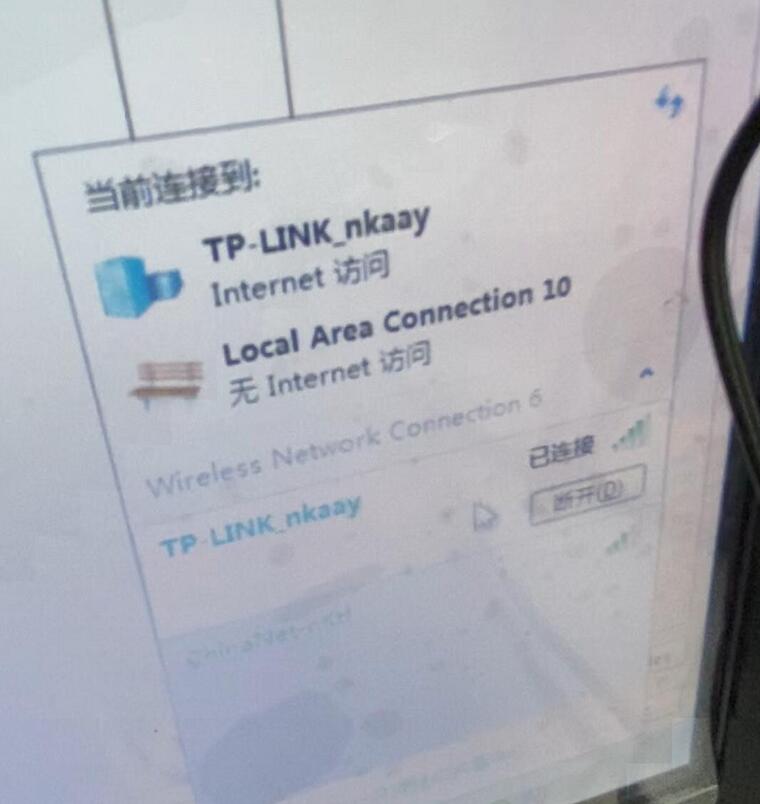
Open a web browser to open 172.22.22.22.
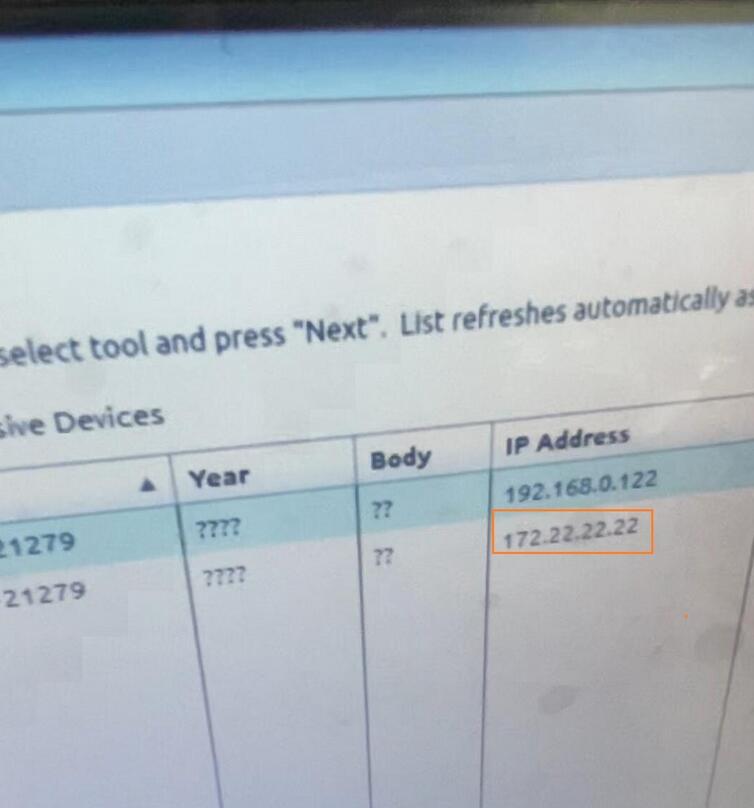
After opening 172.22.22.22, click on “Wireless Settings”.
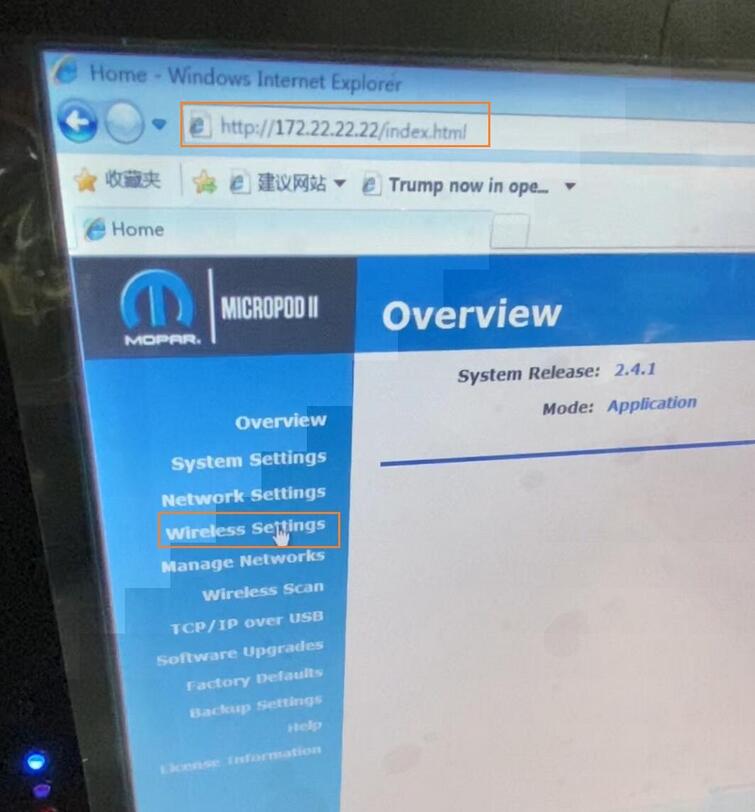
Profile is set to “Default”.
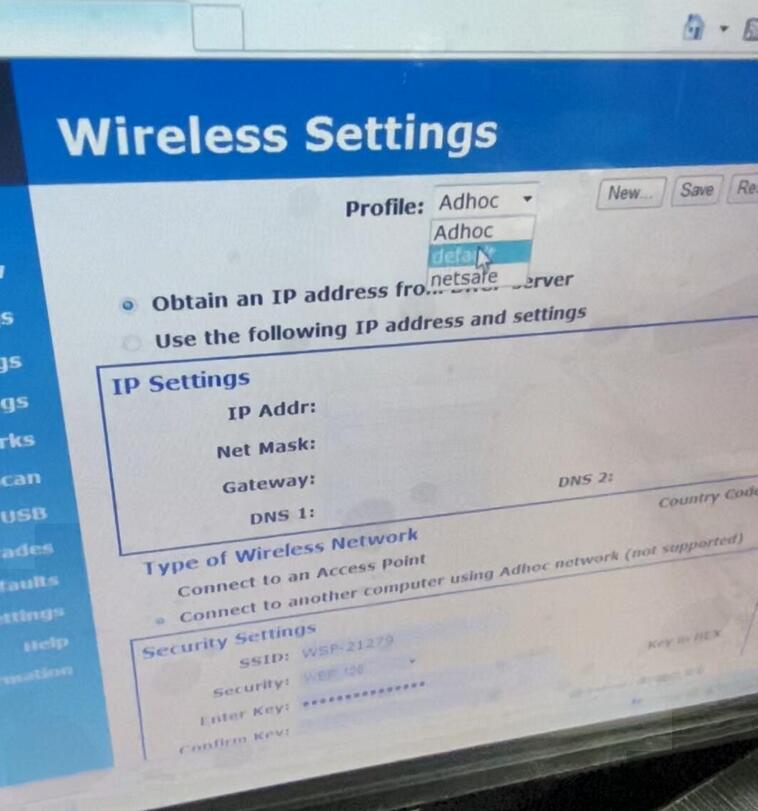
Click on “Save”.
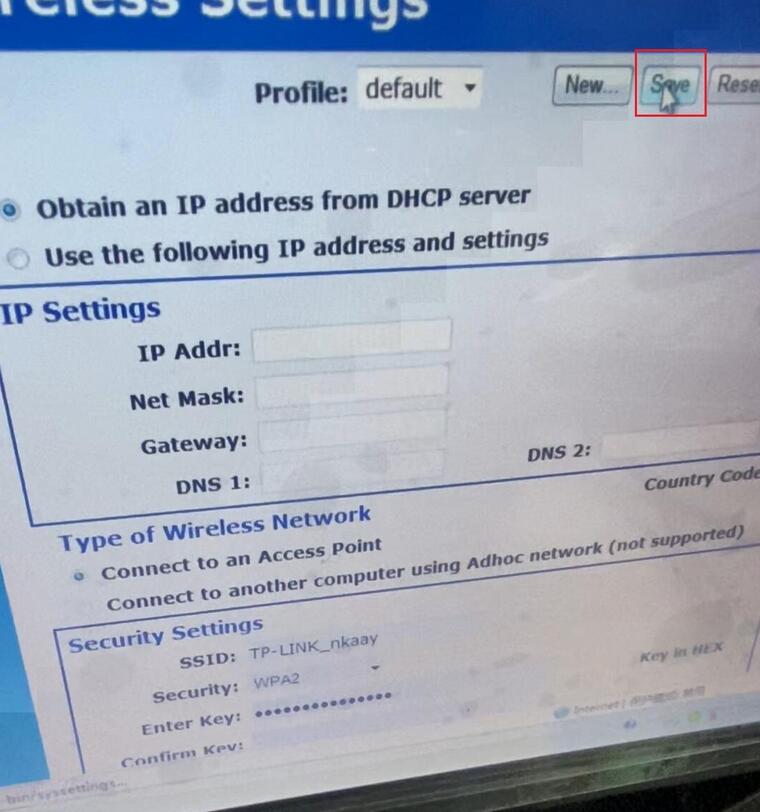
Wireless Settings saved. To enable this wireless profile, click on Manage Networks.
You can close this page and return to configuring the device by clicking on the close button below.
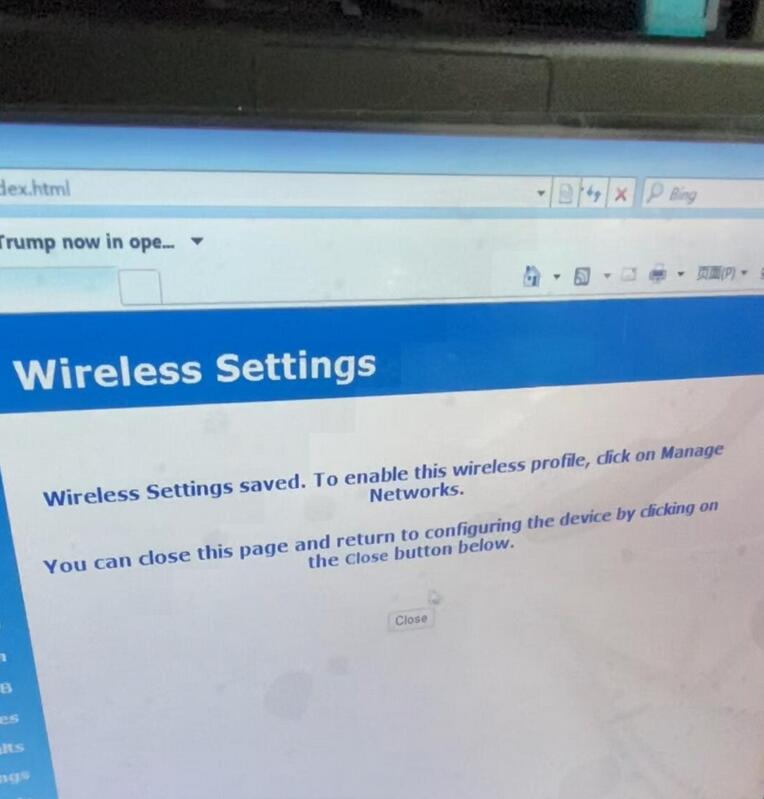
Next operation is to click on “Manage Networks” -> Wireless (tick off it) -> Select & Start.
Success, close it.

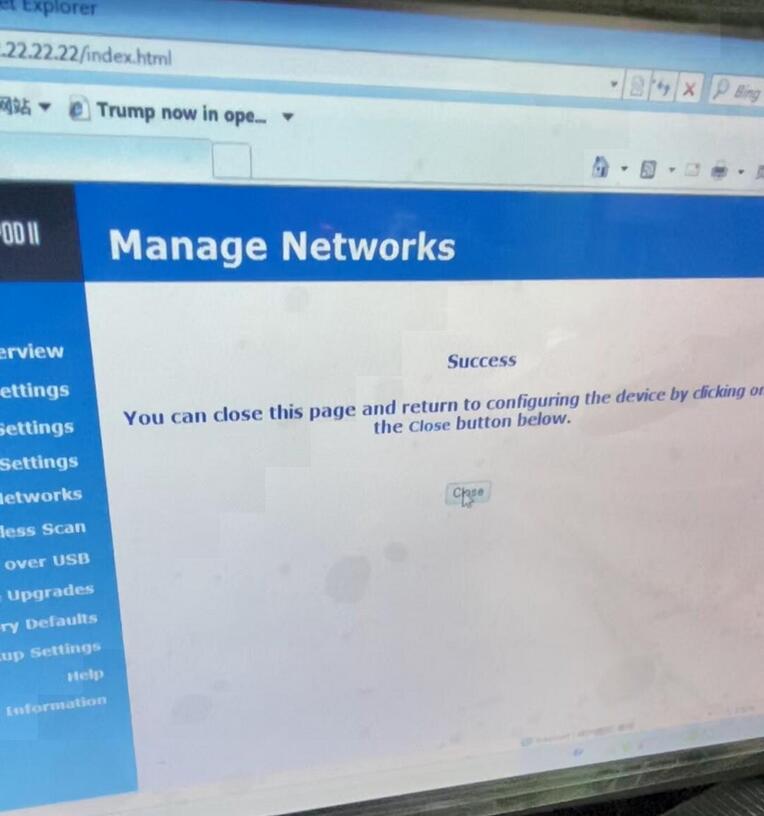
Back to click on “Manage Networks”, now we can see “Currently Selected”, and 172.22.22.22 is enabled, which means the wireless connection is set successfully.
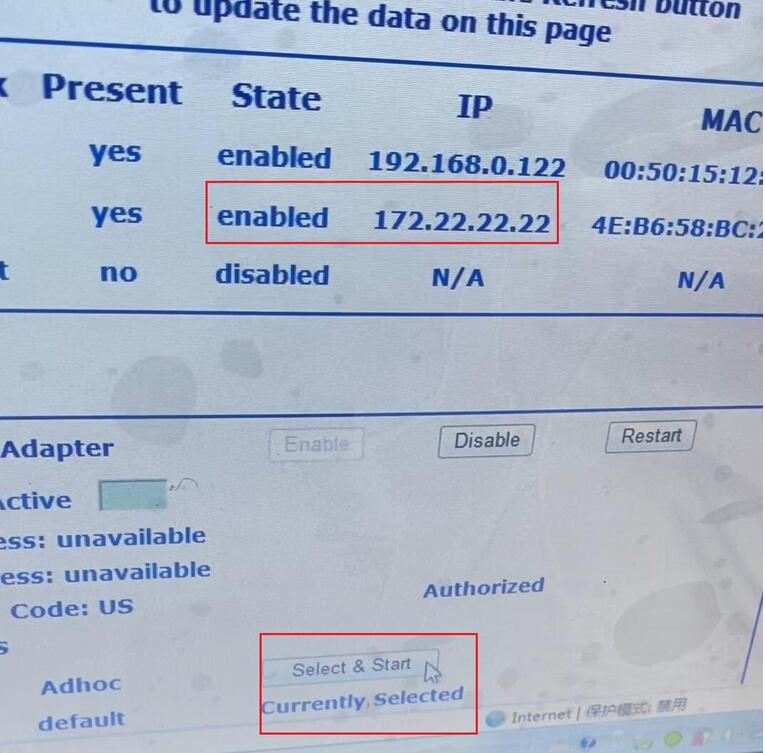
WiTech MicroPod 2 Faq:
1. What is the wiTECH Diagnostic Extender
2. How to Install & Setup Original wiTECH Diagnostic Extender
3. What vehicles will require the wiTECH Diagnostic Extender?
4. What are the two Phases of the wiTECH Diagnostic Extender roll out?
5. What is a BLINK dealer?
6. How many BLINK dealers are there?
7. What is the cost for the new tool?
8. What is included with the wiTECH Diagnostic Extender Kit?
9. Why do dealers need an additional Access Point with their wiTECH Access Gateway?
10. Why will a dealer still need their existing WAG?
11. Why do I need an 8-port PoE injector?
12. How do I install the equipment?
13. When will I receive my shipment of equipment?
14. What application will I need for my computer in order to use the microPOD II/ wiTECH Diagnostic Extender?
1. What is the wiTECH Diagnostic Extender?
The wiTECH Diagnostic Extender is a new essential tool being rolled out to Chrysler dealerships in two phases. This new tool will improve vehicle diagnostic support and utilize advances in WiFi protocols.
Related Contents:
wiTech MicroPod 2 v17.04.27 Free Download
How to install Chrysler wiTech MicroPod 2 Diagnostic Programming Tool?
How to use Chrysler wiTech MicroPod 2 Diagnostic Programming Tool ?
2. How to Install & Setup Original wiTECH Diagnostic Extender
Dealerships will receive a wiTECH Diagnostic Extender kit that includes a Mopar Access Point, and a Mopar microPod II device, along with accessories. Additional Micropod II devices will be available for purchase after the initial deployment to NAFTA dealers is complete. The microPod II will work similarly to the VCI Pod, with the wiTECH Diagnostic Application.
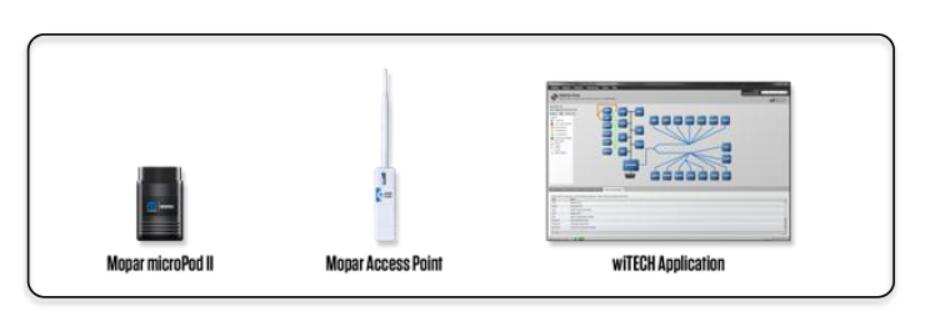
Dealers are required to complete installation of the wiTECH Diagnostic Extender within 30 days of receiving the equipment.
Preparing for Installation
All Dealers must log onto the Mopar Technical Service Portal (www.witechsystem.com) and complete the following required items:
Confirm Service Manager/ IT contact info is correct (‘My Account’> ‘Contacts’)
Provide a current photo of your wiTECH Access Gateway (‘Install Docs’> ‘Photos’)
Complete Environment Survey (‘Install Docs’> ‘Environment Survey’)
Review / make changes to your dealership’s assets (‘Manage Assets’> ‘Manage Assets’)
Mounting the Access Point:
1Mount the wiTECH Diagnostic Extender within 2 feet to either side of the wiTECH Access Gateway.
a.The wiTECH Diagnostic Extender can be mounted on a wall or pole at a height of approximately 8 feet from the floor.
Note: If wiADVISOR has already been installed at your dealership, remove the wiADVISOR power injector from the wiTECH bracket, leaving the Ethernet cable in port 0/0 on the wiTECH Access Gateway.
2.Attach the 8-port PoE injector on the wiTECH Access Gateway bracket, approximately 2.5 inches from the bottom of the wiTECH Access Gateway* with the 3 inch piece of Velcro (supplied in the Kit); the LAN ports should be on the right side when attached.
3.Attach the Power supply horizontally on the top edge of the 6-port blue patch panel that is on the bottom of the wiTECH bracket (the wiTECH logo and our phone number are on this) using the 2 inch piece of Velcro (supplied in the Kit). Plug the power cable into a surge protector.
4.Connect the 1 foot black Ethernet cable (supplied in the Kit) from port 0/1 on the wiTECH Access Gateway to LAN port 1 on the 8-port power injector.
5.Connect the 10 foot black Ethernet cable (supplied in the Kit) from the wiTECH Diagnostic Extender to PoE port 1 on the 8-port power injector.
Note: To reconnect the wiADVISOR, attach the 1 foot Ethernet cable coming from port 0/0 on the wiTECH Access Gateway to LAN port 8 on the 8-port power injector and the corresponding PoE port 8 will connect to the wiADVISOR Access Point.
6.Use the zip ties provided to secure the Ethernet and power cables.
7.Take a photo of the mounted wiTECH Diagnostic Extender and upload it to the Mopar Technical Service Portal (witechsystem.com). Go to Install Docs > Photos.
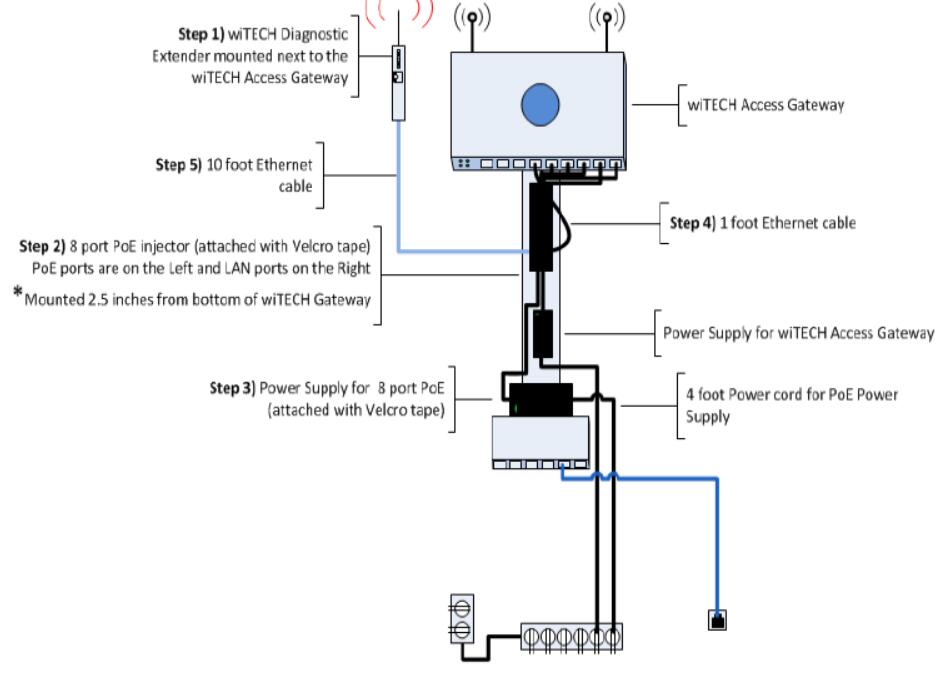
Installation
An installation technician will contact you to configure your new equipment. The technician will remotely access a computer that is connected to the wiTECH Wireless Network to complete the configuration. Please have the microPod II and the USB cable (supplied in Kit) ready prior to your appointment time. A supported CAN Bus vehicle must be made available to test/demo during appointment time.
Vehicles that require this new essential tool will begin arriving at dealerships this summer, therefore it is advised to complete installation immediately.
3. What vehicles will require the wiTECH Diagnostic Extender?
RAM ProMaster (MY14 and future)
UConnect WiFi Diagnostics on 2013 RAM, Grand Cherokee, and Viper, as well as upcoming vehicles.
Upcoming 3rd CAN Bus vehicle architectures
4.What are the two Phases of the wiTECH Diagnostic Extender roll out?
Phase 1 – BLINK dealers servicing the RAM ProMaster in the US; Canadian dealers servicing RAM / Commercial Trucks
Phase 2 – all remaining U.S. and Canadian dealers to support UConnect
5. What is a BLINK dealer?
Business Link (BLINK) dealers are franchised Chrysler dealerships that are equipped to accommodate large model vehicles (garage doors, lifts, etc.)
6. How many BLINK dealers are there?
There are approx. 727 in the U.S. and 277 in Canada (RAM / Commercial Dealers).
7. What is the cost for the new tool?
Please review the pricing information listed on the Chrysler Essential Tool announcement.
8. What is included with the wiTECH Diagnostic Extender Kit?
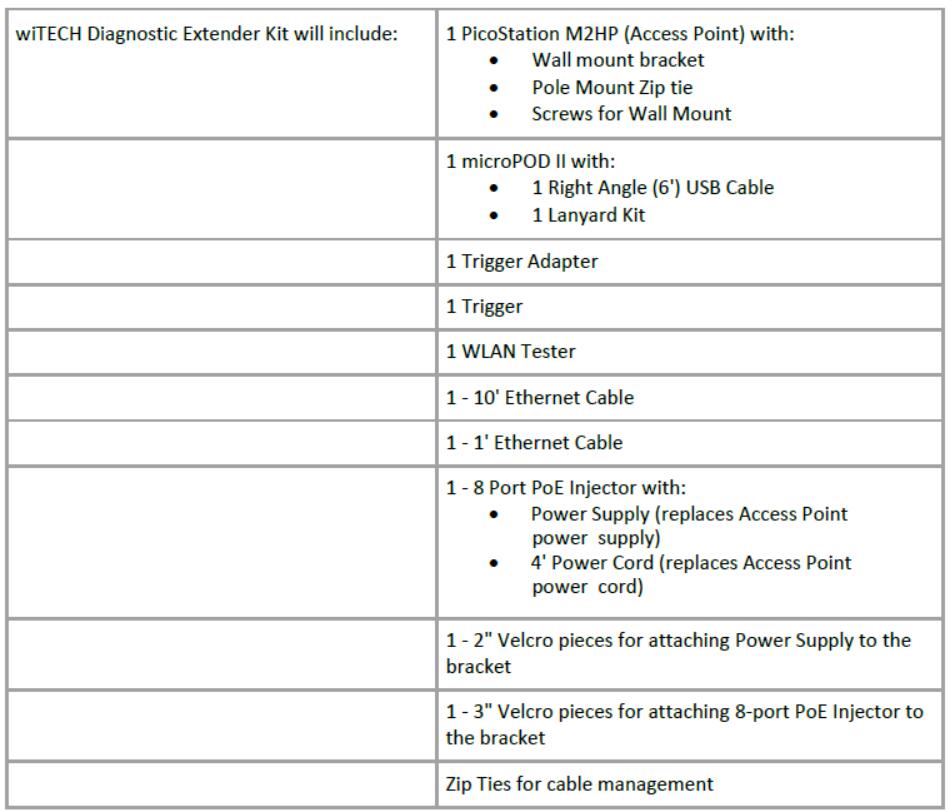
9. Why do dealers need an additional Access Point with their wiTECH Access Gateway?
The wiTECH Diagnostic Extender will be an extension of the wiTECH Access Gateway (WAG) and provides a much needed wireless technology update since 2008/2009 wiTECH deployment to improve performance, coverage area, throughput, and reliability with various tools
Small dealers have wireless interference issues similar to larger dealers and the updated wireless technology capabilities of the Access Point improve performance and reduce interference issues
Offers better signal strength and power, along with ease of mobility (location in service department can easily be changed based on dealership needs)
Access Point provides low cost scalability to expand wireless coverage and throughput to different areas or buildings on the dealer campus
Creates a more robust system for dealerships and aligns to roadmap of future wireless infrastructure enhancements
10. Why will a dealer still need their existing WAG?
The WAG will still provide Network Security, Access Control Lists (ACL), Reporting, Central Management System (NSM) and IP Address Management for ongoing support and maintenance requirements.
The wiTECH Diagnostic Extender will provide the additional wireless power that dealers require with the wireless signal on the WAG turned off
Can the microPODs be interchangeable between programs (i.e. wiADVISOR)?
Currently no; there may be an ability to switch profiles in the future.
Can I buy additional microPods now?
Additional microPod II devices will be available for purchase after the initial deployment to NAFTA
dealers is complete.
11. Why do I need an 8-port PoE injector?
The 8-port PoE injector will power the wiTECH Diagnostic Extender, wiADVISOR Access Point, and any
other future expansions to the wiTECH System. It will minimize the number of power injectors and electrical plugs needed at the wiTECH Access Gateway.
12. How do I install the equipment?
Please refer to the Installation Instructions located on the Mopar Technical Service Knowledgebase.
13. When will I receive my shipment of equipment?
Shipping information for your dealership will be available on the Dealer Portal (www.witechsystem.com) after April 25th. This information can be found under ‘Install Docs’ > ‘wiTECH Diagnostic Extender’> ‘Equipment Shipping Information’
14. What application will I need for my computer in order to use the microPOD II/ wiTECH Diagnostic Extender?
No additional applications or software are necessary, as the microPod II and the Diagnostic Extender will work with the wiTECH Diagnostic Application that is already in use at your shop.
