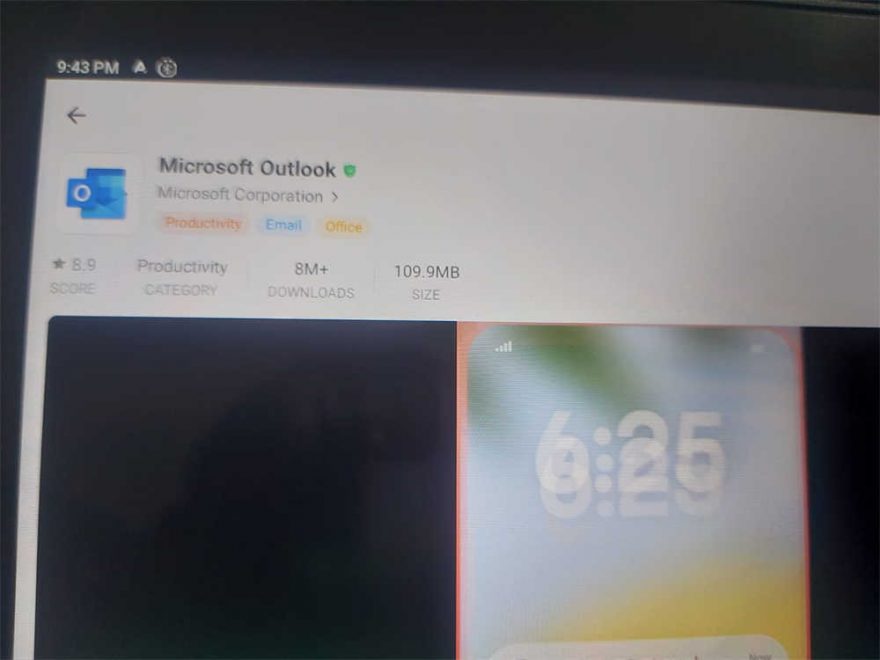A customer wanted to access Gmail on their X431 ProS V5.0 scan tool but was unable to do so despite being able to use the same Gmail account on other devices.
When attempting to set up the email on the scan tool, the app prompted for the email address and password but returned an error: “Account control problem” and “Incorrect username or password.”
The customer also tried downloading the Gmail app from the Play Store, but the Play Store wasn’t installed on the device. When attempting to install the Play Store, an error message appeared: “This Google account isn’t connected to any devices yet – visit the Play Store app on your device before installing apps.”
Even manual attempts to resolve the issue resulted in the same error.
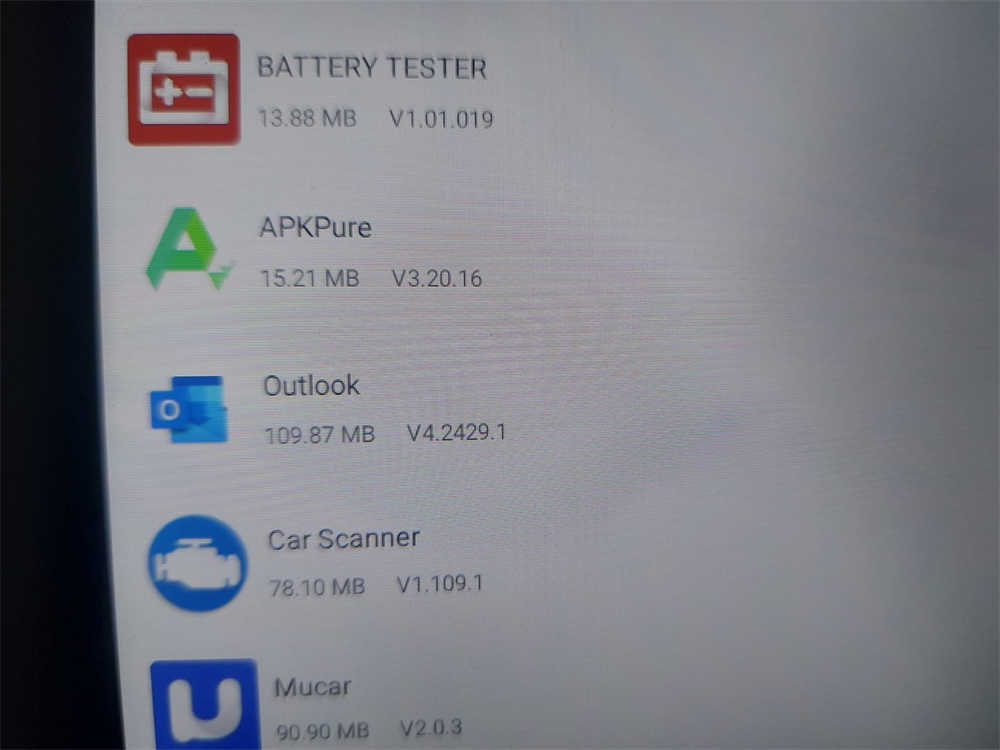
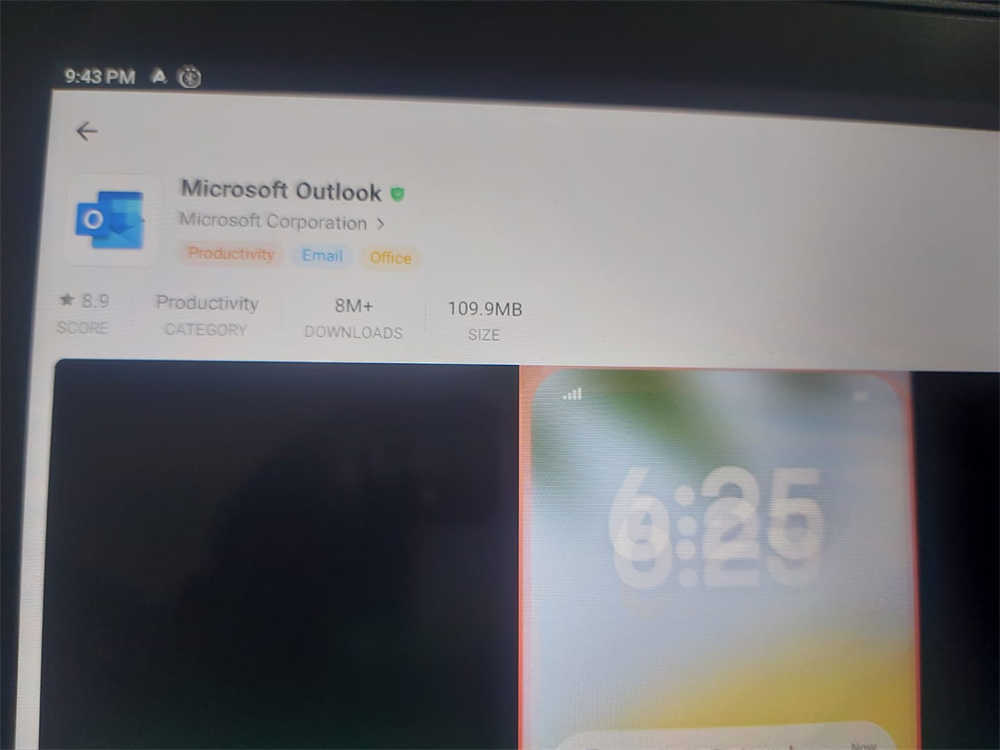
Solution: How to Get Gmail Working
- Download and Install APKPure:
- Since the Play Store isn’t available, download APKPure from its official website.
- Install APKPure on the X431 ProS V5.0 to access alternative app downloads.
- Install Outlook and Firefox:
- Use APKPure to download and install the Outlook app and a browser like Firefox.
- If the email app on the scan tool has been deleted, reinstall it using APKPure.
- Set Up Gmail in Outlook:
- Open the Outlook app and set up the customer’s Gmail account.
- Outlook will automatically configure the necessary settings for Gmail.
- Use Outlook for Sharing:
- After setting up, Outlook will appear in the “Share” options. Reports and other documents can now be shared via Gmail through Outlook.
With these steps, Gmail should work perfectly on the X431 ProS V5.0.