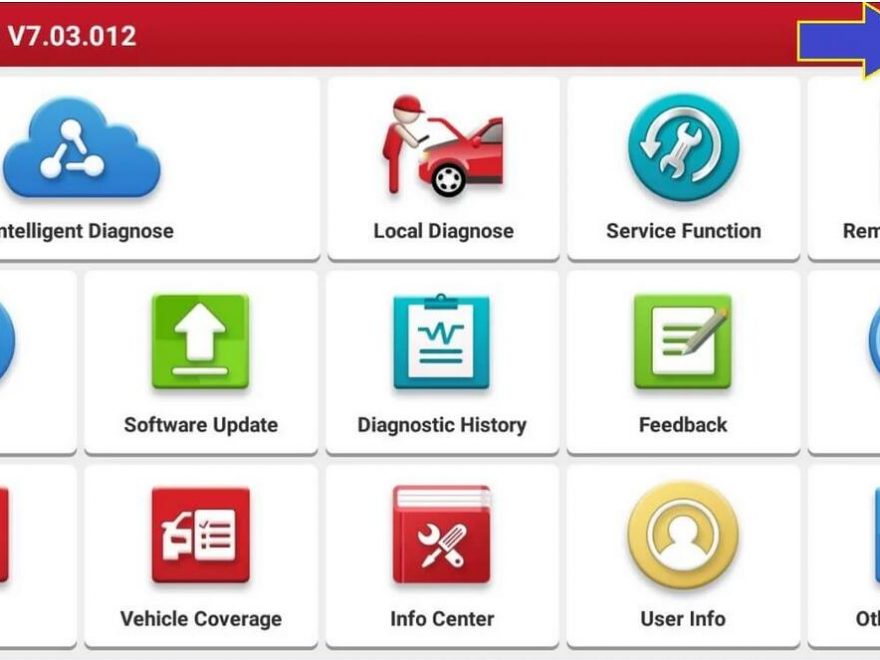Today I’ll be teaching a new tutorial for the LAUNCH X431 Scanner. I will now demonstrate how to effectively retrieve your Launch X431 Username and password. I know a lot of Launch X431 users who tried to restore it using the forgot password feature on the APP but were unsuccessful.
Lets Begin the procedure to recover you Launch X431 User Account. This tutorial will be possible work to all Launch X431 Android base Scanner.
Guide may be applicable to the following Launch X431 products.
* Launch X-431 PROS MINI
* Launch X-431 Diagun IV
* Launch X-431 V/V+
* Launch X431 HTT
* Launch X431 PRO 3S
* Launch X431 PROS
* Launch X431 PRO3
* Launch X431 PRO
* Launch X431 PRO MINI
* Launch X431 PAD2
HOW TO RECOVER LAUNCH X431 USER ACCOUNT
REQUIREMENTS:
* You must have your Lunch X431 serial number, which can be found on the back of your Launch X431 Tab and on the side of your Launch X431 DBSCAR Bluetooth.

* You must have the right model of Launch X431 App. Please click here to DOWNLOAD.
* Your Android device.
* Internet Connection
STEP 1 Open the Launch X431 App. Then Select Login.
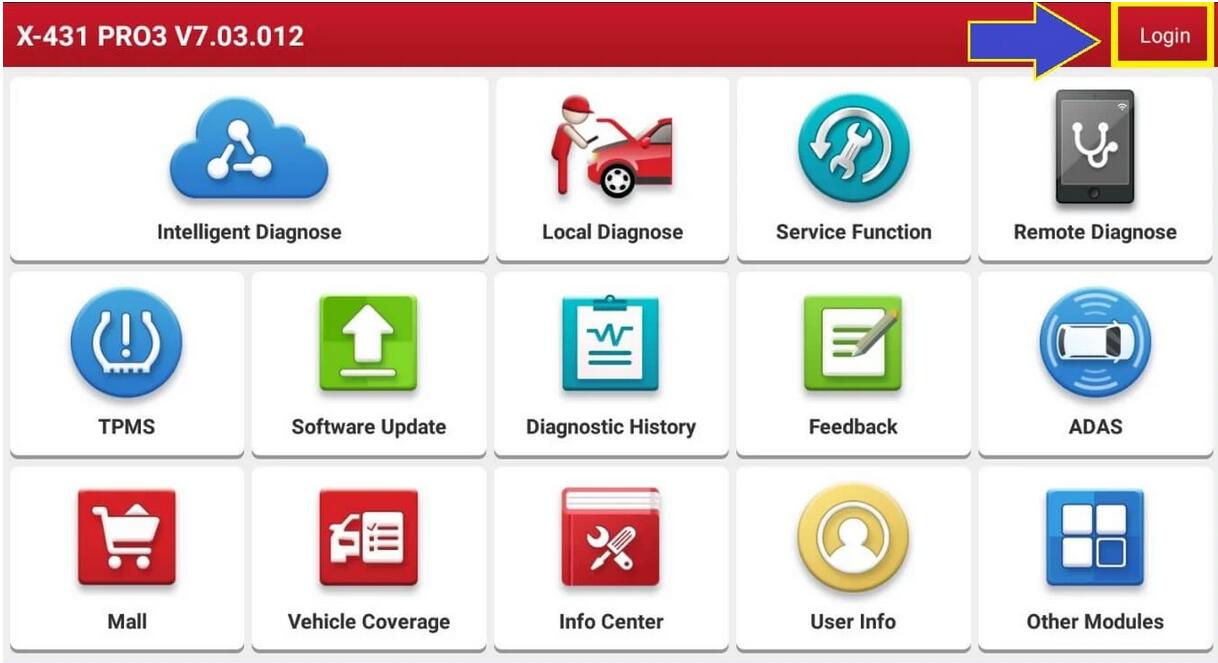
STEP 2 Then click RETRIEVE PASSWORD.
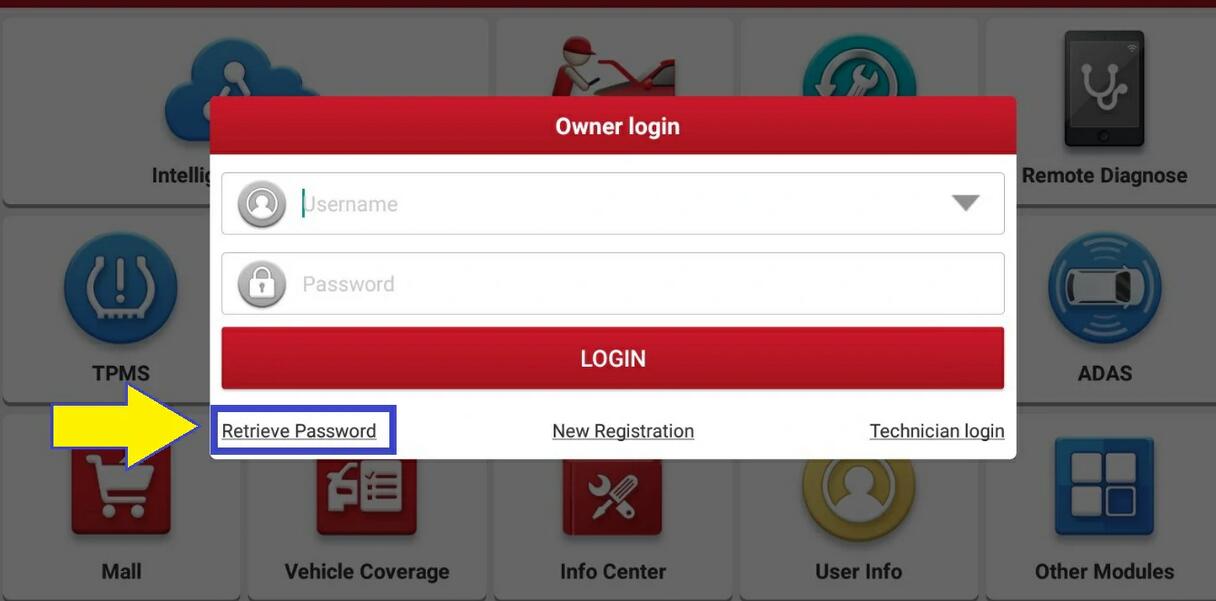
STEP 3 Then type only the SERIAL NUMBER of your scanner, then wait a second until the username and email address will displayed on the screen.
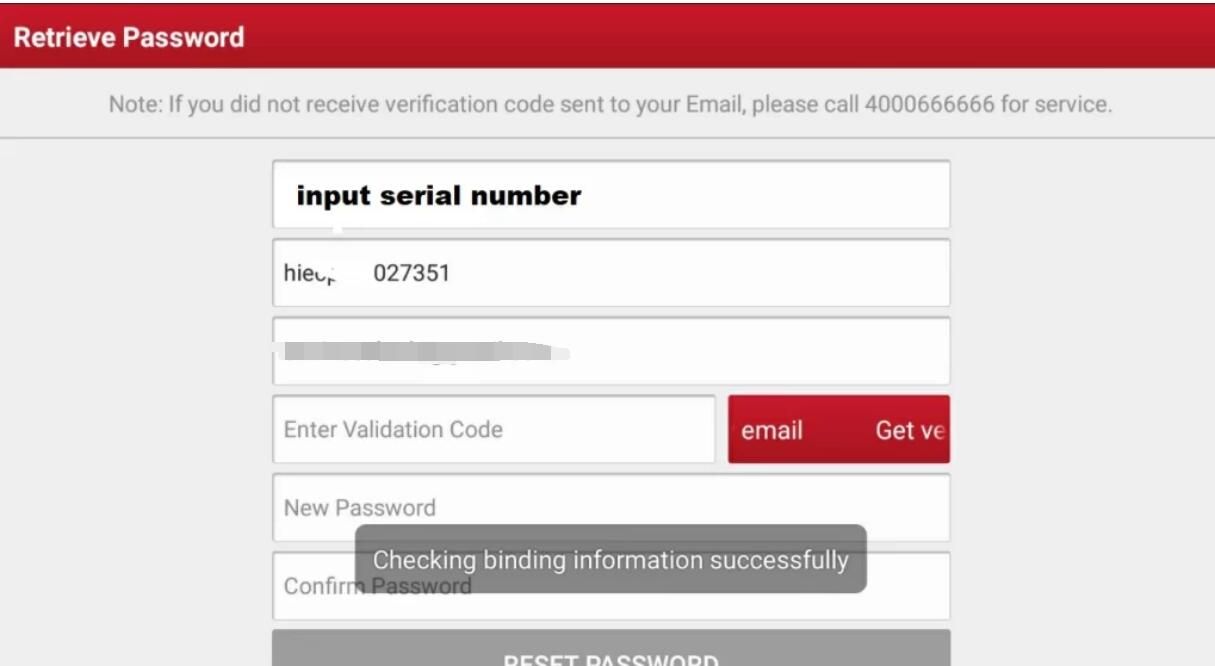
STEP 4 After the binding information successfully, the username and email address will be displayed on the screen. Now type the NEW PASSWORD and CONFIRM PASSWORD, after that Click the GET VERIFICATION VIA EMAIL. In this case the verification code will be sent to the REGISTERED email.
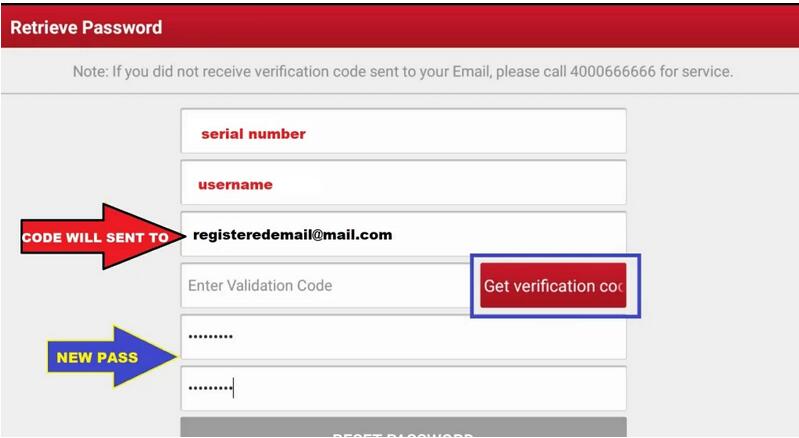
STEP 5 There will be a countdown before receiving the email verification code after you click the GET VERIFICATION CODE button.
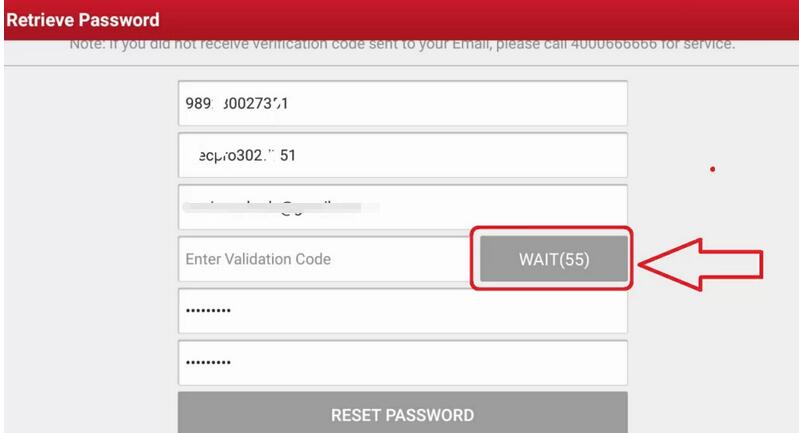
STEP 6 Visit to your email and get the VERIFICATION CODE. 2204 is my verification code.
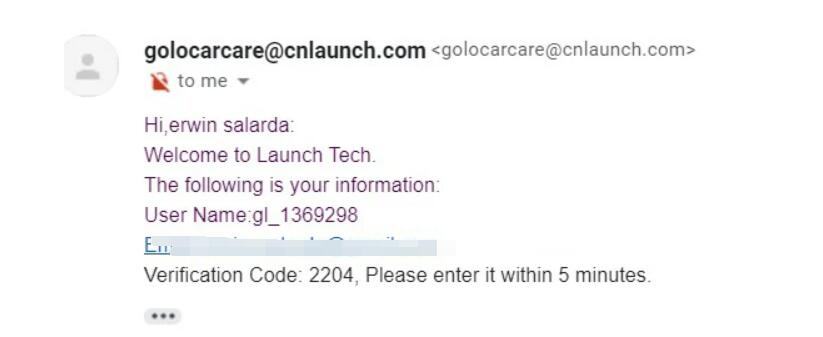
STEP 7 Type the VERIFICATION CODE then click RESET PASSWORD.
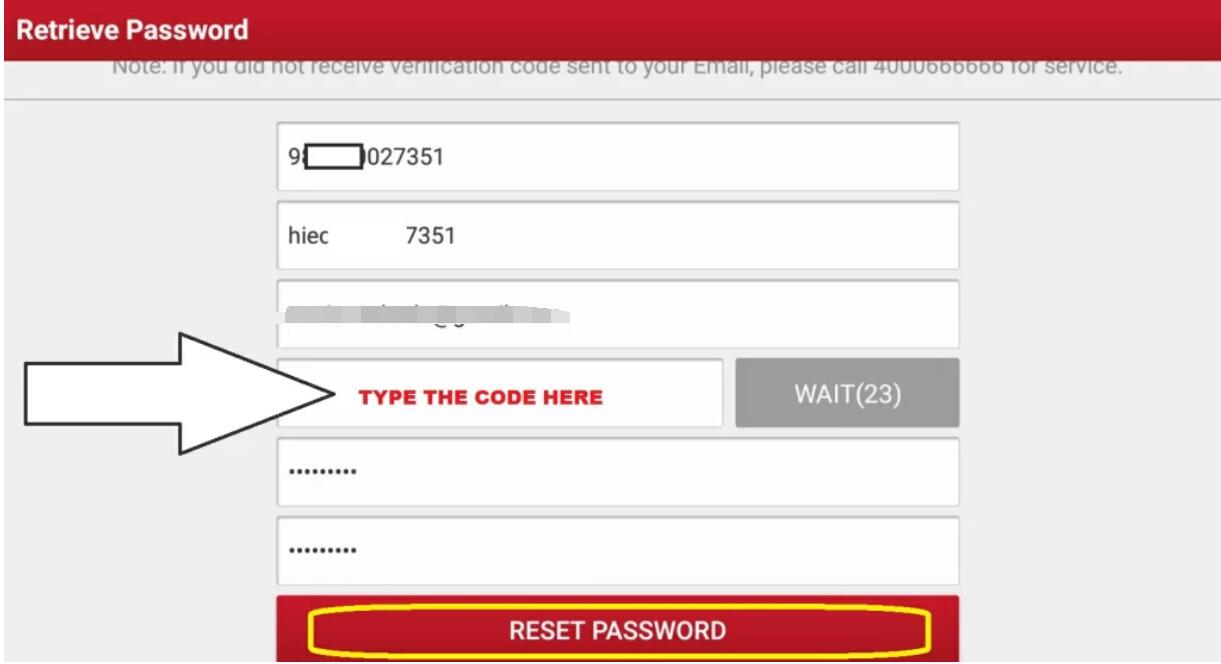
STEP 8 Password is now SUCCESSFULLY RESET.
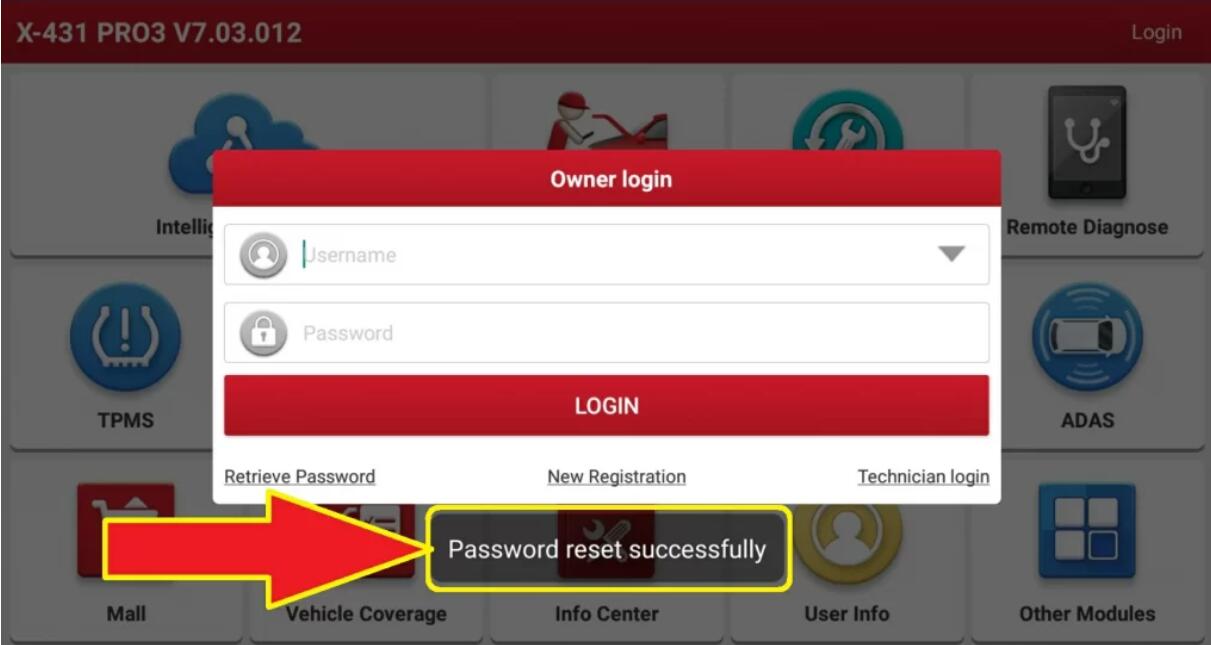
STEP 9 You can now login your new account on your scanner. Enjoy!!!