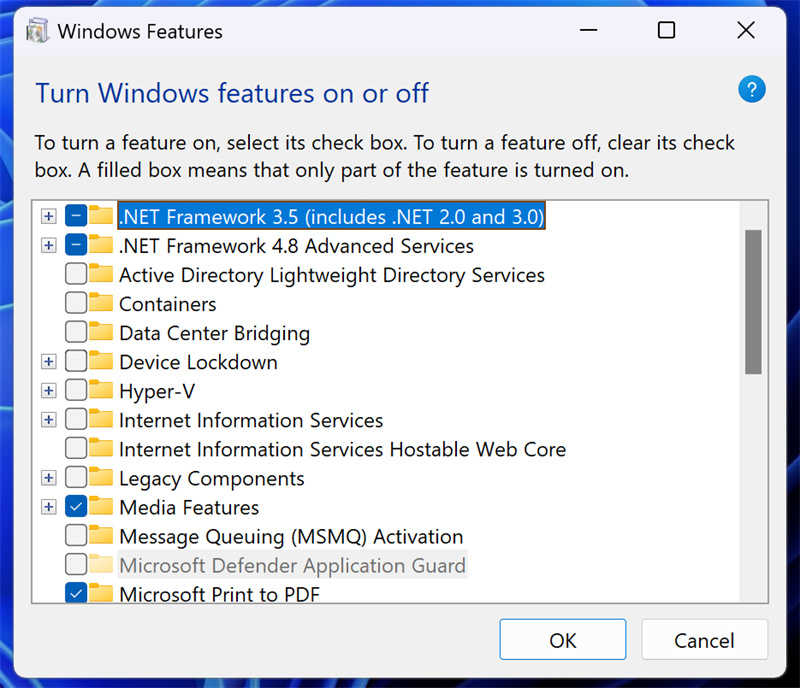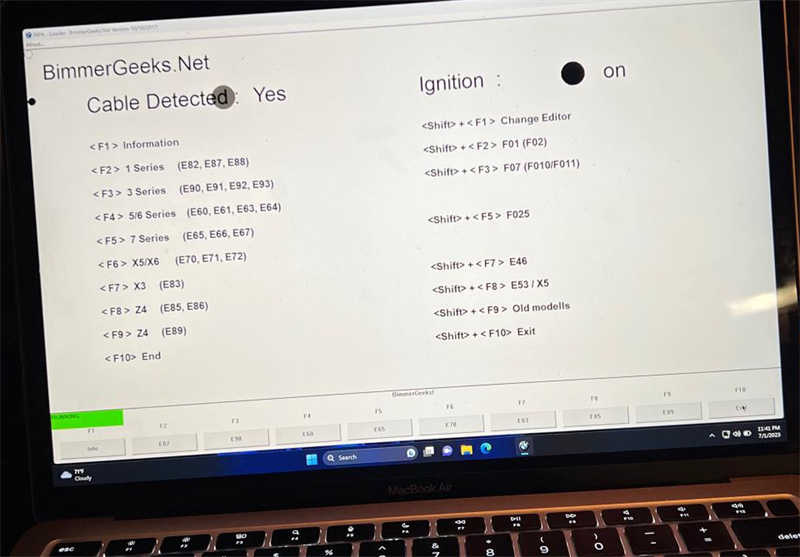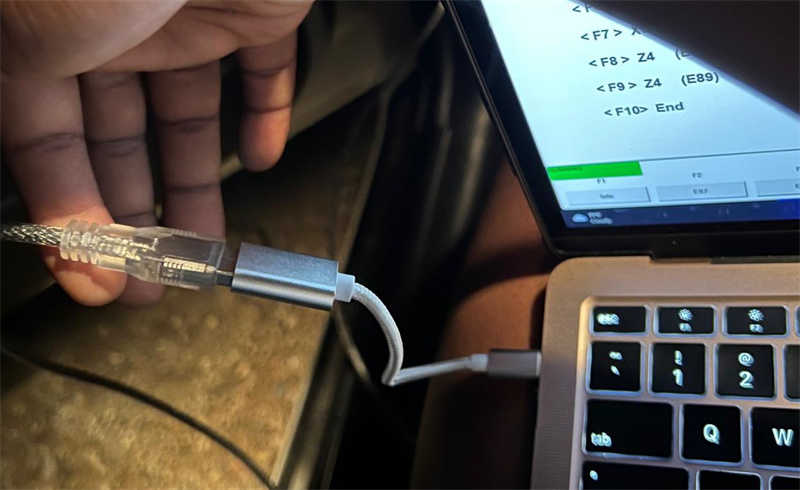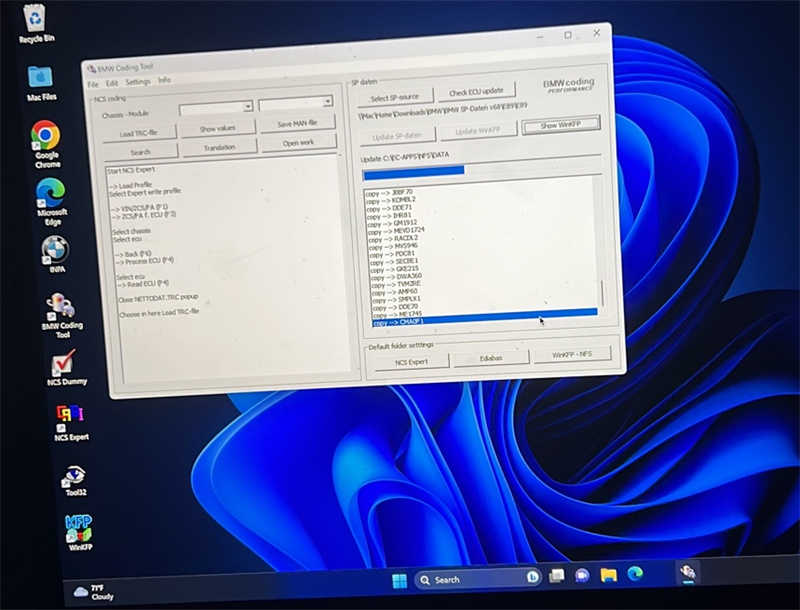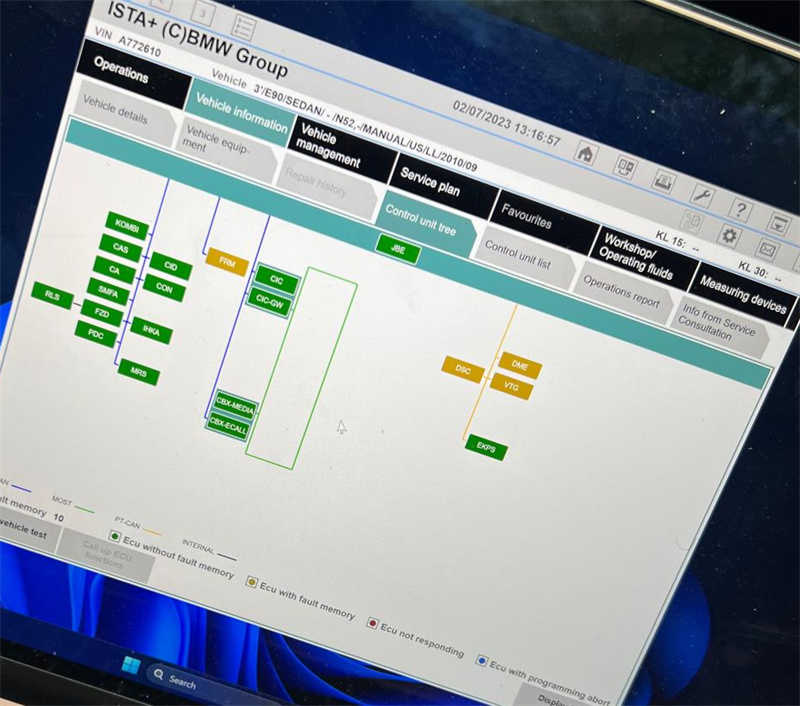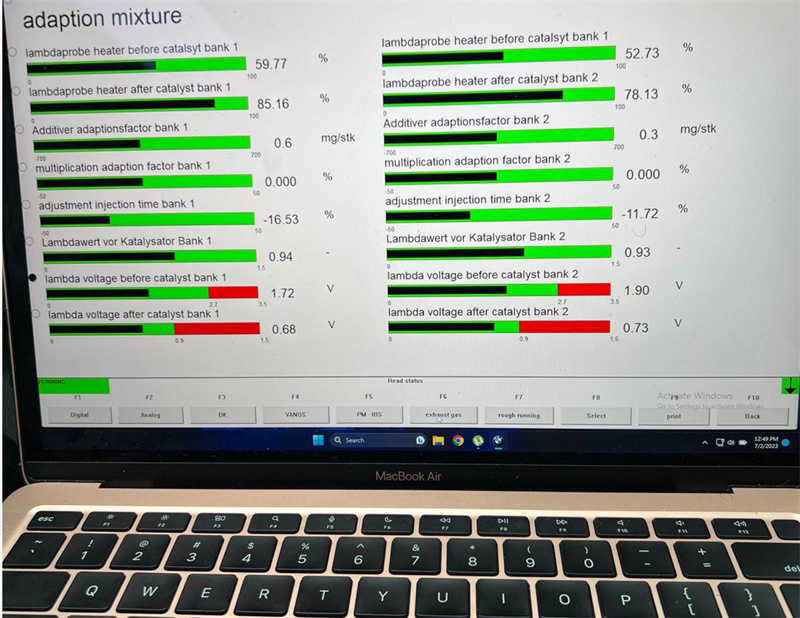Many in the automotive community have been facing the issue of having to purchase a Windows machine to perform coding and diagnostics for their BMW vehicles. However, with the advancement of technology, it is now possible to install BMW Standard Tools and ISTA on a M1/M2 MacBook. Here is a step-by-step guide on how to achieve this:
STEP 1: – SETTING UP YOUR VIRTUAL PLATFORM
1. Download parallels. If you want to pay for the program that’s up to you. Personally i downloaded it here: https://1337x.to/torrent/5401456/Par…macOS-haxNode/
2. To crack the software it will require you to install the “.sh” file using the terminal. You can follow the instructions in the read me file in the crack folder to perform the install. Ensure that you copy the crack folder to your computer from the mounted drive!!!
3. Install any windows version of your choosing. I went with Windows 11 Pro that was provided with the parallels install
STEP 2: – INSTALLING BMW STANDARD TOOLS
1. Download the “VRRTuning_2021_BMWTOOLPACK” from https://drive.google.com/file/d/1pz5…N7mBMxys_/view
2. Install the BMW Standard Tools package in the first folder by running as administrator. I claim no glory for this and VRRTuning did an awesome job in providing this package along with a video on how to install the full software.
3. You may run into the error of not having .NET 3.5 installed. If so, follow these steps:
4. Hit command
5. Type Windows features
6. Check the box that says .NET Framework 3.5 (includes .NET 2.0 and 3.0)
7. Hit OK and it should install
8. At this point you should be able to now install your package
STEP 3: – K+DCAN DRIVERS
1. Plug your cable into your computer. You will need a USB-A to USB-C connector. The cable i bought came with one.
2. Open device manager and you should see that your device is detected but uninstalled. You can find the driver here: https://ftdichip.com/wp-content/uplo…tributable.zip
3. Ensure that after downloading the driver you’ve extracted it to the C:/ drive
4. You’ll have to install the driver twice!
5. Right click on the D CAN device under ports and update the driver locally from your C:/ drive. It should install the USB Controller. Then do the same again for the USB Serial that pops up in yellow.
6. At this point you should be able to open INPA and see that your cable works!
7. A good quick test is to just do a reinitialisation of your sunroof if equipped or activate some function like lights or so on with INPA. Read you SGDB info to make sure all modules are being read and okay.
STEP 4: – INSTALL ISTA AND PSDZ DATA
1. Installation of these programs are explained fully in the video linked above by VRRTUNING.
2. Installation of ISTA is quite straightforward and does take quite some time. On my M1 it took about 30 mins to install.
3. For full installation you’ll need at least 369GB of space available.
NB: YOU WILL GET AN ERROR WHEN INTIALLY RUNNING NCS EXPERT. YOU MUST CREATE THE FSW_PSW.MAN FILE TO AVERT THIS PROBLEM!!!
It is important to note that you may encounter errors during the initial setup, and it is crucial to follow the provided instructions to resolve them.
In conclusion, with the right tools and resources, it is possible to install INPA/ISTA on a M1/M2 MacBook, enabling users to perform coding and diagnostics for their BMW vehicles without the need for a Windows laptop. If you encounter any issues or have questions, feel free to reach out for assistance.