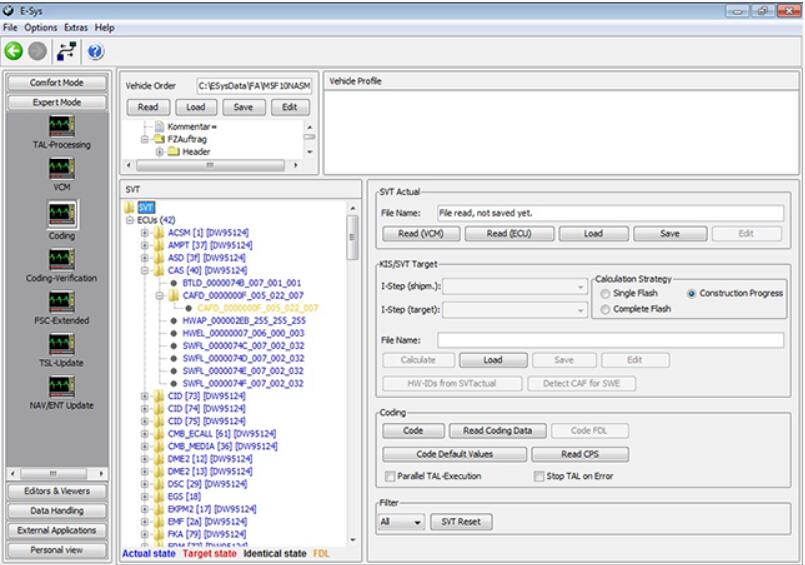What is PSdZ?
PSdZ stands for ProgrammService Data Zentrale, which translates to “Programming Service Data Center” in English. In the context of BMW diagnostics, PSdZ refers to the collection of programming and coding data used by BMW tools like ISTA (Integrated Service Technical Application). These files are essential for updating, configuring, or modifying various ECUs (Electronic Control Units) and modules in BMW vehicles.
In simple terms, PSdZData is a package that contains all the data needed for BMW tools such as ISTA+, ISTA/P, E-Sys, etc., to code cars, flash ECUs, and update control devices.
Difference Between PSdZ-Data Full and Lite
- PSdZ-Data Full: This version includes SWFL (flash firmware files), which are needed for flashing operations (updating ECU firmware). It is larger in size due to these additional files.
- PSdZ-Data Lite: Similar to the full version but without SWFL files. It’s significantly smaller and is ideal for coding tasks (like FDL coding) that don’t require flashing ECUs.
If you’re mainly performing coding tasks and don’t need to flash ECUs, the Lite version will be sufficient.
Installing PSdZ Data in ISTA+
To install PSdZ data on a pre-installed ISTA+ setup, follow these steps:
1. Create the Data Folder:
– Go to the following directory: C:\EC-APPS\ISTA\PSdZ
– Inside this folder, create a new folder named `data_swi`. This is where the PSdZ files will be stored.
2. Unzip and Move PSdZ Files:
– Download the appropriate version of PSdZData (Full or Lite).
– Unzip the PSdZData package.
– Move all the extracted contents into the `data_swi` folder: C:\EC-APPS\ISTA\PSdZ\data_swi
3. Modify the ISTA Registry File:
– Find the file `ISTA_Reg_Fix_x64.reg` in your ISTA installation directory.
– Open it using a text editor (like Notepad).
4. Update the SWIData Version:
– In the file, search for the following line: “SWIData” = “4.39.20”
– Replace `4.39.20` with the version number of the PSdZData you are installing. Make sure it matches your version.
5. Apply the Registry Fix:
– Save the changes to the `ISTA_Reg_Fix_x64.reg` file.
– Run the `.reg` file by double-clicking it, and confirm any prompts to update the Windows registry.
6. Verify in ISTA+:
– Launch ISTA+ and check the programming tab to confirm that the PSdZ data has been properly installed and is available for use.
With these steps completed, ISTA+ should now be able to use the new PSdZ programming data for coding and programming tasks.