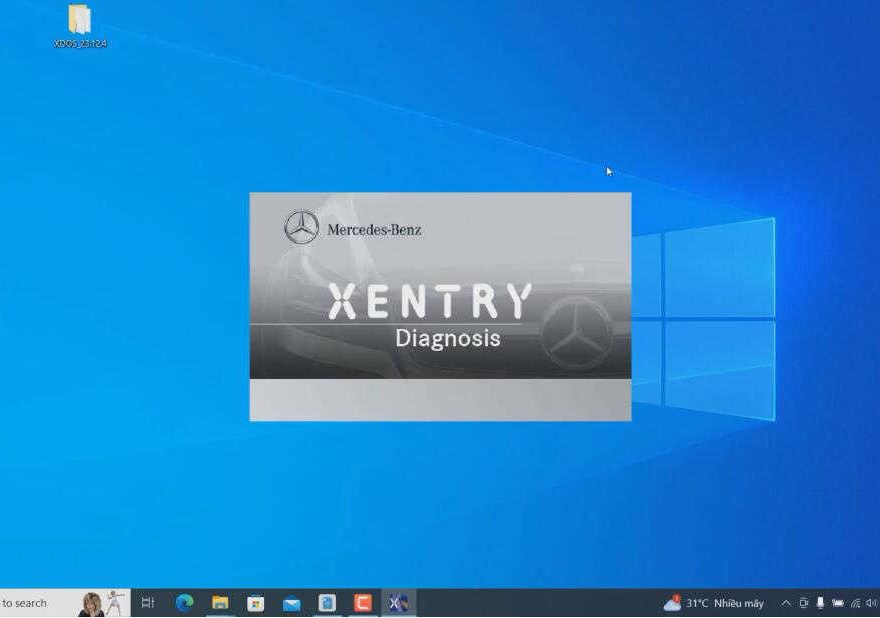Here is a guide on how to install Xentry.Open.Shell.Hope it helps!
Note:Before installation,please go to BIOS setting to disable secure boot option for Windows 10 system.
Note:New version only support WIN10,it can not support WIN7.
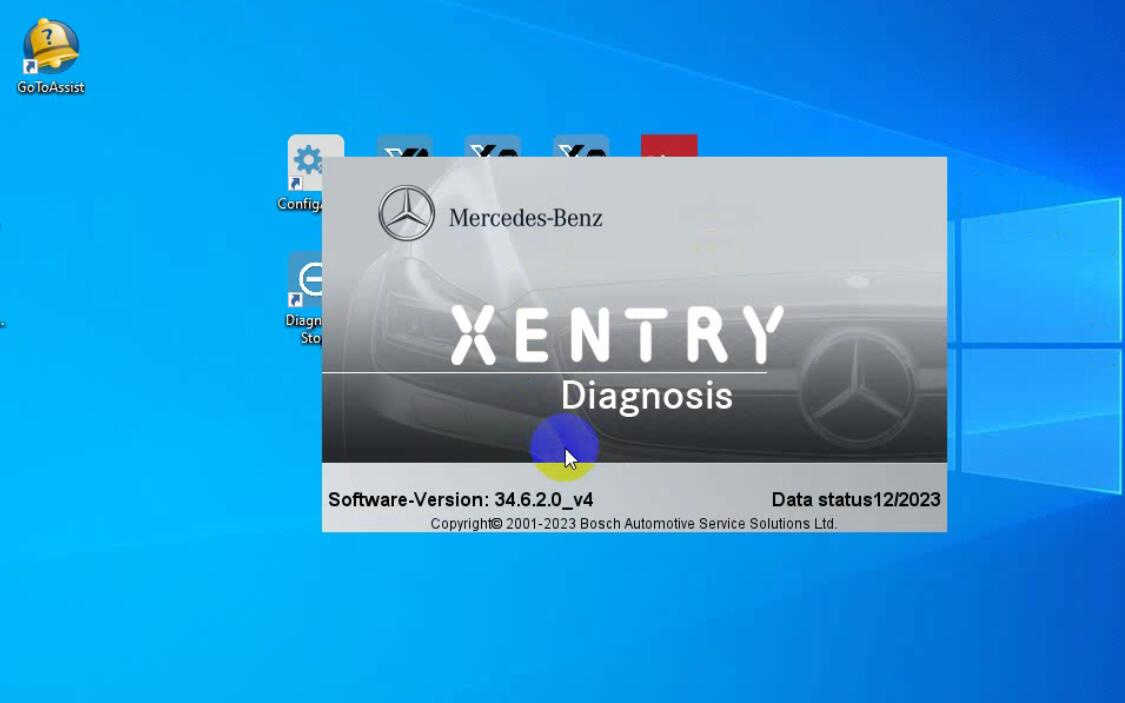
How to Install XentryOpenShell 12.2023
Note:Installation procedures same as previous version (Below picture show old version,but same steps)
Step 1:
Open XDS_21.9.4 folder and just double click “start” to start installation
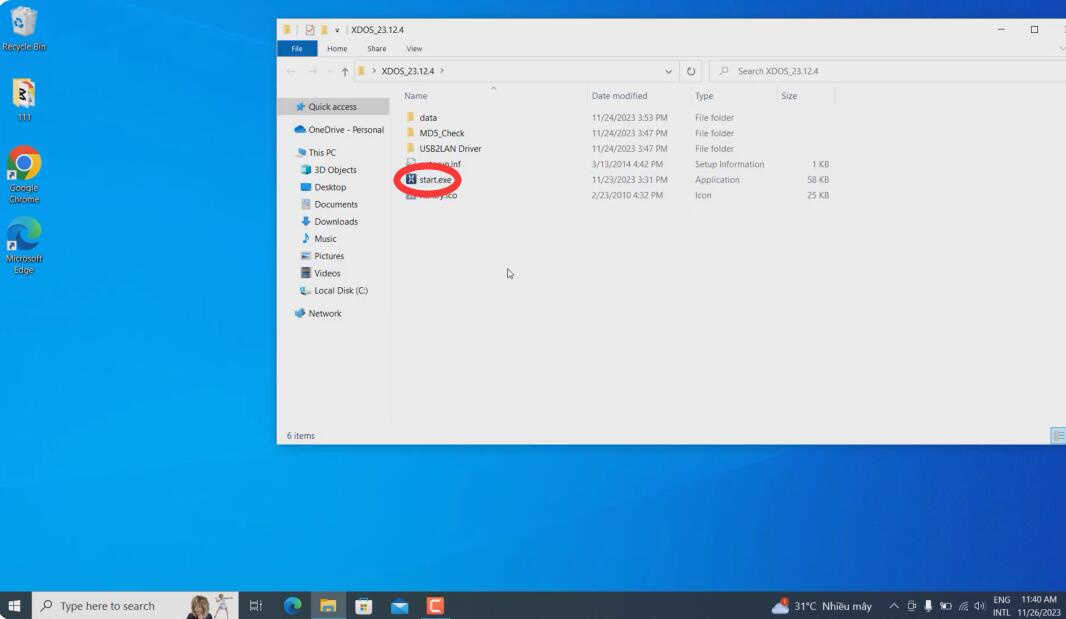
Select language for the installation from the choices below
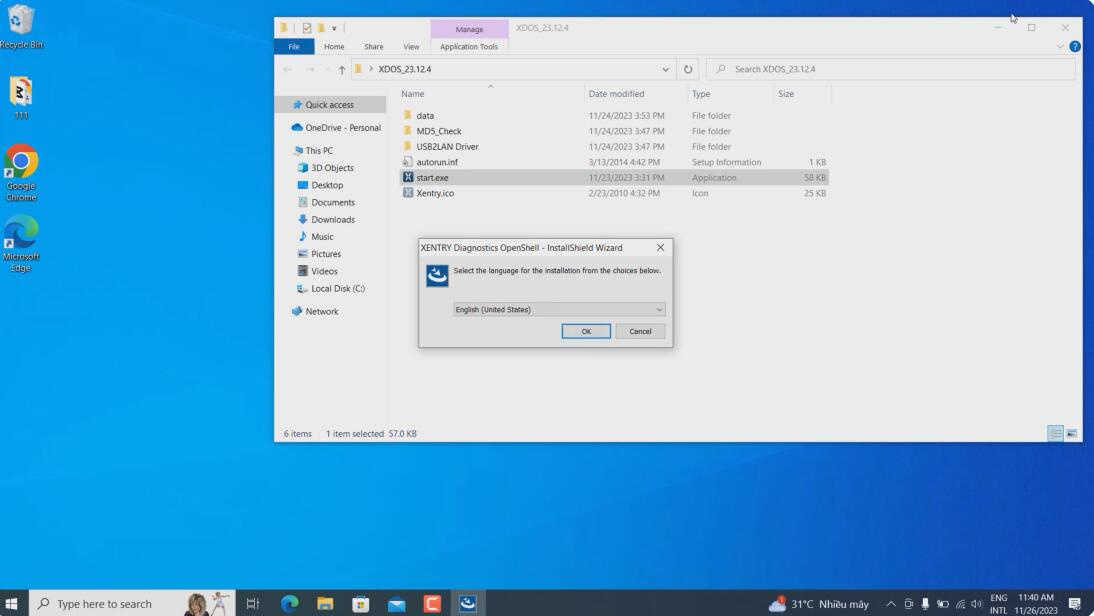
XENTRY Diagnostic OpenShell requires the following items to be installed on your computer.Click Install to begin installing these requirements.
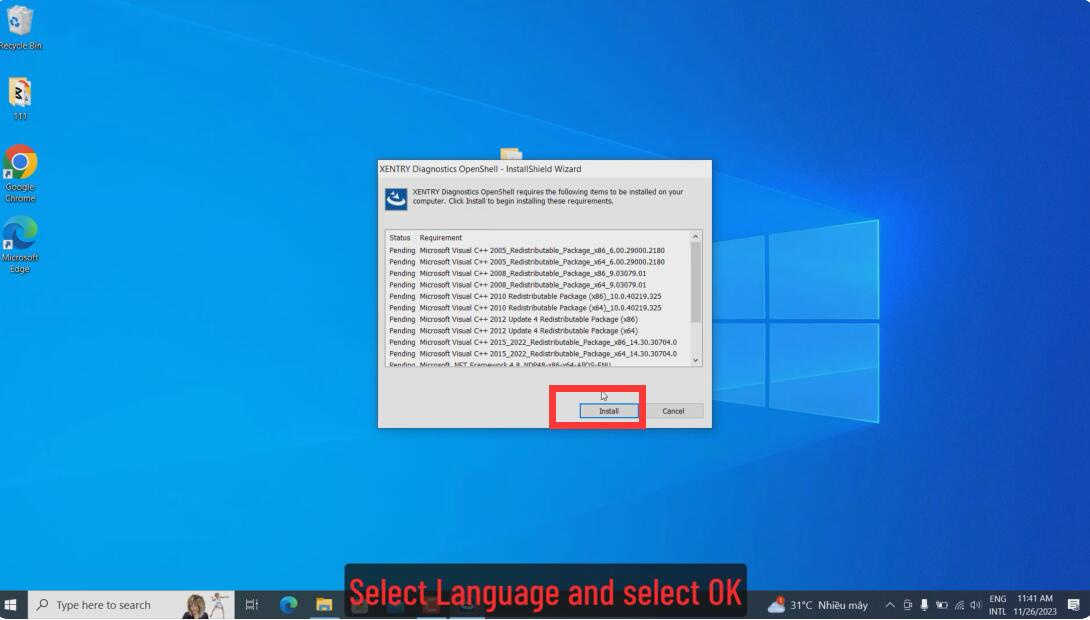
The InstallShield(R) Wizard will install XENTRY Diagnostic OpenShell on your computer.To continue click “Next”
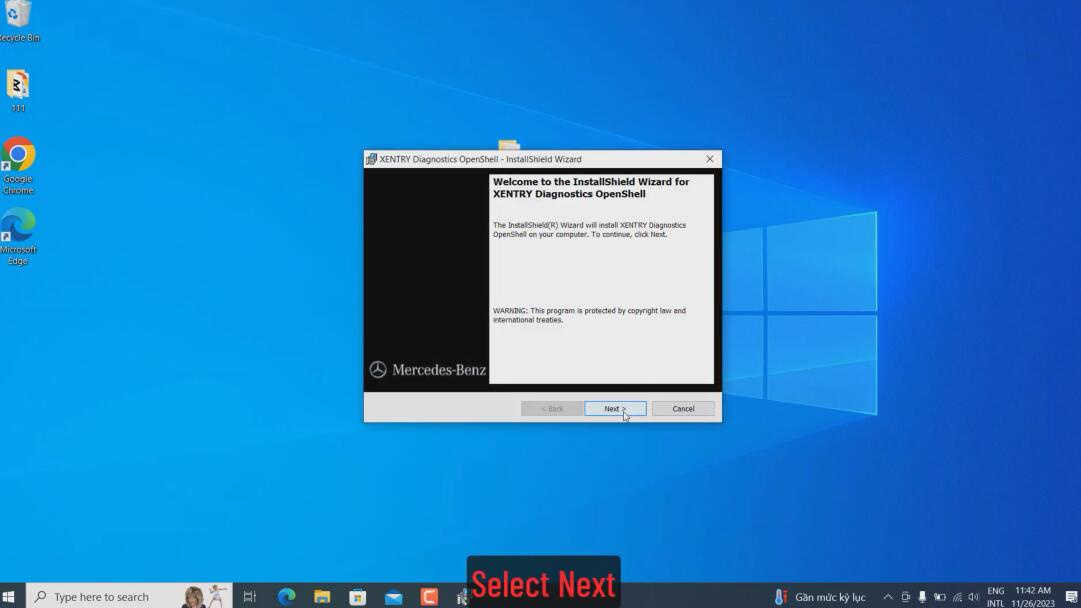
Then follow the prompt click “Next”
Accept the terms and click “Next”
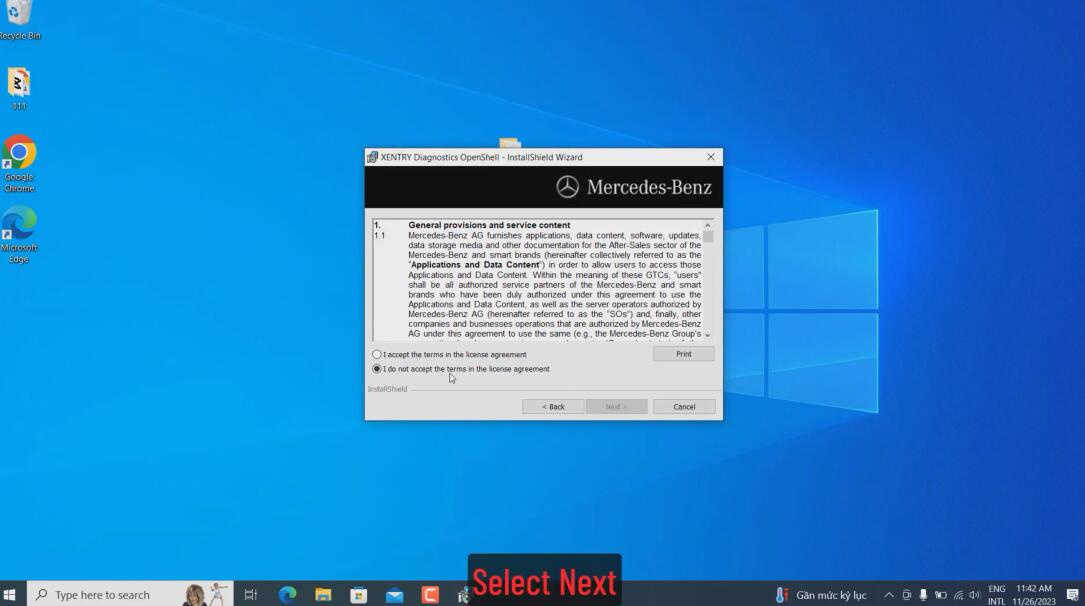
Here recommend you instal Xentry to the default,just click “Next”
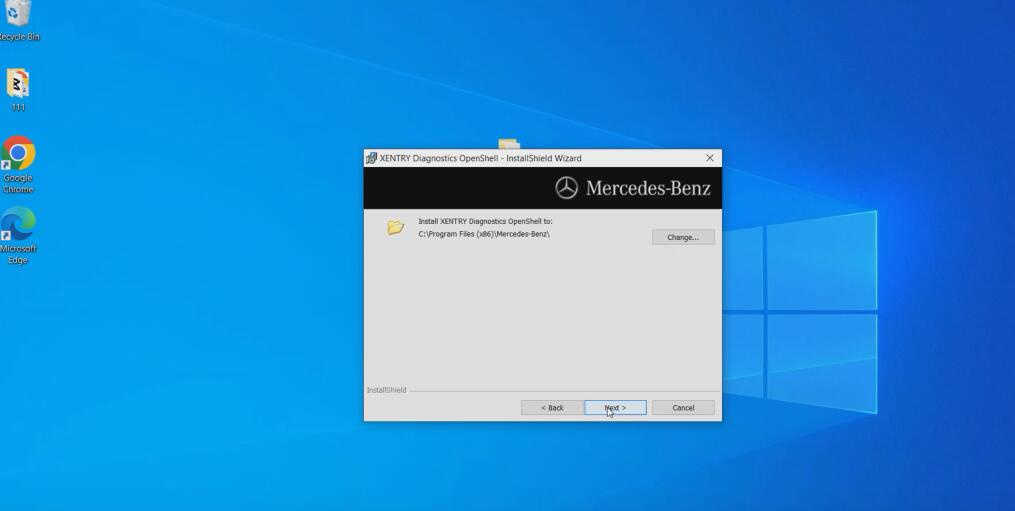
Click “Next”
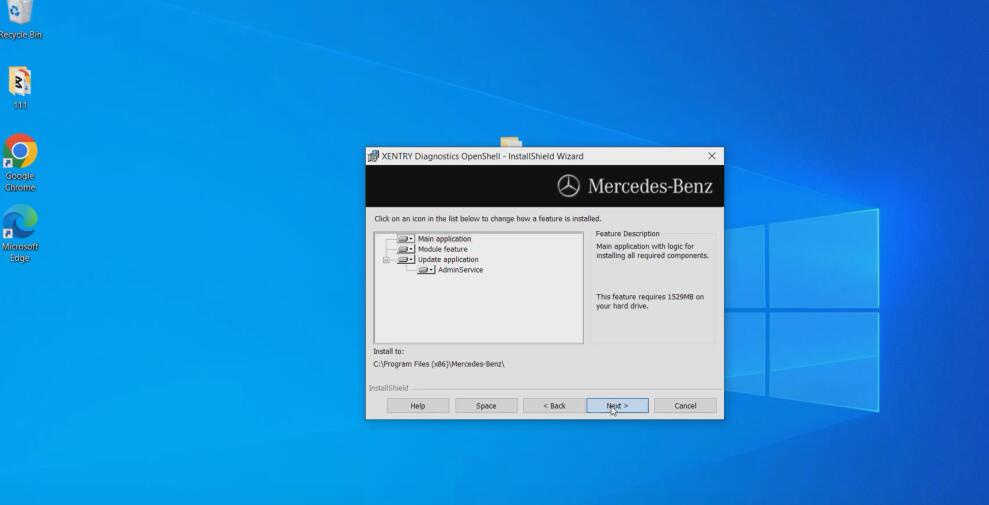
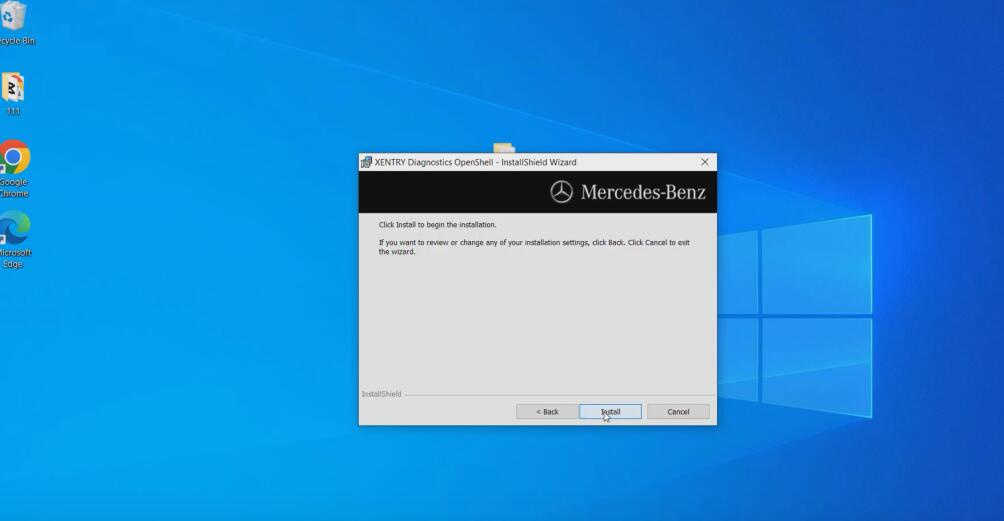
Please wait while the INstallShield Wizard installs XENTRY Diagnostic OpenShell.This may take several minutes
It will take more than 2 hours,depend on your PC performance.
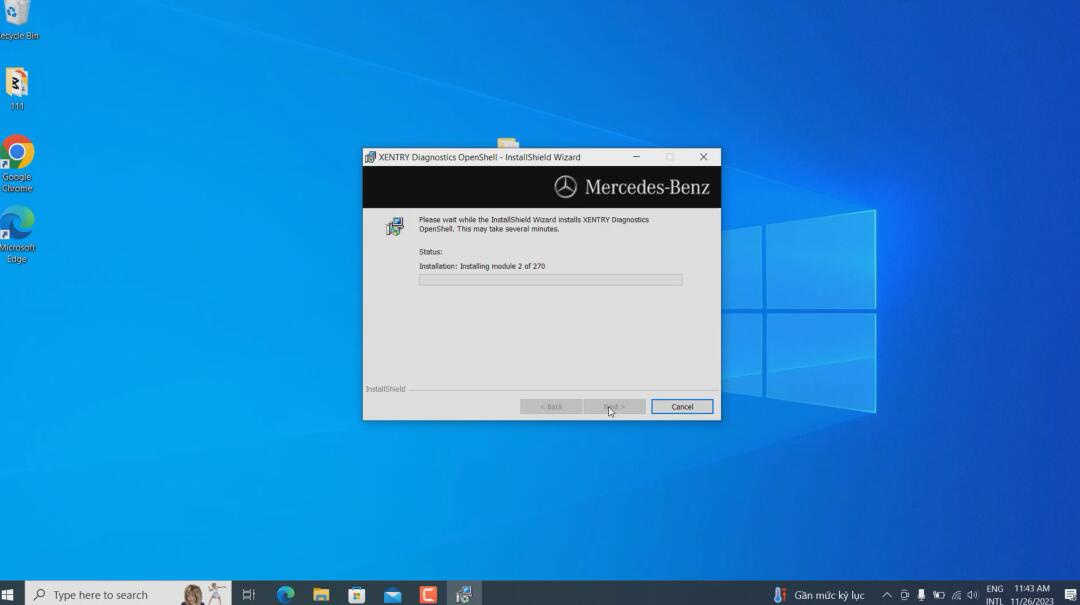
Please wait it finish
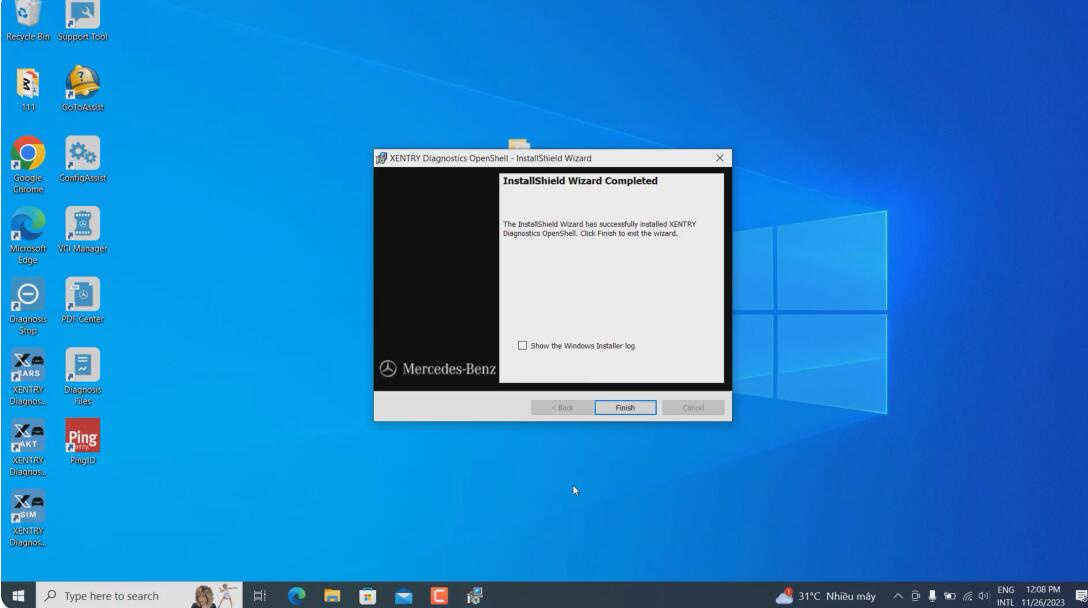
After all modules installation done,follow prompt to restart your PC
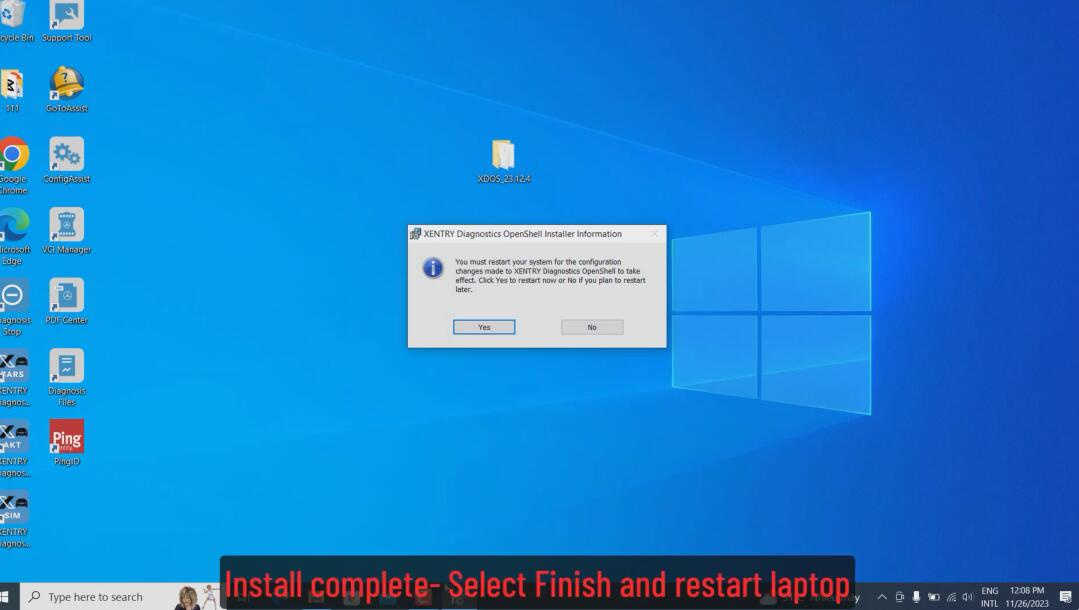
When your PC restarted,ConfigAssist will run automatically,please Close it.
Step 2:
Open “ConnectorAPI” folder
Copy ConnectorAPI64.dll to C:\Windows\System32
Double click “64.reg” add it to register,and click “OK”
Step 3:
Open the “SysWOW64” folder to copy “XentryAPI.dll” file and paste it to your PC C:\Windows\SysWOW64
And then please double click “old key loader for configassist or startkeycenter 64bit.reg
click “OK” to add it to register list
Step4:
Run “XDOS black list.exe”,then click “Extract”
Step5:
Copy pictures in “Baureihen” folder to C:\Program Files (x86)\Mercedes-Benz\Xentry\Kontexte\Produktuebersicht\Bilder\Baureihen
Step6:
Go to C:\ProgramData\Mercedes-Benz\config then create folder “Xentry”
Go to C:\ProgramData\Mercedes-Benz\config\XD_MB,then copy “GlobalUserSettings.properties” to C:\ProgramData\Mercedes-Benz\config\Xentry
Step7:
Then you can run ConfigAssist to perform activation
Copy your Hardware ID to carautorepair01@gmail.com,IT is paid service for activation key.
Our tech team will send you Smart Key code (if you need buy Benz Xentry KG,please refer to:XENTRY Advanced KeyGen 1.1 Long Key Download activate for many PCs by yourself)
If you need please buy it here:Xentry.OpenShell.XDOS Installation Service (Only ONE PC activation service)
Click “Manual”,then input StartKey code
And click “Save”
StartKey installed successfully.
Step8:
Go to
C:\Program Files (x86)\Mercedes-Benz\Xentry\XD_MB\bin ,then cut “XentryServices.xml” file to desktop
After then,open it with “Notepad”,then locate below line,delete it and save
<service name=”LoginService” interface=”com.dcx.indiaes.service.interfaces.login.LoginService” implementor=”com.dcx.indiaes.service.login.LoginServiceImpl” />
Cut “XentryServices.xml” file you save just now back to C:\Program Files (x86)\Mercedes-Benz\Xentry\XD_MB\bin folder
for 12.2023 please ignore it,and go to Step 9
Go to C:\Program Files (x86)\Mercedes-Benz\Xentry\XD_DT\bin folder,then cut “XentryServices.xml” file to desktop
After then,open it with “Notepad”,then locate below line,delete it and save
<service name=”LoginService” interface=”com.dcx.indiaes.service.interfaces.login.LoginService” implementor=”com.dcx.indiaes.service.login.LoginServiceImpl” />
Cut “XentryServices.xml” file you save just now back to C:\Program Files (x86)\Mercedes-Benz\Xentry\XD_DT\bin folder
Step 9:
Copy Backup.bat in download file to C:\,then double click it to run.It will generate lic_key_2.dat file (don’t delete it)
Copy start_Xentry.bat to C:\Program Files (x86)\Mercedes-Benz\Xentry\XD_MB,then right click it and send it as shortcut on desktop
Now you need always run start_Xentry shortcut to instead to start Benz Xentry.
Now installation and activation done.
IF you want to exit Xentry,please double click “Diagnosis Stop” icon on desktop
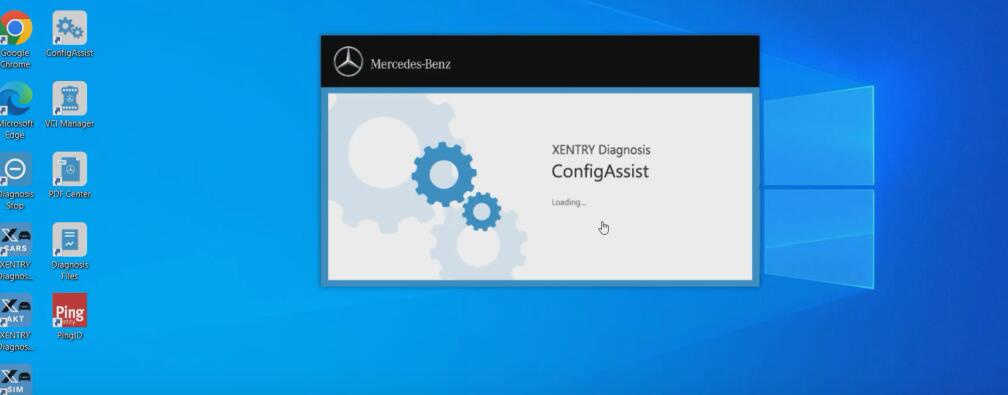
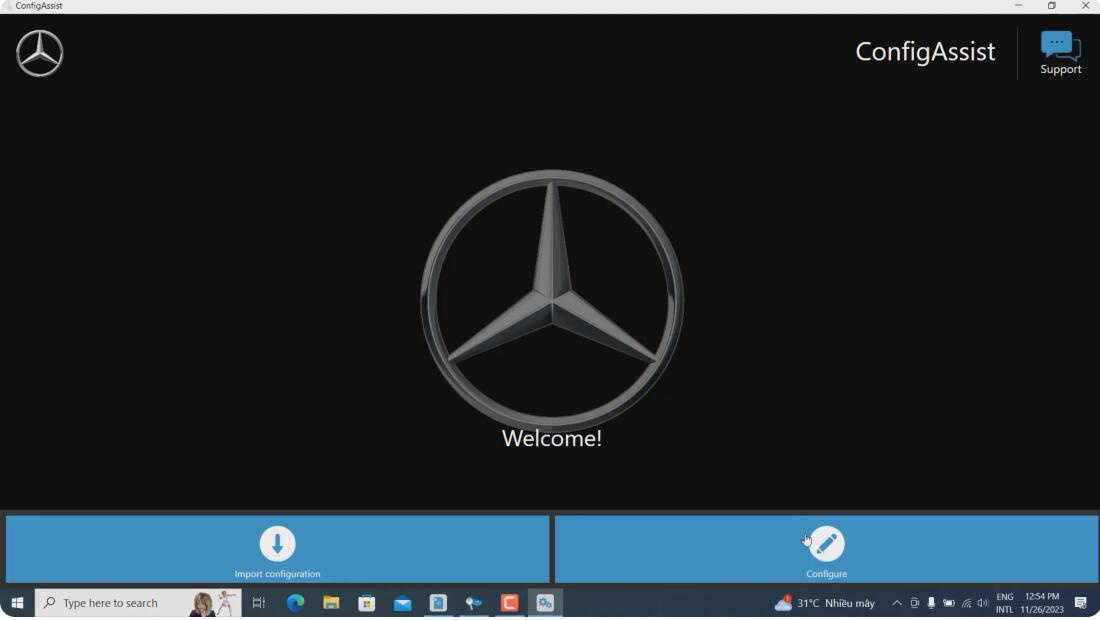
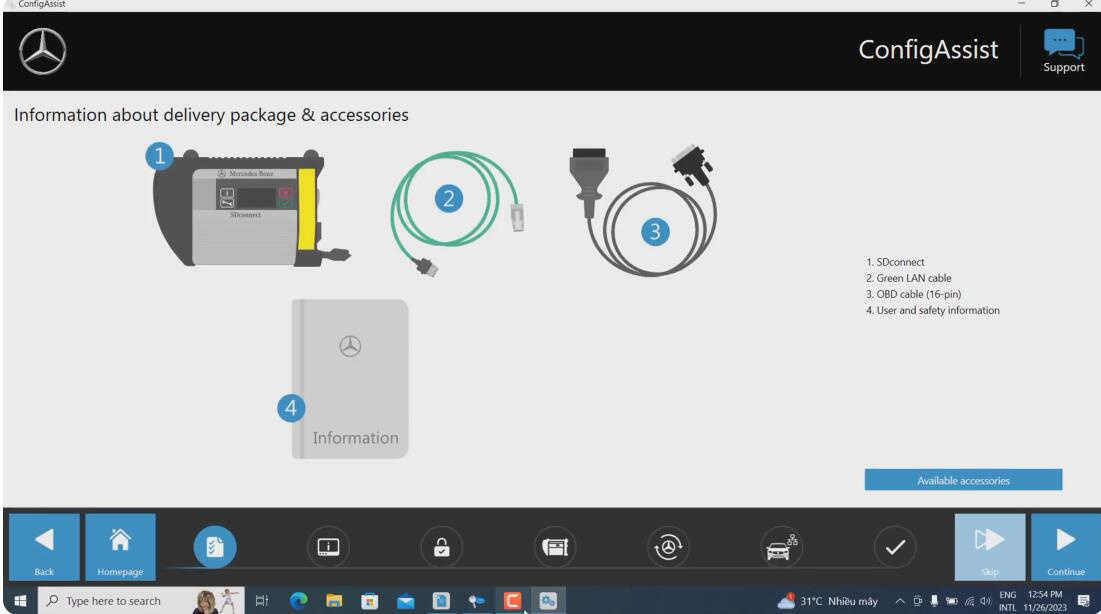
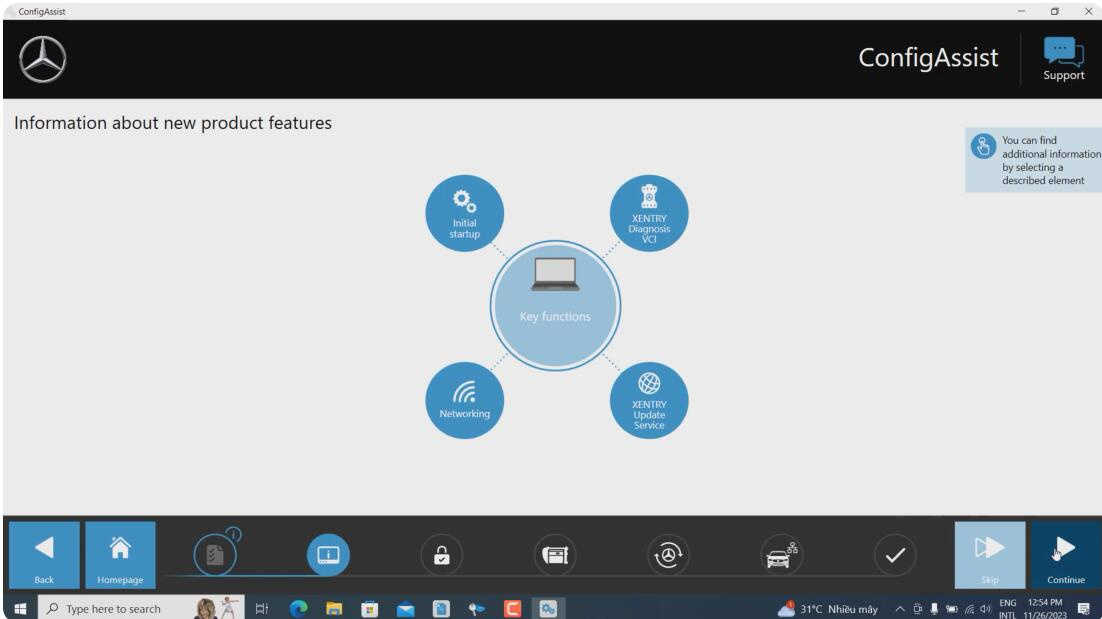
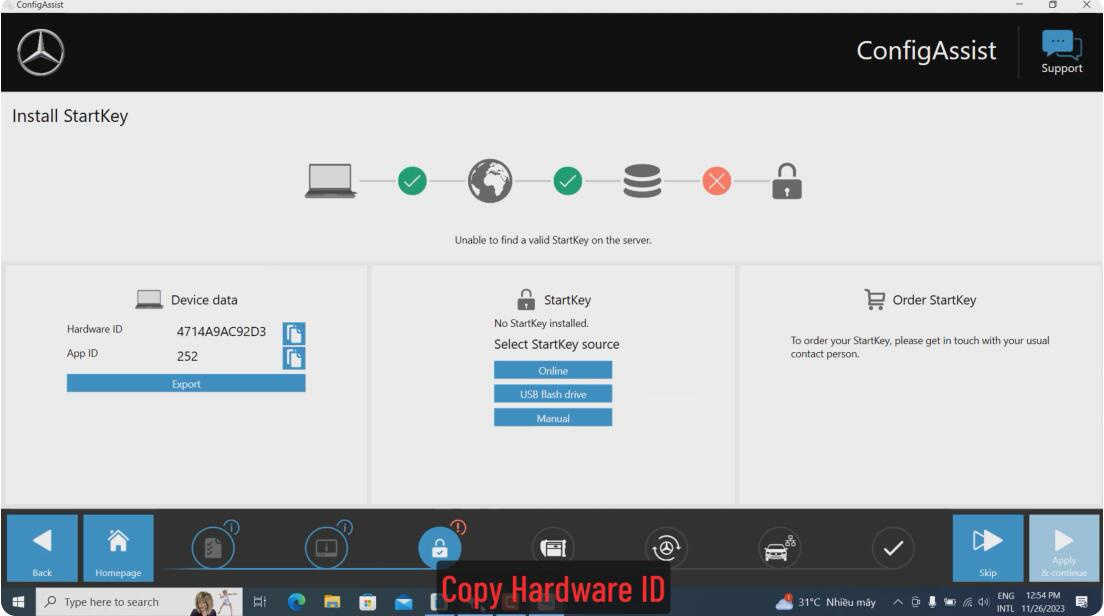
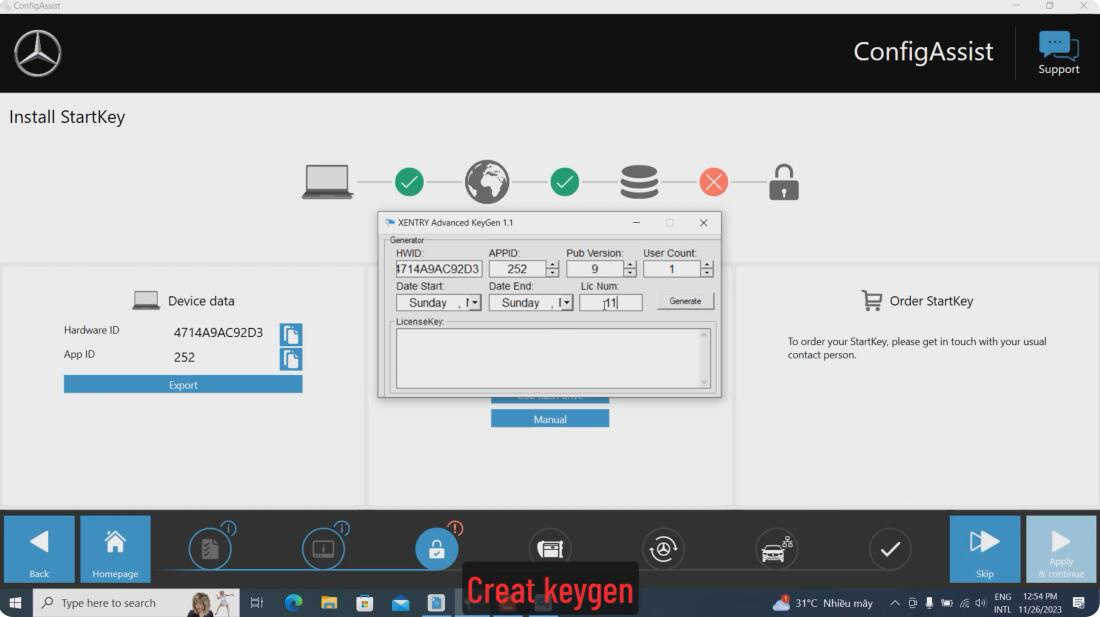
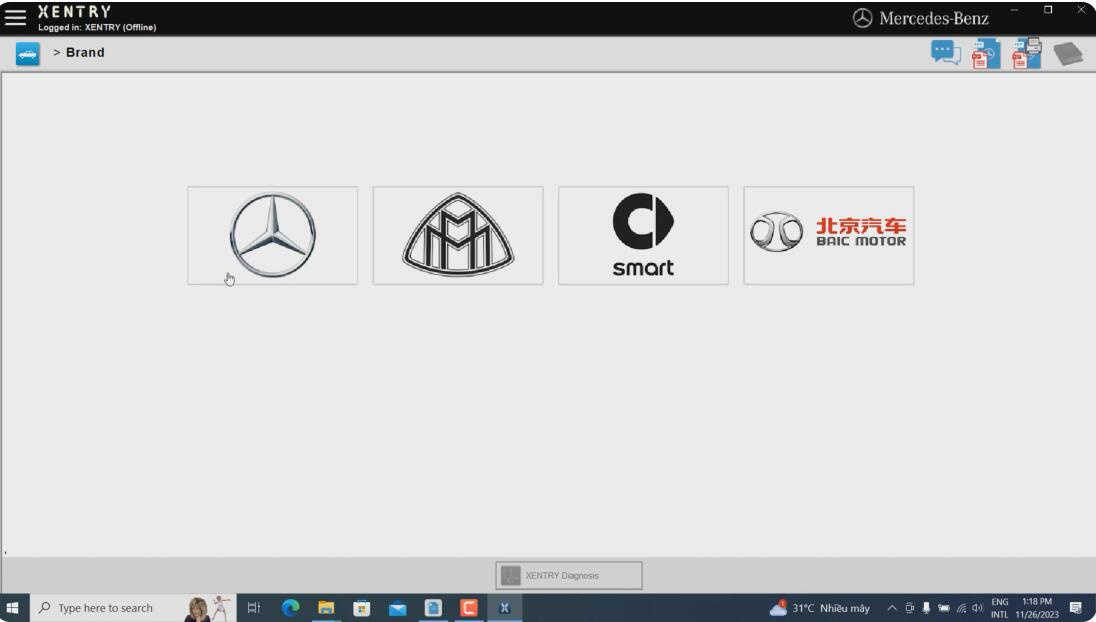
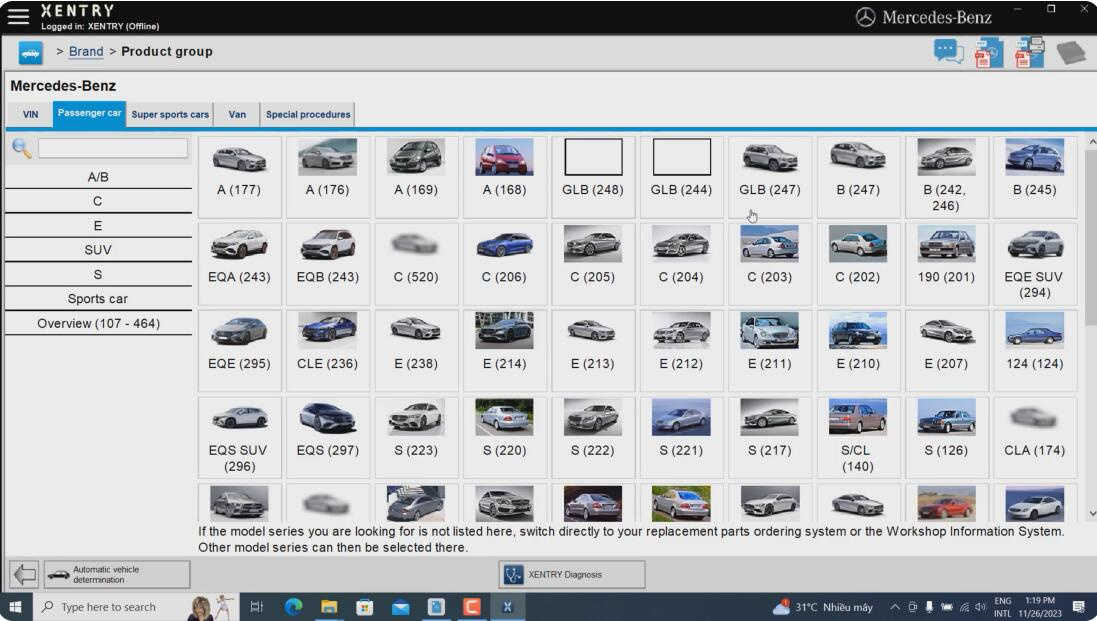
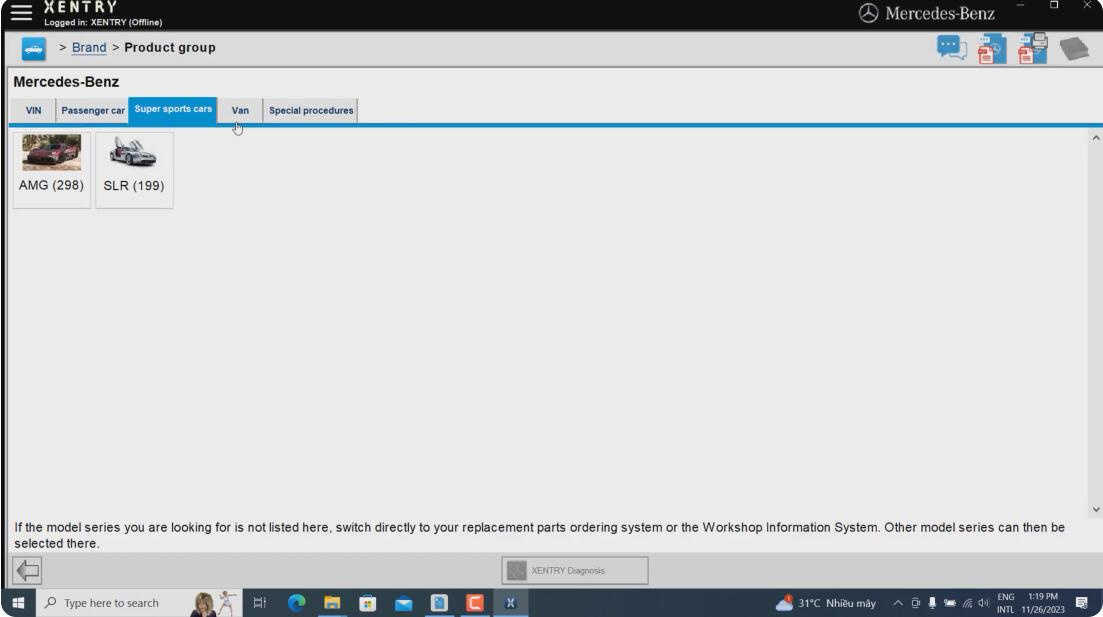
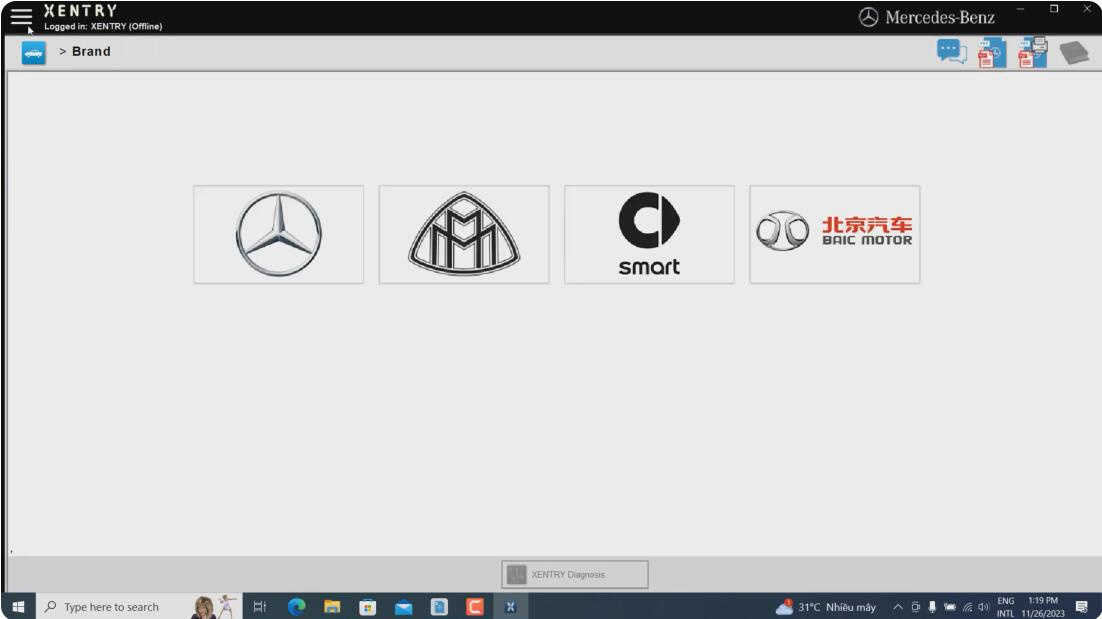
Troubleshooting
If you find SmartKey invalid,please go to BIOS setting to disable “Secure boot” option