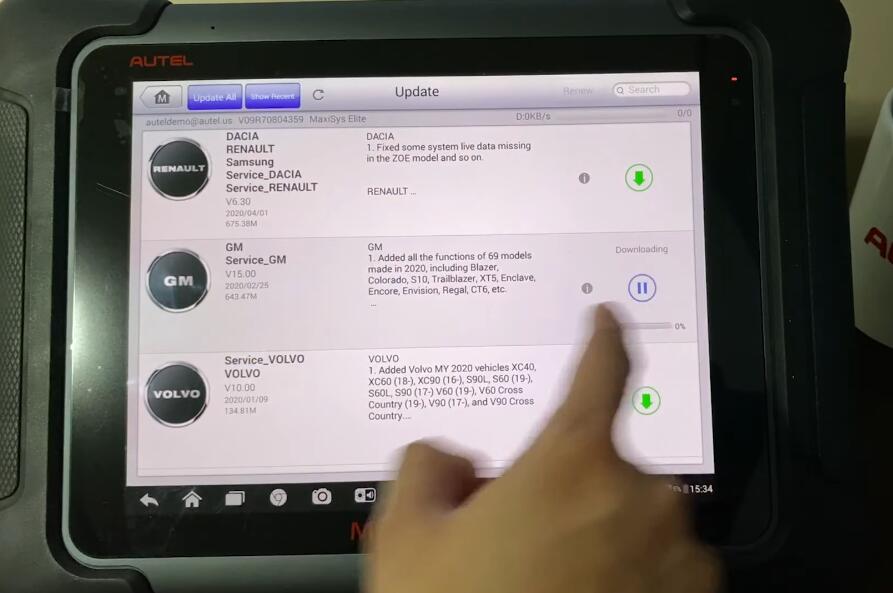This article shows you step by step how to properly remove the back panel of an Maxisys Elite in order to install an SD Card for expanded memory.
Today we will go over some questions about the Mac CSIS elite and where the SD card is located on the tool.
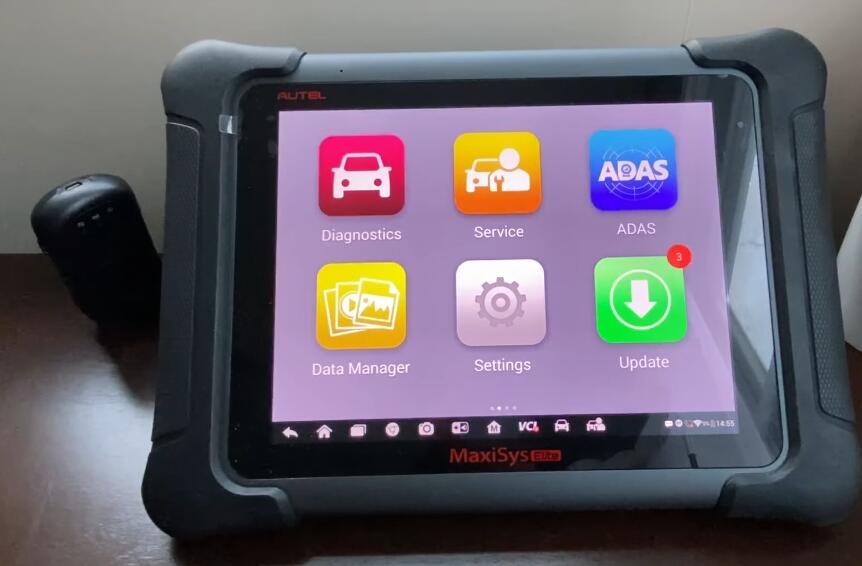
The reason why you might want to insert the SD card it’s if you get messages during your updates.
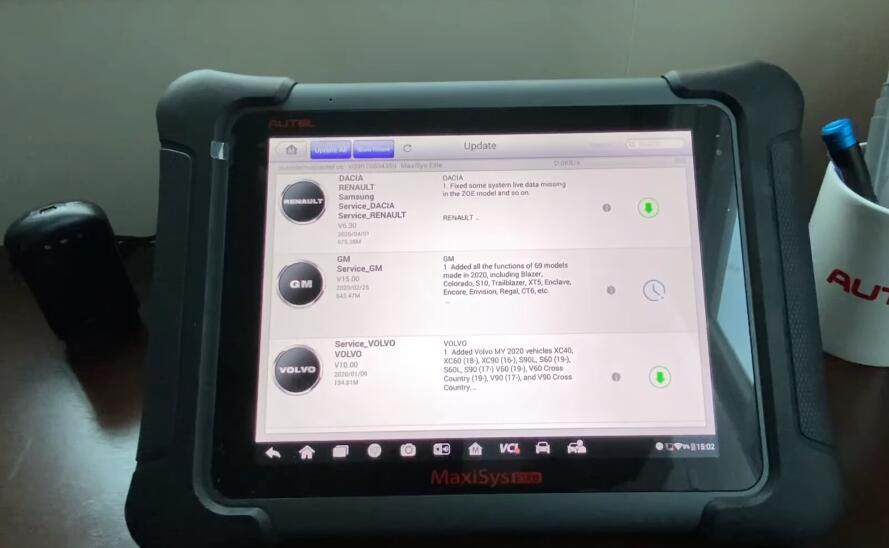
If you see here if I try to download GM it’s gonna refuse to download and tell me that I don’t have enough space.
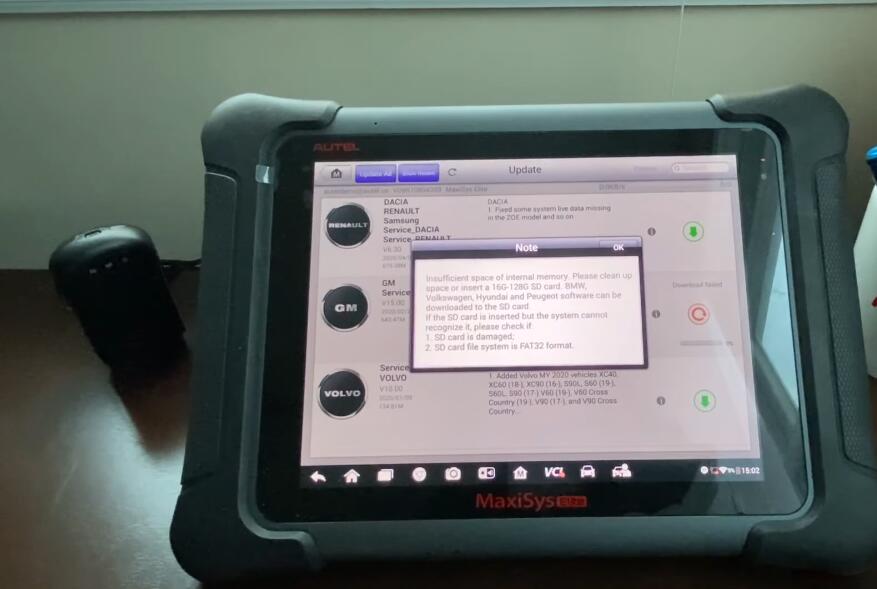
So one way is to remove other vehicles that are already downloaded but we do not recommend that so in order to increase the memory we have to add the SD card into the tool.
click ok and let’s flip the tool to the back, if you flip the tool over and pull up the stand you will see screws around the edge that you’re supposed to remove, what you will need is a t5 Torx screwdriver, yours will be green and yellow which is included in your kit.
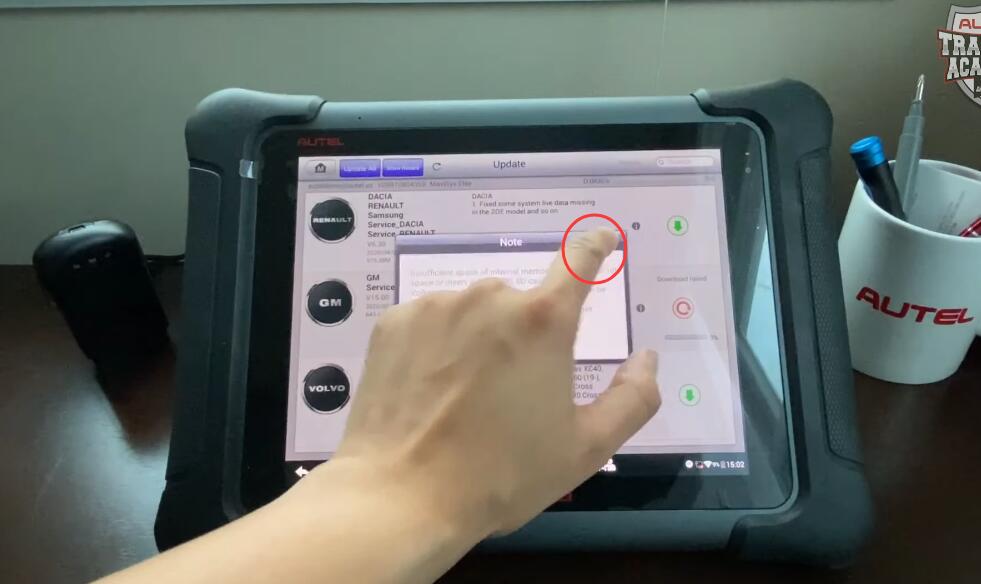

Now let’s remove the screws, once you remove the screws you can take off the back cover and expose the
battery, you will see the microSD card slot in the top left corner, go ahead and move the battery to the side slightly without disconnecting it to access a slot.


go ahead and insert a 16 gigabyte sandisk micro SD card class 10 you can go up to 32 you don’t necessarily need anything larger than that once you have the SD card in

go ahead and put the screws back into the cover once you have the SD card in the tool

go ahead and go to Data Manager then vehicle management, it will show you only for vehicles that you can move to the SD card
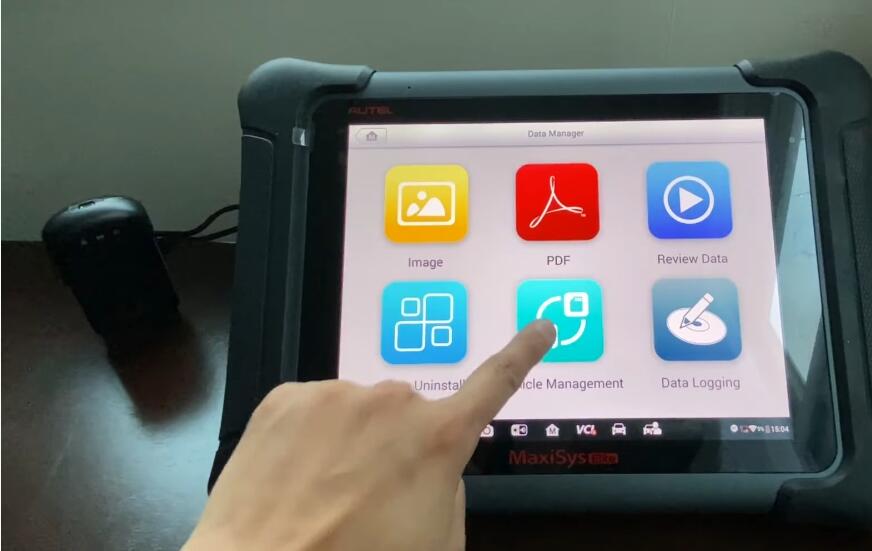
so what you have to do is by one by one hit the download button and let that move over to the micro SD card inside the tool
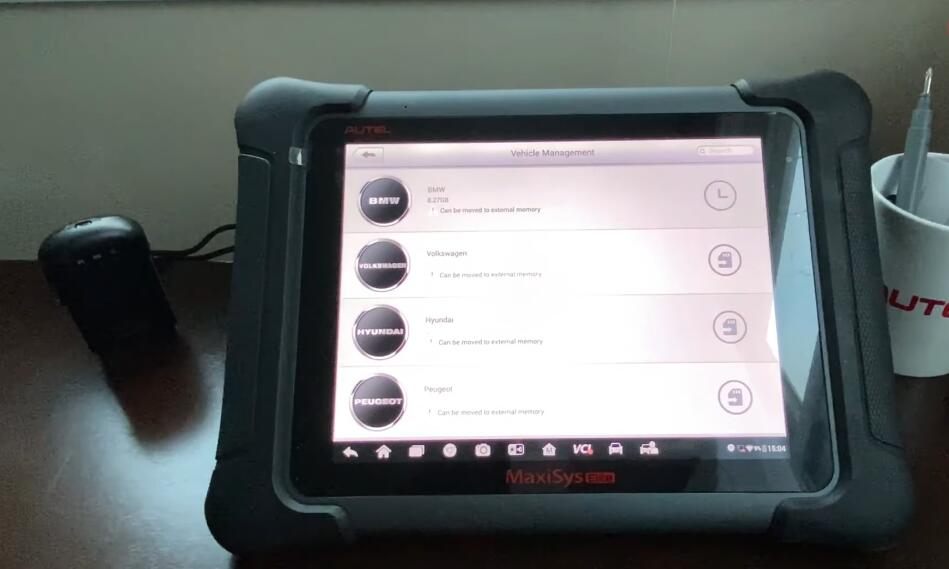
once you’re able to download all the vehicles
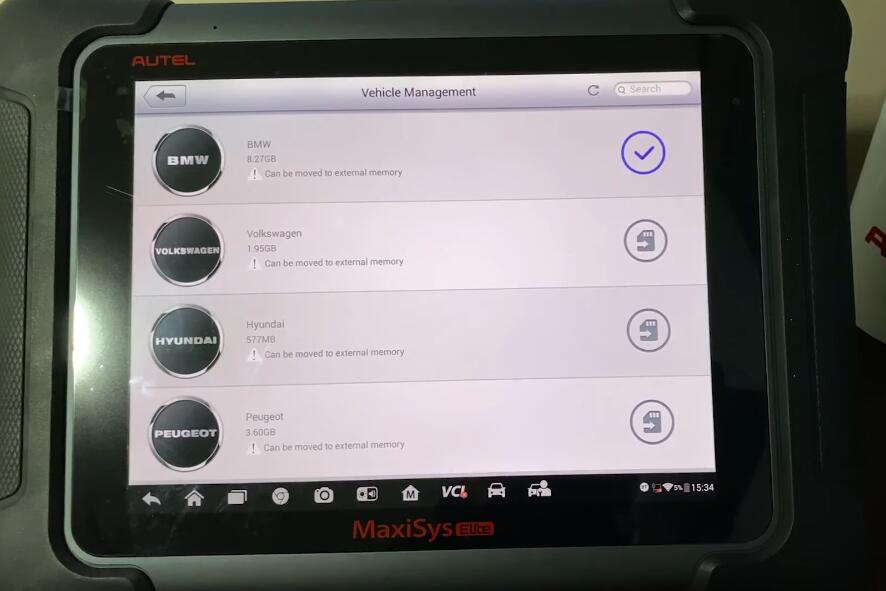
go back into updates and start doing your update you’ll see that it starts to download now