Few precautions:
– Whenever possible, connect a battery charger for your vehicle.
– Before you start flashing, start and stop the vehicle to prevent the power saving mode.
– Connect your computer to charger, some updates can be long.
– It is necessary that the computer does not contain any faults, if you have a permanent fault that you can not erase it be a repaired first.
– It is necessary to connect the head VAS 5054A with the usb cable.
To begin the project is to determine your vehicle (you must first launch ODIS Engineering). You can find this information on ODIS report up in the vehicle data:
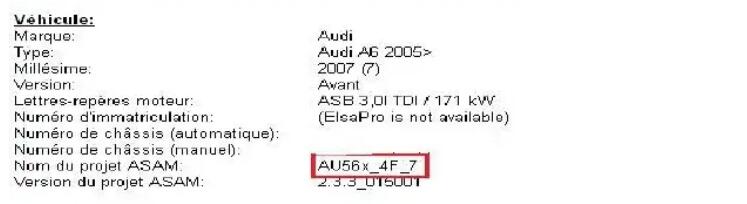
After you have this , inside ODIS go and choose your engineering “project vehicle” as follows: So AU56X in my case. Then click on the green triangle. You will get the list of computers with different options on the right. Select the computer to update and double click on Flashing right. Then select the computer you want to update and click File local Flashing. In principle on the DVD of Flash you can only select the flash file on your computer.
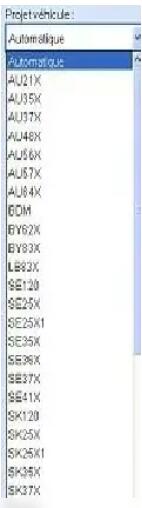
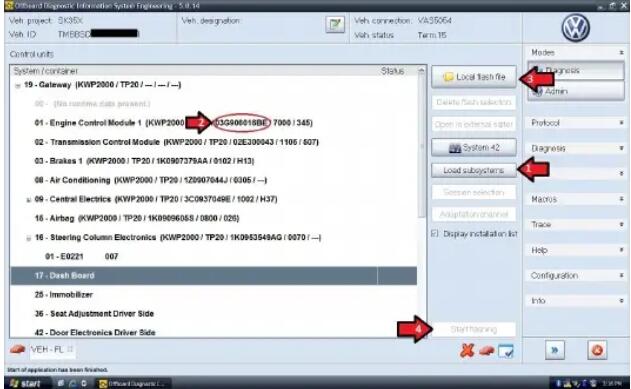
Please note you can also select an older version.That said, l do not know if the software will allowyou to flash with.
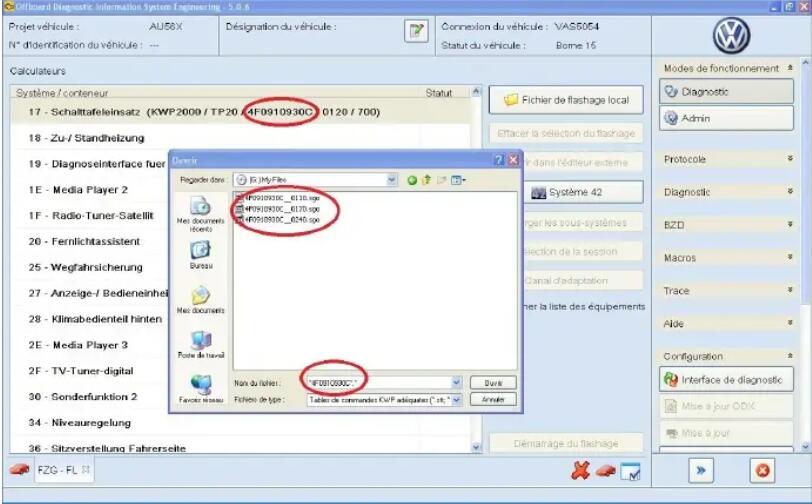
You can see that on system No 17, which corresponds to the instrument cluster is version
So l select the 0240 release.
You can also select the updates to the other computers that it be done in the future withoutfurther intervention.
Personally, l would not recommend unless you follow the precautions.
So once the updates of different computers selected you can click Start Flashing:
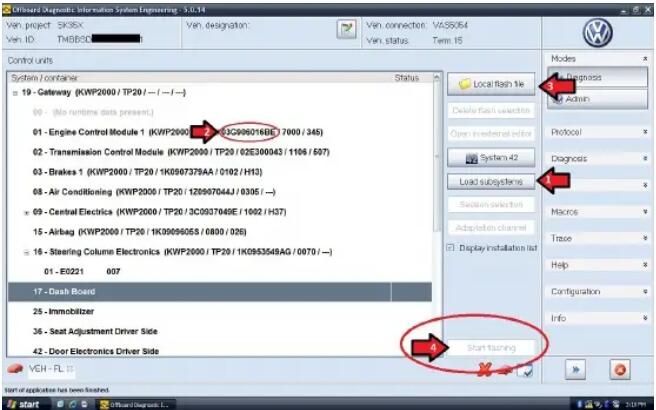
Now a security window will appear:

Click YES,
and Flashing begins:

LOOK AT THE TIME IT TOOK TO FLASH INSTRUMENTS MODULE 17-26 MIN
Once completed, the software asks you to cut and replace the contact and validate the window.
And then asks you to erase all memories of events on all systems, click YES.

And then the report window is displayed:

You can see that the flash was successful and you see that system 17 passed on new version.