Powerful in functions and fashionable in appearance, KC501 is a professional Key & chip programmer which can not only read,write keys and read key remote frequency, but also generate dealer keys. It support read and write MCU/EEPROM chips, read and write Mercedes Infrared keys. Moreover, it support PC connection which brings you better user experience.
KC501 is compatible with X100 PAD3 (X100 Elite), i80, Auto pro pad etc.
KC501 Adapter Functions:
1.Read and write keys
2.KC501 supports read and write keys, support read key remote frequency as well as generate dealers key.
3.Read and write MCU/EEPROM Chips
4.KC501 can read and write MCU/EEPROM Chips
5.Read and write Mercedes Infrared Keys
6 KC501 supports PC connection or tablet
Prepare two car keys: One original key+ one blank key
Test the two keys before operation
The original key can start the car normally, but the new key can’t.

Procedures:
Step 1: Read EIS info
Connect X100 Pad3 tablet with WiFi firstly
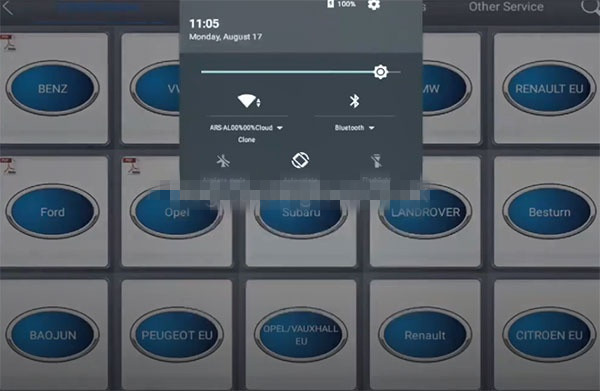
Enter main menu
Select [Immobilization] -> [BENZ]
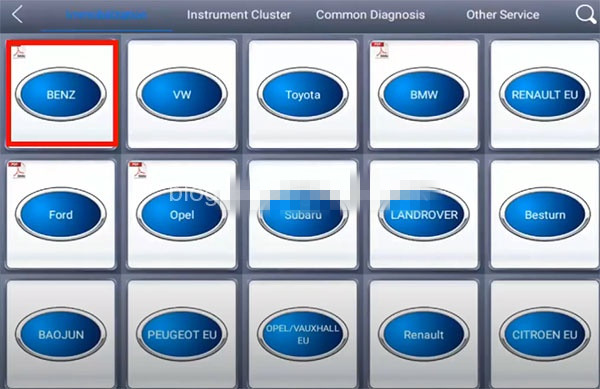
Agree to the disclaimer
Select [Infrared key system] -> [Add Key]
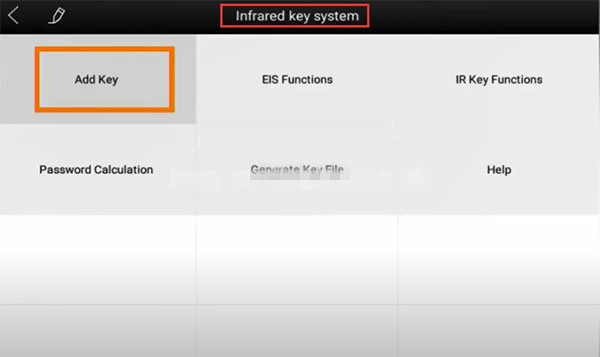
Pay attention to the instruction of Add key:
This function will perform the following functions in sequence:
1.Read the EIS information.
2.Obtain the password from the programmed key
3.Generate the key file
4.Write the data to the new key
Make sure the network connection is ok.
Press “Ok” to continue
Complete the following steps:
-Connect KC501 to XTOOL X100 Elite

-Insert the original car key into the EIS

-Wait for 5 seconds, and then remove the original car key from the EIS
Click on “OK” on the screen
Select the communication method with EIS, and press “OK” to continue
Select [Read via OBD] -> [Automatic Identify]
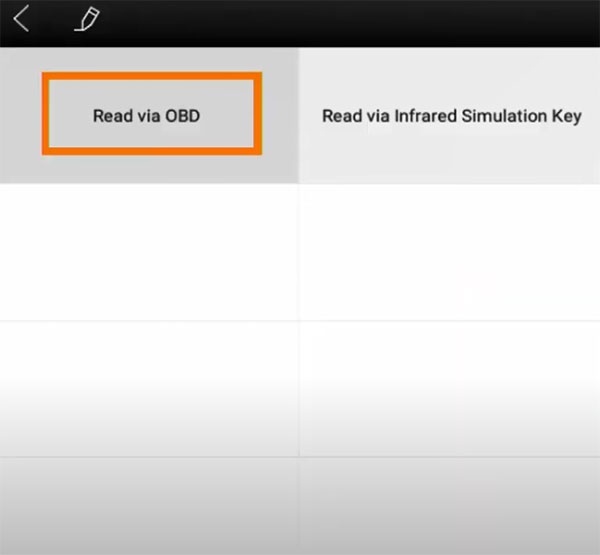
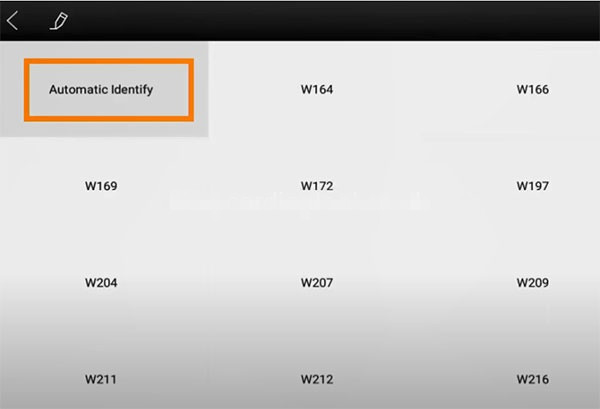
Read out the EIS info incl. the car VIN, EIS No. SSID, odometer and key status, etc.
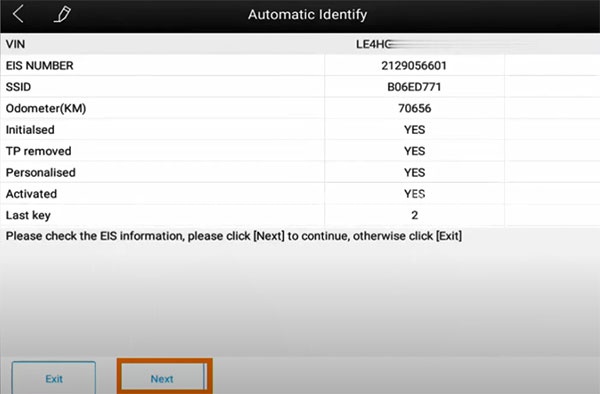
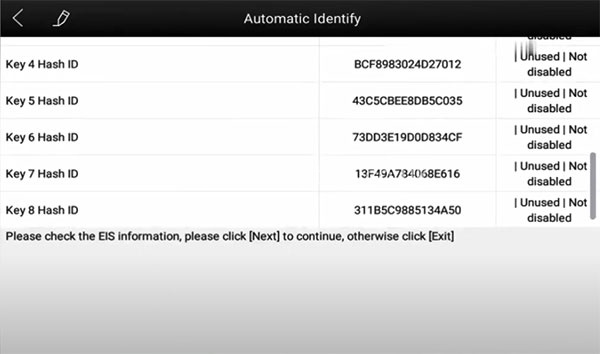
Press “Next”
Step 2: Get password from the programmed car key
Follow the prompt to insert the same original car key into the lock
Wait for 5 seconds, and then remove the original car key from the lock
Press “OK” to continue
Follow the steps below to operate:
The original car key has passed the verification, and the original car key data will be collected soon. Note that after the data collection is completed, the original car key needs to be inserted into the lock and wait for 30 seconds, and then the car can be started normally after inserting and removing the key several times.
Insert the same original car key into the infrared key jack of KC501
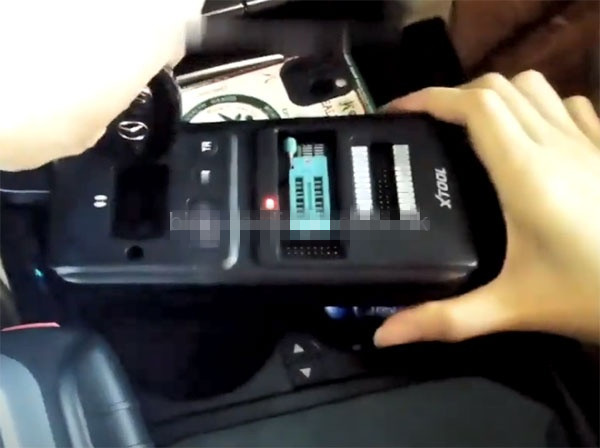
Press “OK” on the screen to continue
Collecting data…
Wait for about 5-15 minutes
Collection data successfully
Insert the programmed key into EIS (without turning on the ignition switch)
Wait for 30 seconds, put it out and reinsert it
The programmed key may need to be plugged and unplugged many times to start the car normally.
Press “OK”
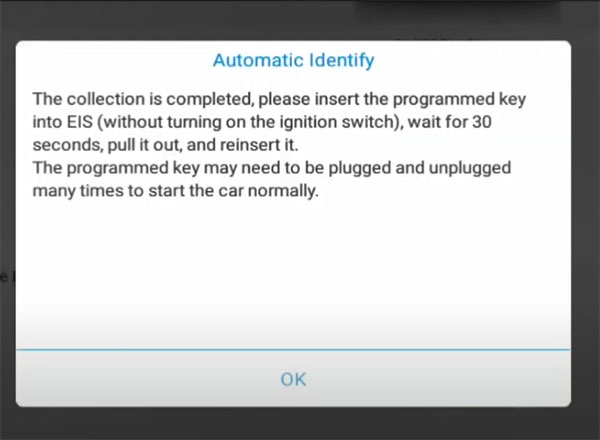
Obtain the password successfully
Press “OK”
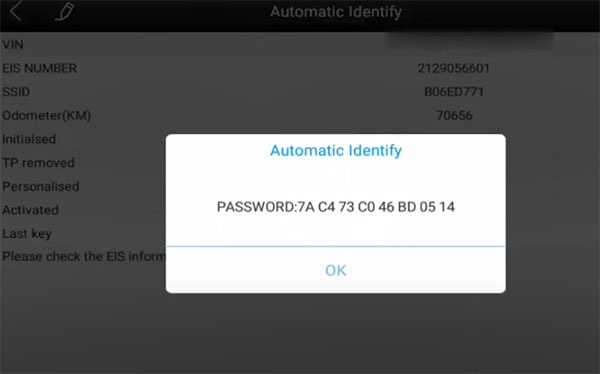
Step 3: Generate the key file
Choose one key location to be generated
Note: select any one unused key
Press “OK”
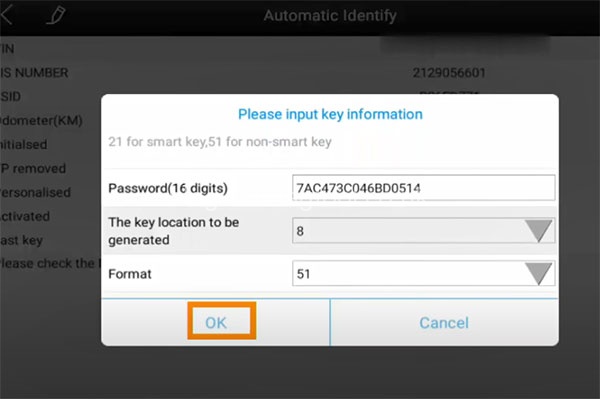
Insert a new key into KC501 infrared key slot, and press “OK”
Key file has been written into the new key
Press “OK”
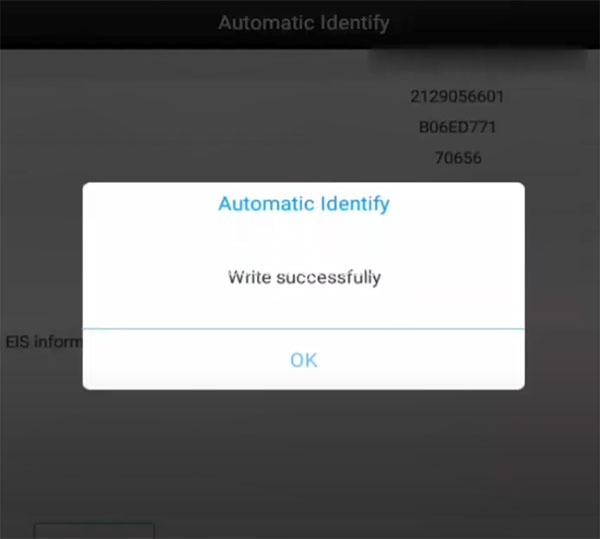
Finally, test the programmed and original key, both can start normally and the remote is ok as well.

Done!