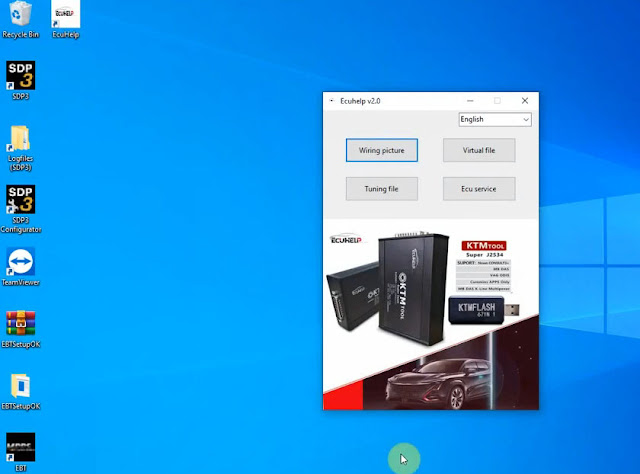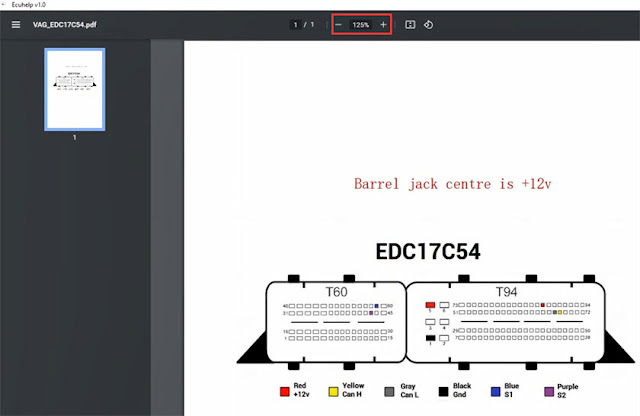What is ECU Bench Tool?
ECU Bench Tool full version ECUHelp with license supports MD1, MG1, MED9 ECUs. Its software automatically can detect the ECU and memory types, which helps users to simplify the ECU writing and reading process. Since it gives the users access to the available memories, you can individually read/write the desired data via the software.

Where to download ECU Bench Tool software?
https://mega.nz/file/RotRWKqQ#6jEAznkFYUxBS8hARVqTmdjxRHHCi82hHSUh7WP17bU
ECU Bench Tool Supports:
Bench mode: Bosch MEDC17 based on TriCore microprocessor.
Bench mode: Bosch MDG1 based on Motorola MPC5777 / Aurix TC2xx microprocessor
Bench mode: Bosch EDC16 based on Motorola MPC5xx microprocessor.
Bench mode: VAG/VOLVO MED9 based on Motorola MPC5xx microprocessor (Other brands using ME(D)9 currently not supported, will be added in future release)
This tool is available as a master only. Flash checksums are included!
ECU Bench Tool software automatically detects the ecu and memory types, which simplifies the process for the user. Access to the available memories is then granted, the software allows you to individually read / write the desired data.
How to install ECU Bench Tool software?
O.S: Win7/Win10
Download and extract EBTSetup file
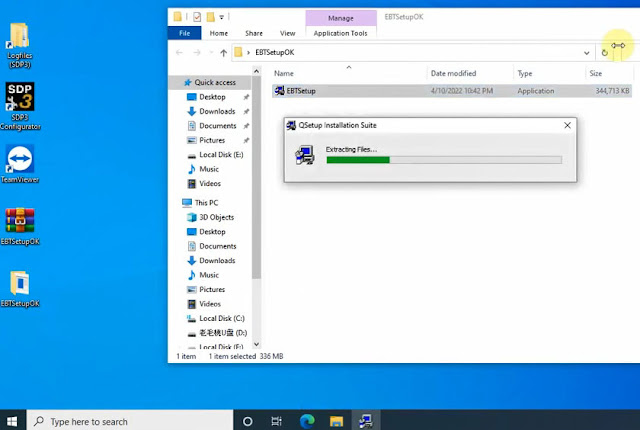
Run EBTSetup
Accept license agreement
Choose destination location
Install AMT driver software
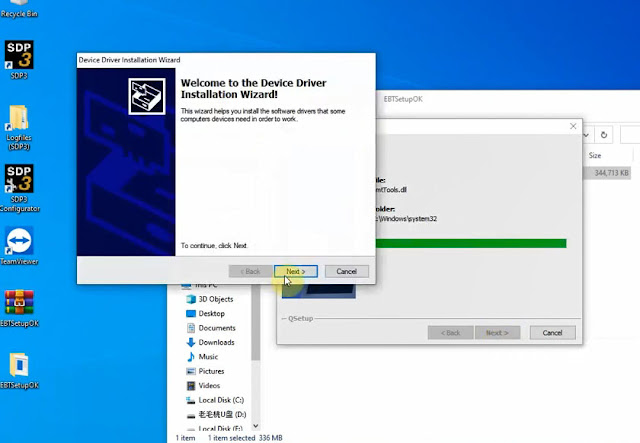
Install ECUHelp 2.0
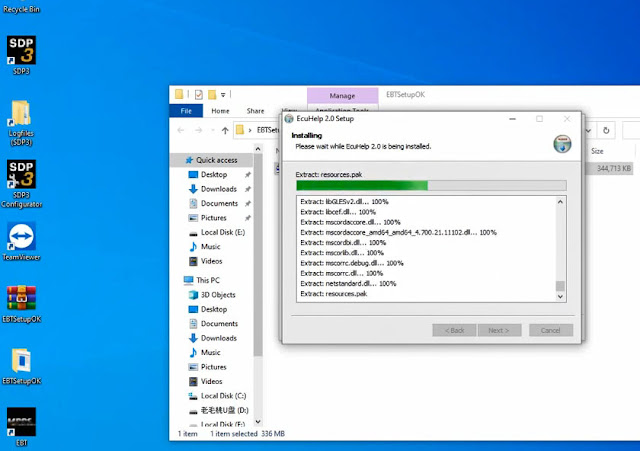
Install Microsoft Visual C++
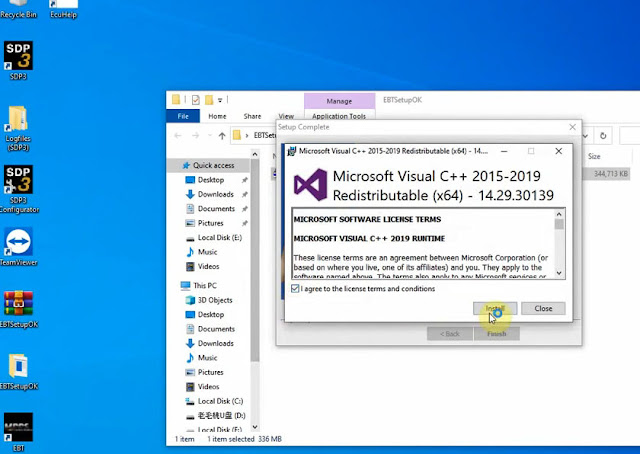
Connect ECU Bench tool with laptop
Go to device manager, check device is connected
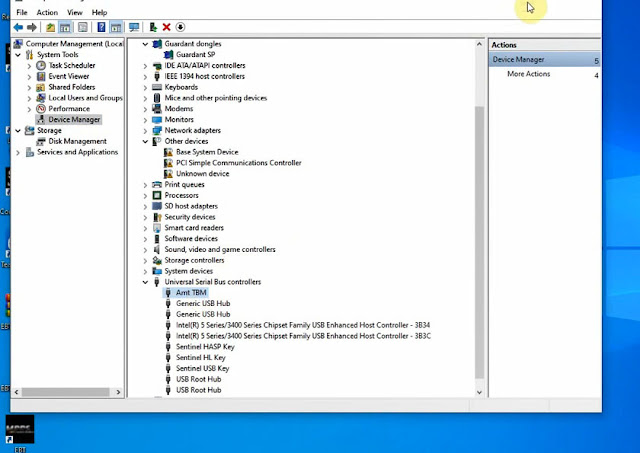
Now software is ready to use
How to use ECU Bench Tool?
Connect ECUHelp ECU Bench Tool and ECU by the BENCH/Boot Cable
Connect ECUHelp ECU Bench Tool to computer by the USB cable
Supply power to ECU Bench Tool with the Power Adapter

The software contains 2 parts:
1. EBT- Amt Bench Service Tool software:
Read and write ECU via bench and boot mode.
License activated.
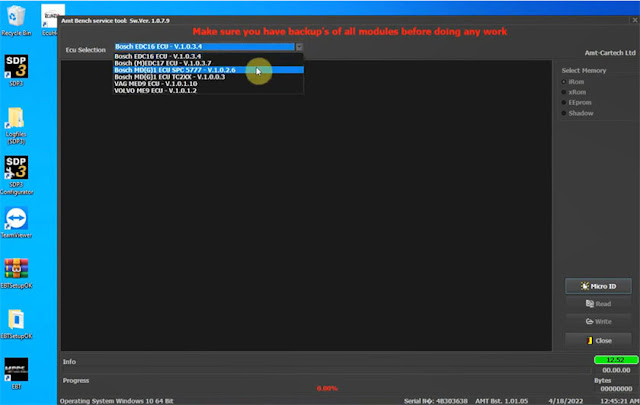
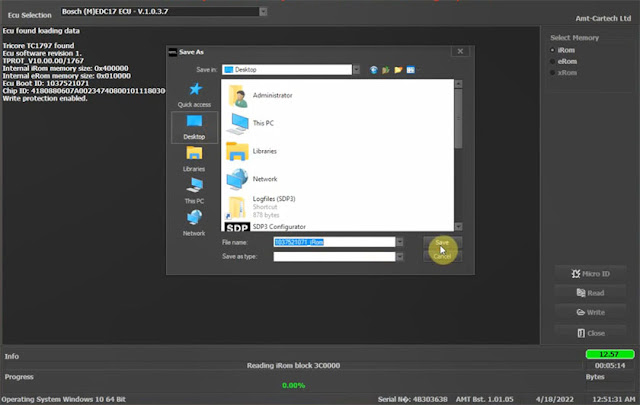
ECU Bench Tool allows us to read/write Bosch EDC ECU’s using the TriCore processor on bench without actually opening the lid – which also includes access to the full flash areas (IROM/XROM and EEPROM).
Operation path:
Open EBT software>> select the ECU type>> click Micro ID>> Click read or write to perform the function>> Save the data
2. ECUHelp 2.0: check wiring diagram, download VR files and tuning files.
* Wiring picture: to search and download wiring diagram
* Virtual file: download virtual files (Not Free)
* Tuning file: download ecu tuning file (Not Free)
* ECU Service: DPF EGR REMOVE, DTC OFF (Not Free)
Allows network connection. Update online.
Bench mode and boot mode are available.
Operation path:
Open ECUHelp software>> select the function supported (e.g. wiring picture)>> Enter ECU type>> Click search icon>> click Preview to check the wiring diagram
Note: You can click “-”or “+” to zoom out or zoom in on the picture.