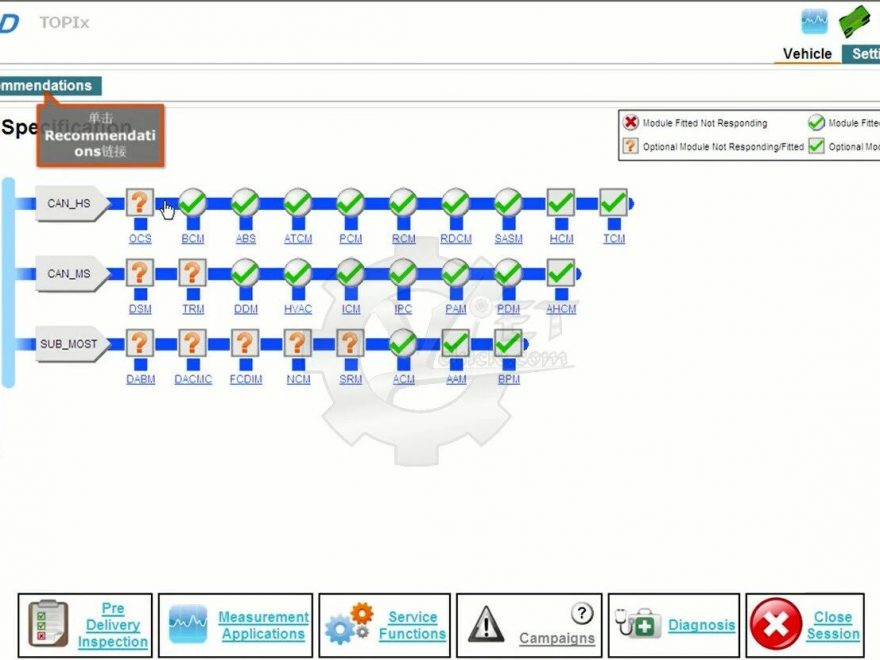One user methodically worked through the process of downloading, installing, and configuring JLR SDD on their computer. He used a Cardaq Plus 3 as a pass-through device. Although the program was functional, it crashed with a “system error” whenever they clicked on “system information.” This was problematic because selecting the Cardaq as the pass-through device required accessing the system information.
Common Issues with JLR SDD
JLR software often conflicts with other programs. Here are some key points to consider:
- Other Diagnostic Software: If there is other diagnostic software on the computer or partition, consider removing it. JLR SDD can be challenging to install and may not coexist well with other programs.
- Incompatible Programs: JLR SDD cannot be installed on a computer with Ford or Mazda OEM programs.
- Microsoft Visual C++ Libraries: Ensure all requisite Microsoft Visual C++ libraries are installed, including many older libraries from past installations.
- Antivirus Software: All software should be installed with antivirus programs turned off, including Microsoft Defender.
- Related Product:JLR DoiP VCI SDD Pathfinder Interface for Jaguar Land Rover from 2005 to 2023
Successful Solution
After receiving suggestions, the user uninstalled JLR SDD, redownloaded it, and reinstalled it with Microsoft Defender turned off. This resolved the issue, and the program started working perfectly.
Note: The user utilized a Windows 11 laptop, and the program functioned flawlessly once everything was downloaded and configured correctly.
For those facing similar issues, following these steps might help. Turning off Microsoft Defender during installation could resolve the problem.