The VNCI JLR DoIP is compatible with original software drivers, SDD, Pathfinder offline software, and TOPIx online software. It provides comprehensive diagnostic functions, troubleshooting, module programming, anti-theft matching, and more for Jaguar Land Rover models (2005 and later). This tool supports USB, direct Wi-Fi, and regular Wi-Fi connections, offering a plug-and-play experience without the need for third-party drivers. Here’s how to set it up for TOPIx Cloud online programming:

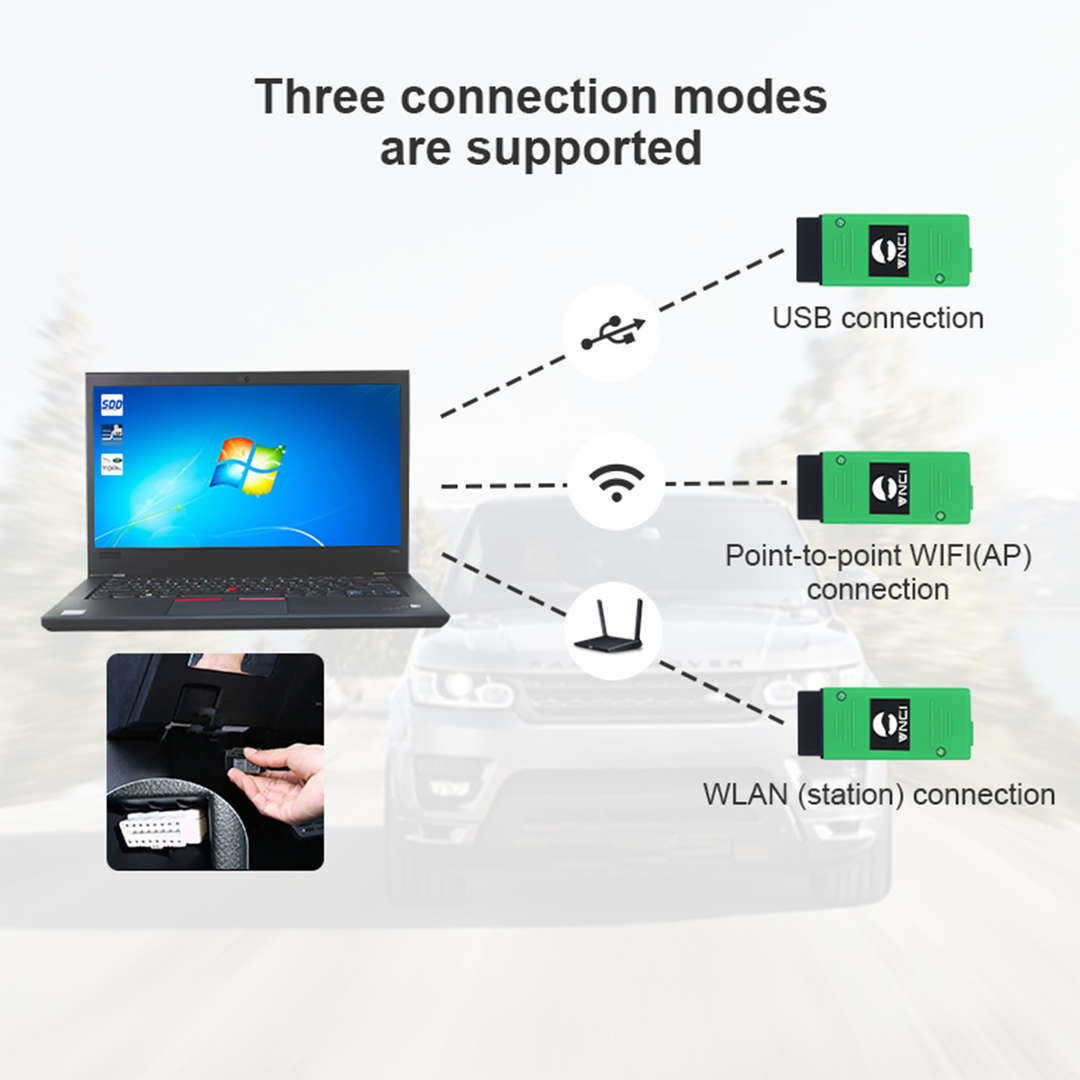
Requirements:
- Clean Computer Operating System: We recommend using Windows 10.
- Original Software and Drivers:
- Download Pathfinder, JLR SDD, and Diagnostic Device Agent from JLR official (requires online subscription).
- Download VNCI Device Manager:
- Download Original VCI Manager (JLR) Driver (latest version R2_4_22_62):
- [Download here](https://mega.nz/file/wNJVTTrS#i9VTOdZslPBdRSpU30ofq39YbZFjV1UJlm37SDFOUVw)
Setup VNCI JLR DoIP for TOPIx Cloud Online Programming:
- Connect VNCI JLR DOIP Diagnostic Tool to Laptop:
- Use a USB cable to establish the connection.

- Use a USB cable to establish the connection.
- Run VNCI Device Manager:
- Update VNCI firmware to V1.0.0.9.
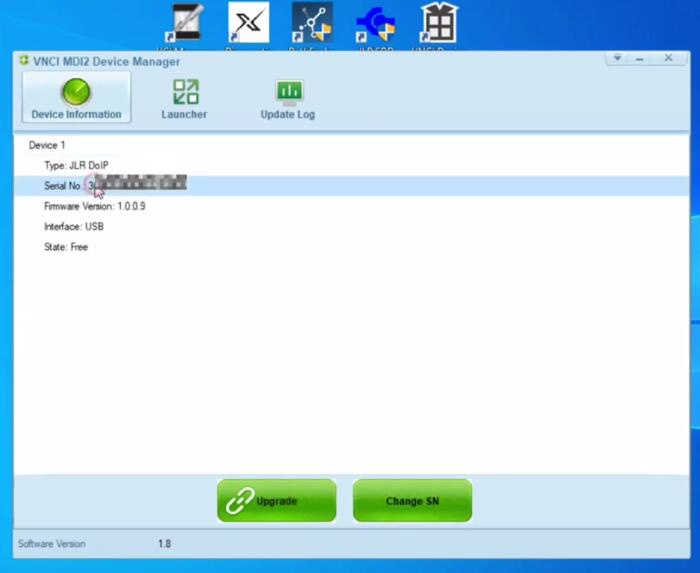
- Update VNCI firmware to V1.0.0.9.
- Run VCI Manager (JLR):
- Click “Connect” to connect to the VCI.
- Once connected, the VCI serial number, properties, software version, status, and IP address will be displayed.
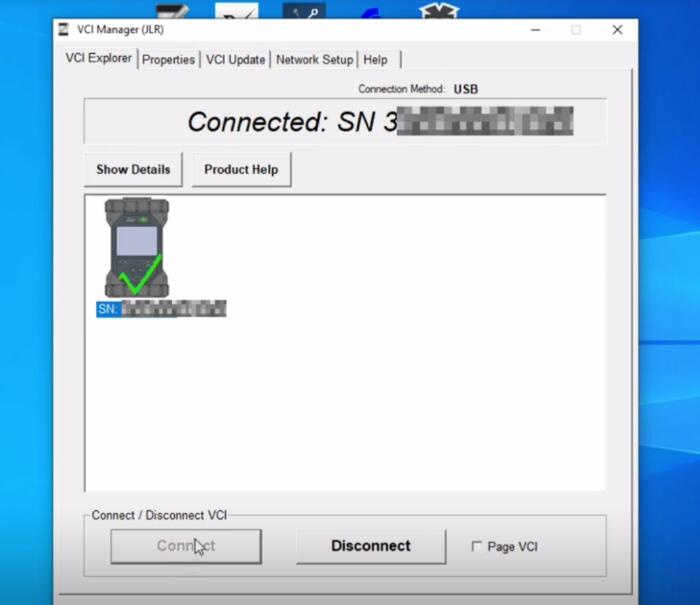
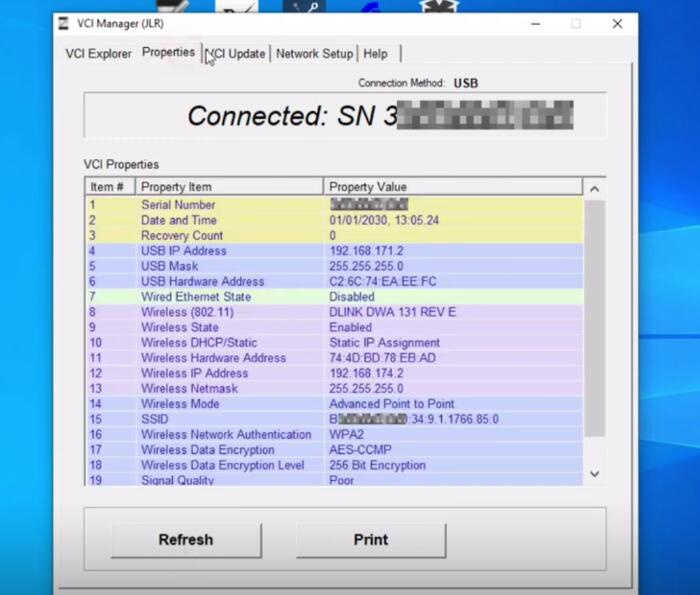
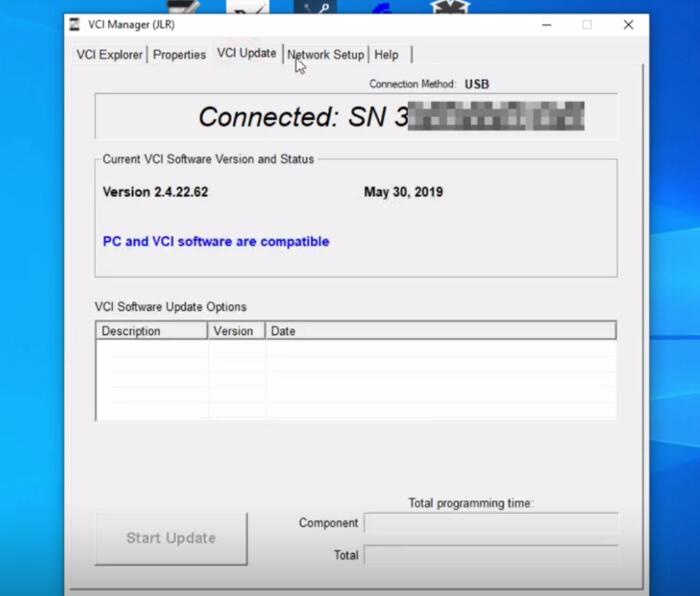
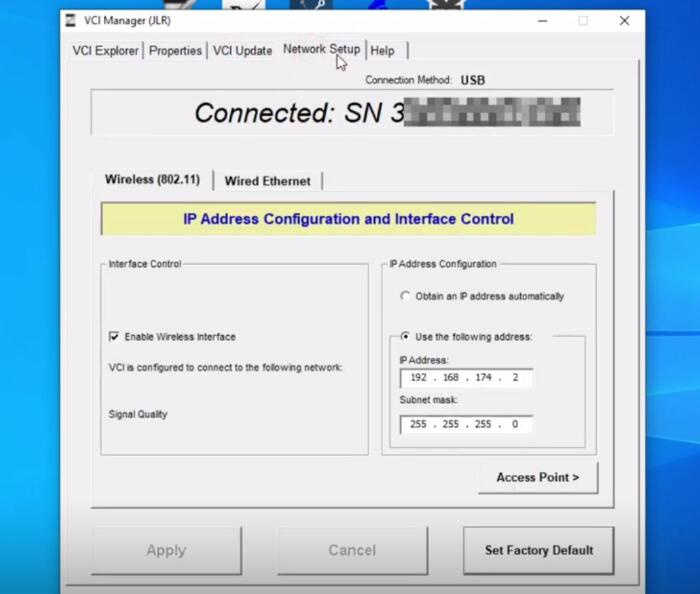
- Connect VNCI JLR Interface to Vehicle:
- Plug it into the vehicle’s OBDII port.

- Plug it into the vehicle’s OBDII port.
- Run Diagnostic Device Agent:
- Run the program as an administrator.
- If the session has expired, log in to TOPIx.
- Go to the login page and select “Click here for Authorized Repairers” or “Click here for Independent Operators” (select the first option).
- Enter your user ID and password to log in.
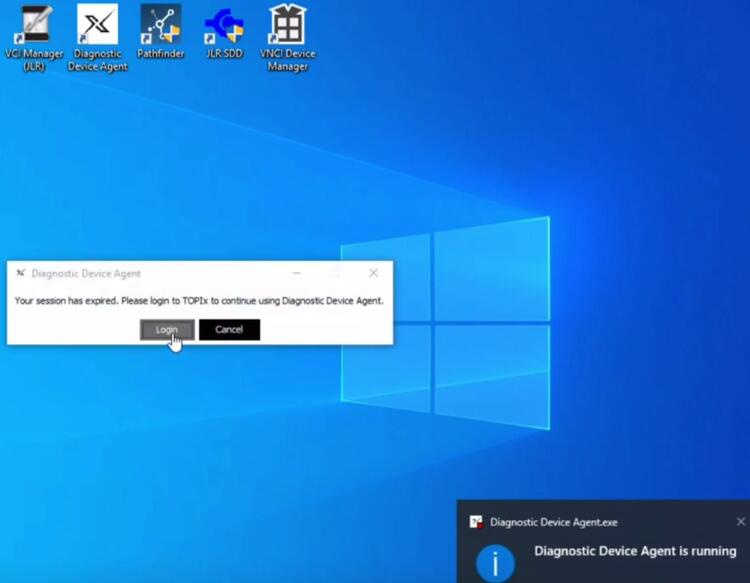
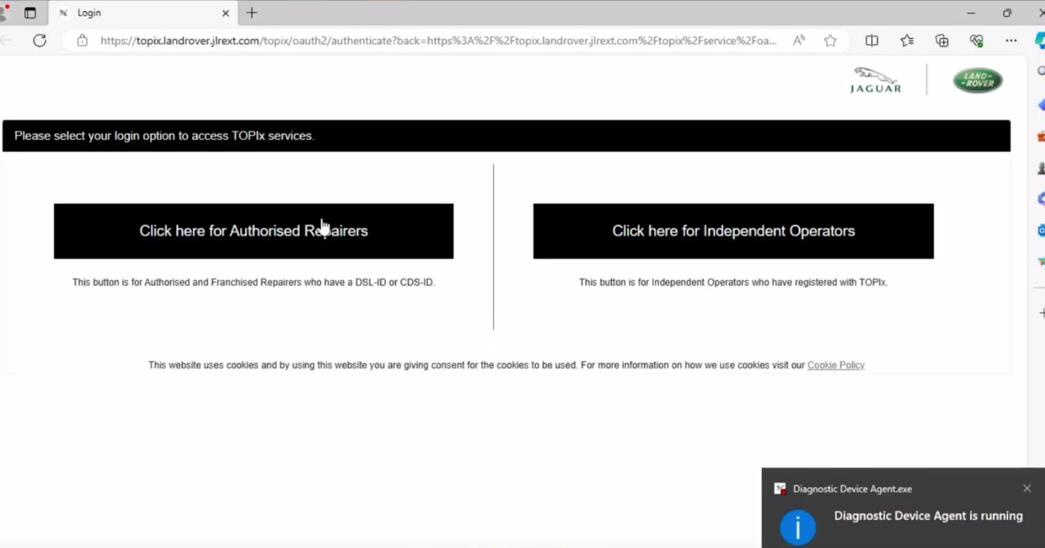
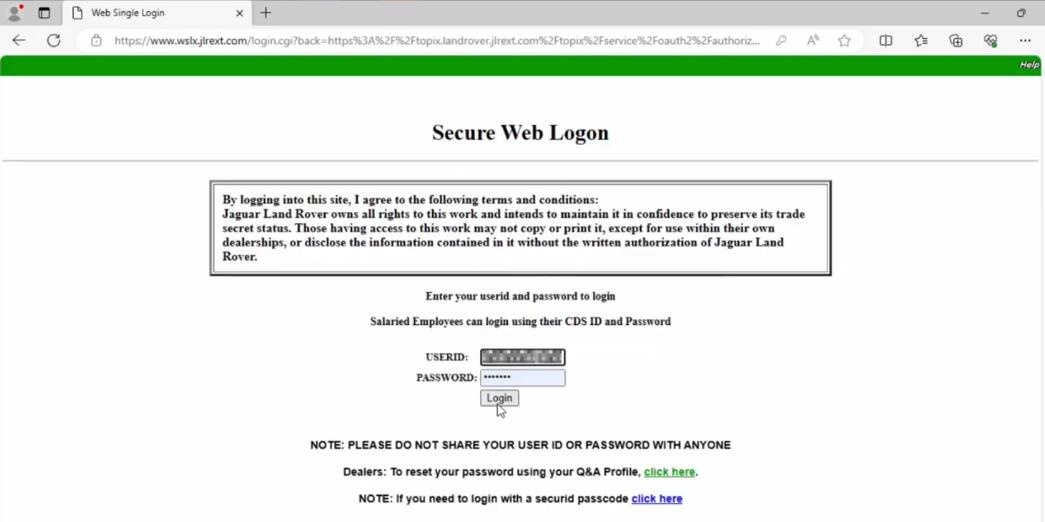
- Login to TOPIx Cloud:
- The system reads the VIN, connects to the vehicle, downloads diagnostic data, and establishes a connection to TOPIx.
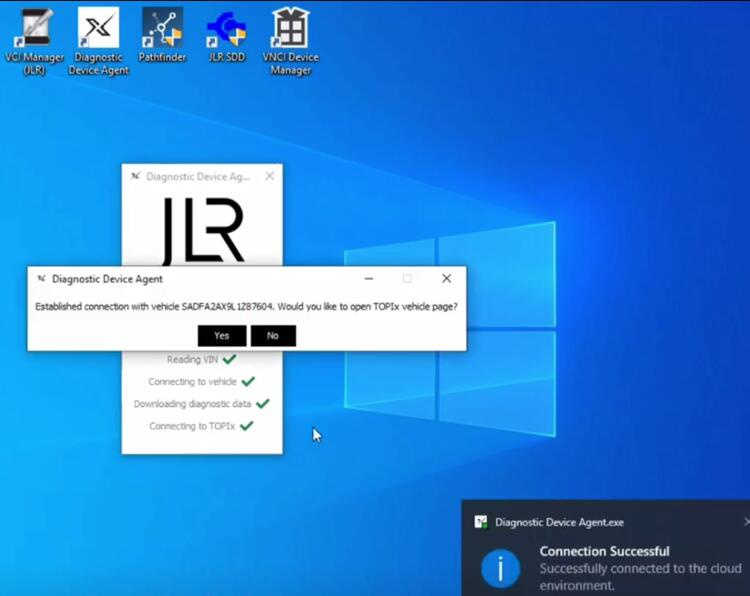
- The system reads the VIN, connects to the vehicle, downloads diagnostic data, and establishes a connection to TOPIx.
- Verify Connection:
- Successful connection to the cloud and vehicle will be indicated.
- Open the TOPIx vehicle page to check the details.
- Example: The vehicle recognized might be a Jaguar E-Pace X540 MY2020.
- Perform Diagnostics:
- Click “Search All” and then “Diagnose”.
- Review the different modules.
- TOPIx will load properly for this DoIP model and display module information successfully.
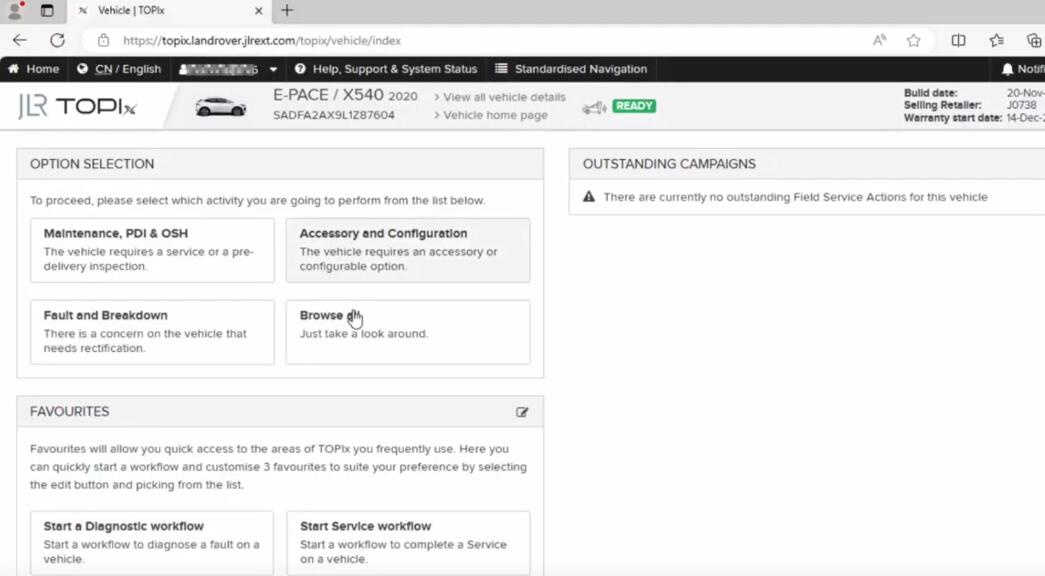
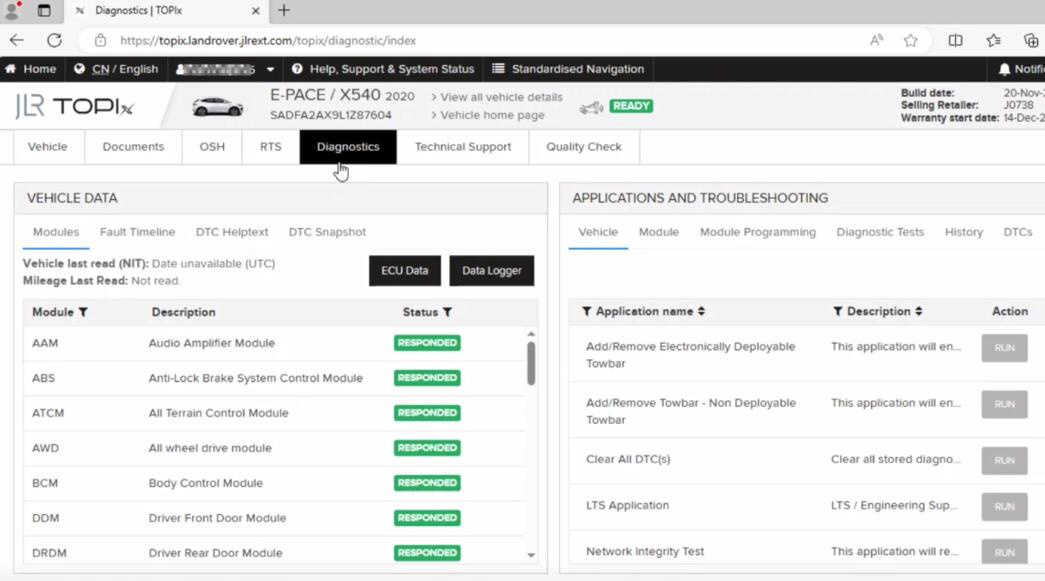
Performance with Various Models:
- 2020 Discovery Sport: Fast module read; no third-party device is faster.
- Jaguar F-Pace 2021: Works perfectly for programming.
- Discovery Sports: Everything works perfectly.
By following these steps, you can successfully set up the VNCI JLR DoIP for TOPIx Cloud online programming, ensuring efficient diagnostics and module programming for your Jaguar Land Rover models.
More Land Rover Diagnostic tools click https://www.obd2tool.com/category-209-b0-JLR+VCI.html
