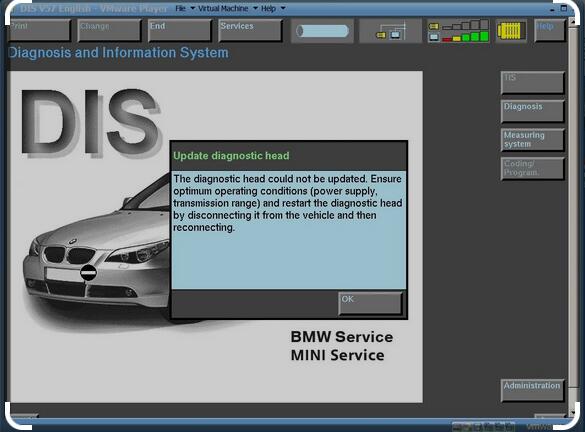An example of allocated IPv4 addresses:
ICOM: 192.168.68.40
Laptop: 192.168.68.123
VM: 192.168.68.30
Use these steps one by one in this specific order if you want to use properly the ICOM with irtualGT1:
– plug ICOM into car OBD and wait until it boots up
– start DisIcom application and make sure the ICOM appears
– start the DIS or TIS VM
– when the screen with a triangle shape appears press Alt+F1 and wait
– when the the “Login” line appears press Alt+F2
– from the main screen, go to Administration >> Connection setup and here you will see the your laptop IPv4 address
– minimize the VM
– in DisIcom press reserve button for your ICOM head
– go back to the VM and press the “Connecting” button (now the connection has been made
– use navigation buttons to go back to the main screen and choose Diagnosis (and your car model) or Programming
– use the key to switch on the ignition (you can start the engine if you want)
– continue with diagnosis or programming