Introduction:
If you are experiencing issues such as: firmware update failed or your VXDIAG Benz C6 DoIP VCX device is not recognized by VX Manager even though it is connected to the vehicle and your laptop, you may need to perform a firmware reset. This guide will walk you through the process of resetting the firmware on your VXDIAG VCX DoIP and VCX SE series devices.
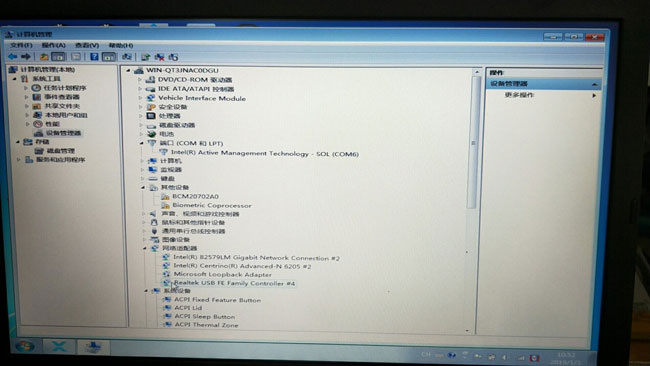

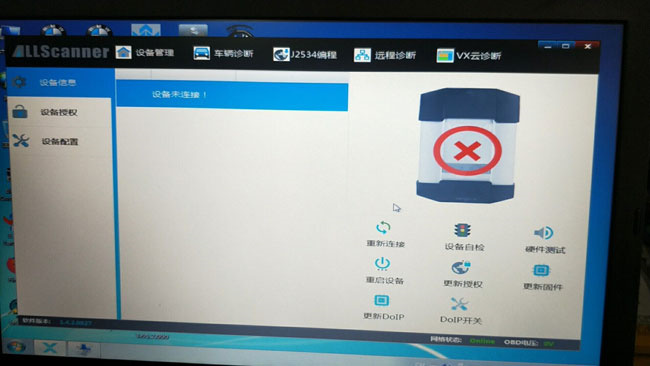
Required files:
– VXDIAG VCX C6 Firmware Reset File
– IP Manager Tool
This procedure is applicable to all VXDIAG VCX DoIP and VCX SE series devices.
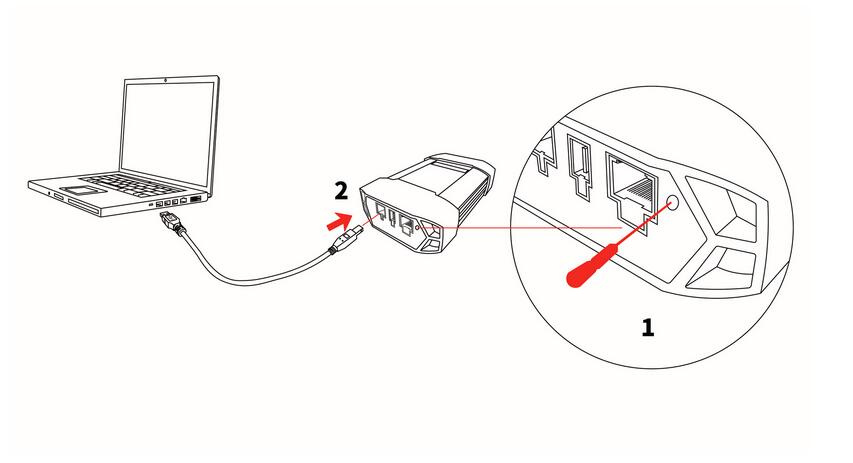
VCX DoIP Reset Button Location:
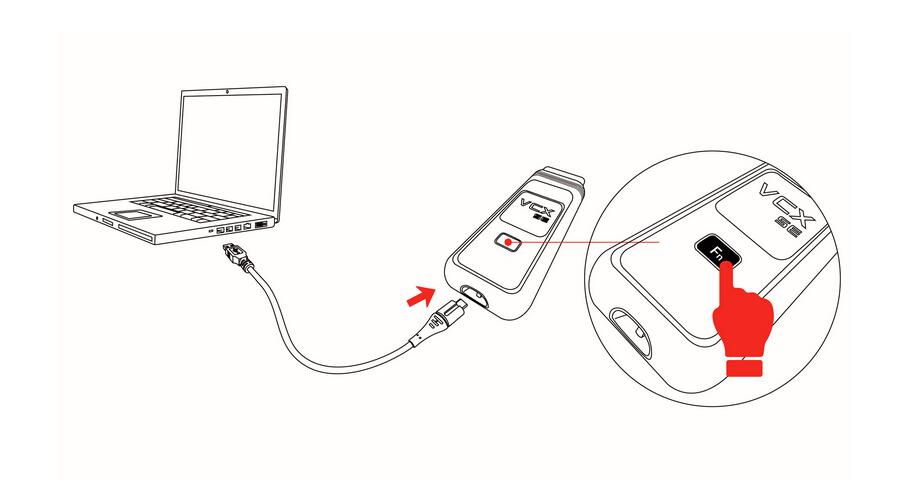
Steps Description:
1. Locate the reset button on your VXDIAG VCX DoIP or VCX SE device. The reset button is usually located on the side or back of the device.
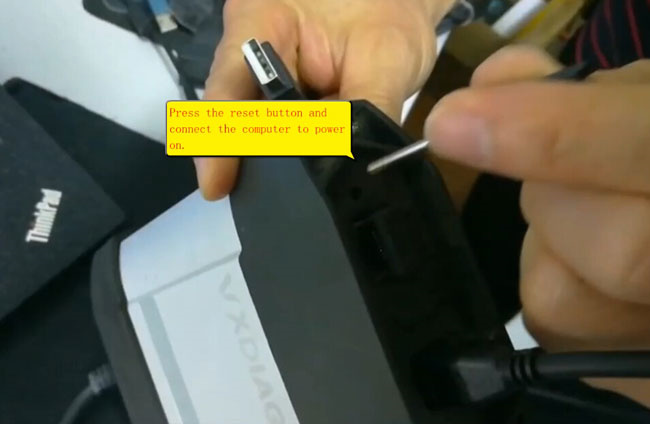
2. Press and hold the reset button on your VCX device.

3. While holding down the reset button, connect your VCX DoIP device to your computer via USB and power it on.
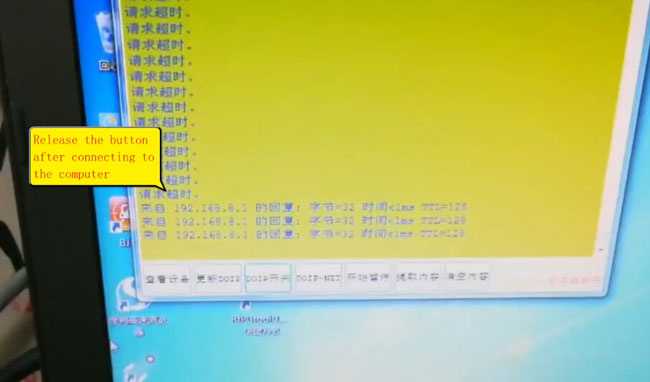
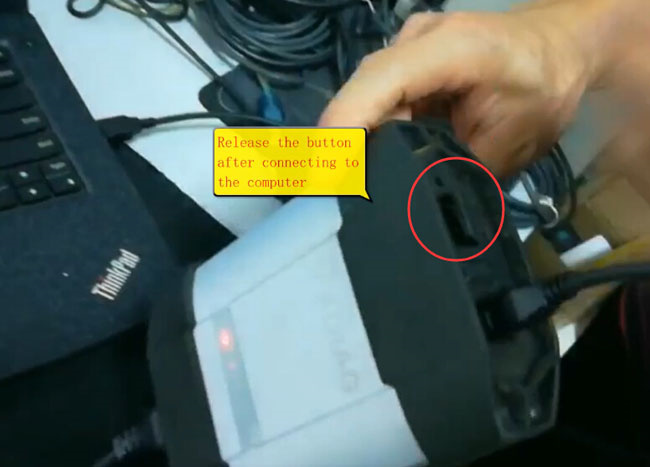
4. After connecting the device to the computer, do the following: Release the reset button.
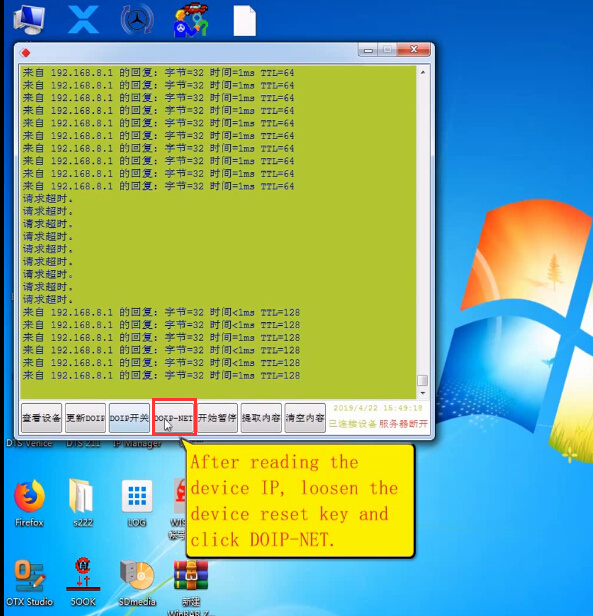
5. Use the IP Manager tool to read the IP of the device. Once the IP is displayed, release the reset key on the device and click DOIP-NET.
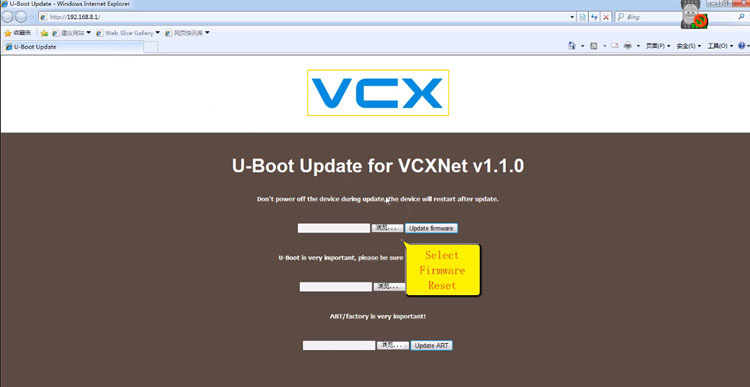
6. Enter the IP address (e.g. http://192.168.8.1/) in a web browser and boot update the U- VCXNet v1.1.0 program.
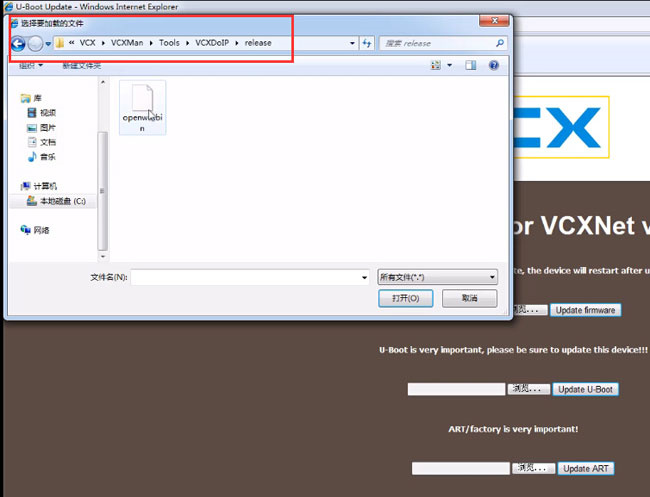
7. Select the location of the firmware file you want to reset. The default location is “C:\Program Files (x86)\VCX\VCXMan\Tools\VCXDoIP\release”. Upload the openwrt.bin file and click “Update Firmware”. Note that you do not need to upload any other files.
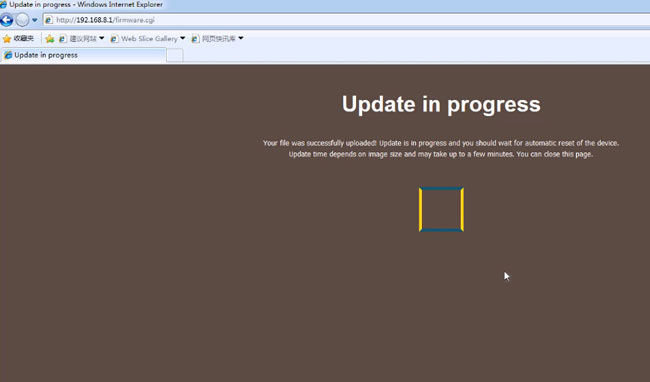
8. The firmware update process will start. Wait until the update is complete.
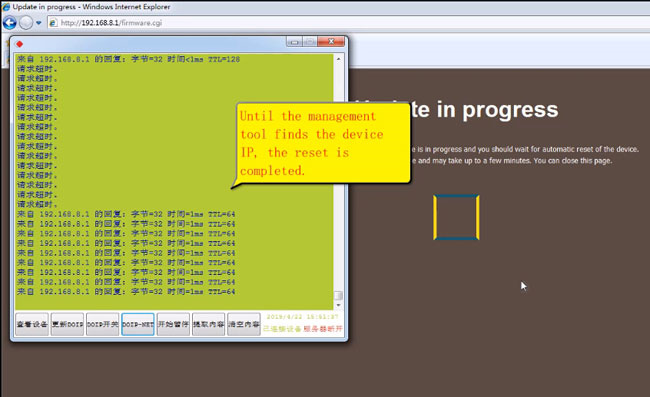
9. Once the update is complete, the IP Management Tool will detect the device IP and indicate that the firmware reset is complete.
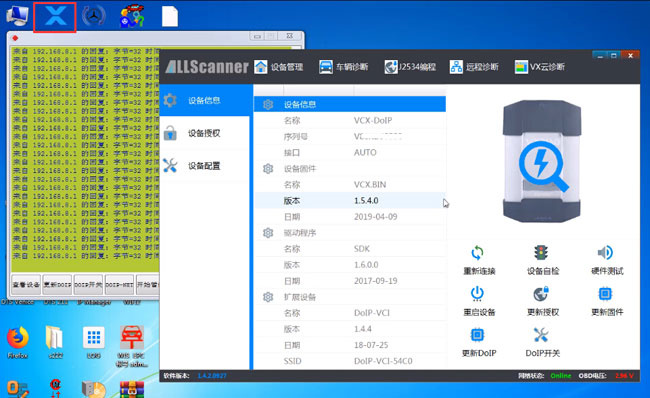
10. Open VX Manager. Now your VXDIAG VCX-DoIP diagnostic interface will be detected and your device will be ready to use.
Conclusion:
By following this simple guide you can easily reset the firmware of your VXDIAG Benz C6 DoIP VCX or VCX SE device and resolve issues related to firmware update failure or device not being recognized by VX Manager. Now your device is working properly you can continue your diagnostic tasks without further interruptions.