Before you ATTEMPT to install any of these ISTA/D, please make sure you delete any previous install you might have, and running RCleaner. This will clear out anything in the registry that will be lingering from a previous install. You might’ve found a download of ISTA/D somewhere else and it failed to boot up, or somehow messed up the install process from my 3 Links I have provided.
This will give you a fresh start and eliminate any conflicts with a new install. I’d even recommend if you have never installed ISTA/D to run RCleaner as-well.
RCleaner (Click Here)[DropBox 8/1/2023].
ISTA+ v4.01
(Recommended Version)
Updated Instructions: 1/29/2023 2:40PM
How to Install BMW Standard Tools
Requirements
1. Windows 7, 8, 10, 11 laptop (32-bit or 64-bit)
2. K+DCAN Cable
3. BMW Standard Tools MUST be installed, and working correctly!
Step 1 Download Here (FileMail) [Size: 10.6GBs]
Install Size: 20.6GBs
Download Status: Working & No Issues [Confirmed: 6/5/2023]
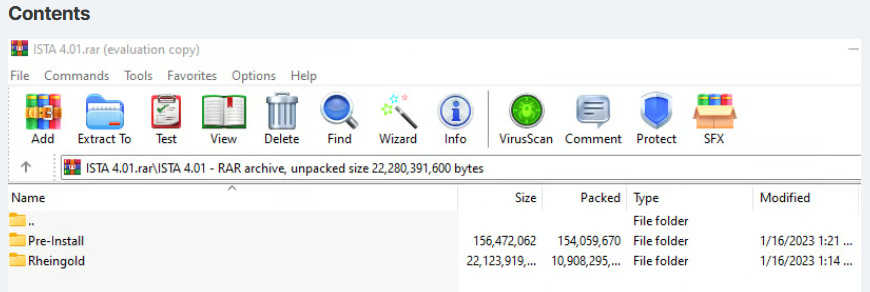
Step 2: Pre-Install Folder
Install the corresponding items in the Pre-Install Folder
1: Microsoft Visual C++ 2015 Redistributable (x64 – 64bit) – 14.0.23026
2. Microsoft Visual C++ 2015 Redistributable (x86 – 32bit) – 14.0.23026
3. Microsoft Visual C++ 2015 Redistributable (x86) – 12.0.30501
4. Microsoft .NET Framework 4.5.2
5. Java
6. Registration Entries
7. Registration Entries
8. Registration Entries
Contents
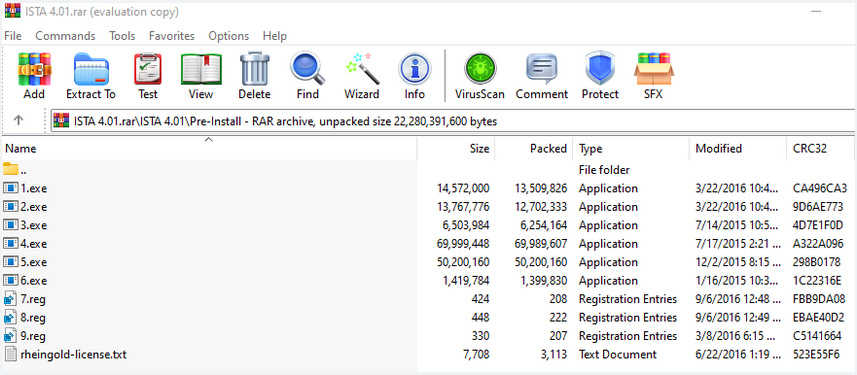
Step 3: Move Rheingold folder
Move the folder to C:\EC-APPS
Note: You can place the folder as-well in C:\Program Files, or wherever you’d like. I personally like having it in EC-APPS because its easy to find.
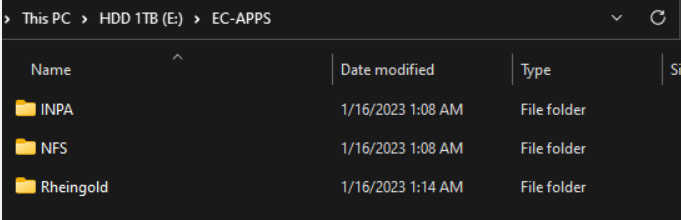
Step 4: Create Shortcut
Create a shortcut for IstaGUI.
Location: Rheingold\TesterGUI\bin\Release
Move the shortcut to the desktop, or wherever you would like.
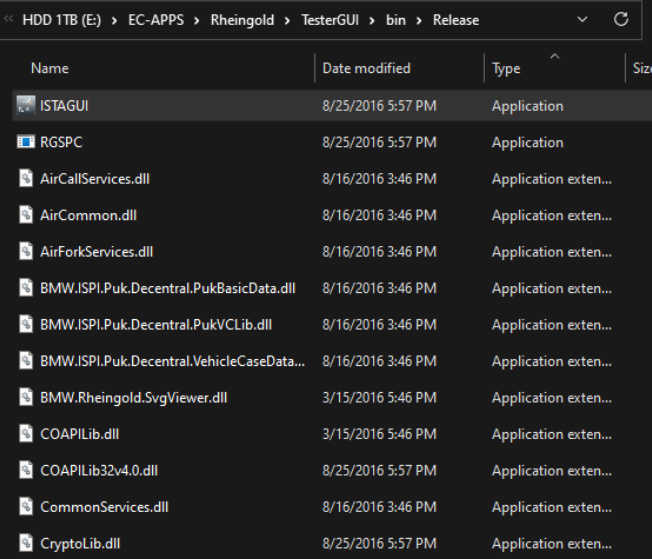
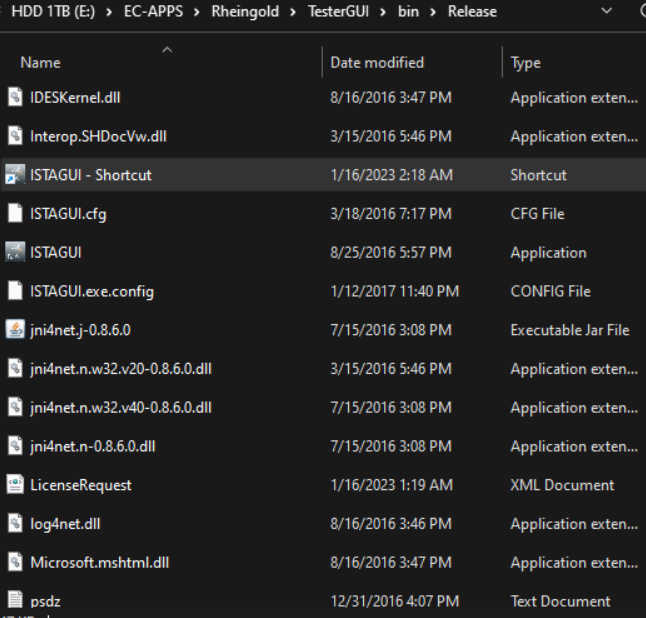
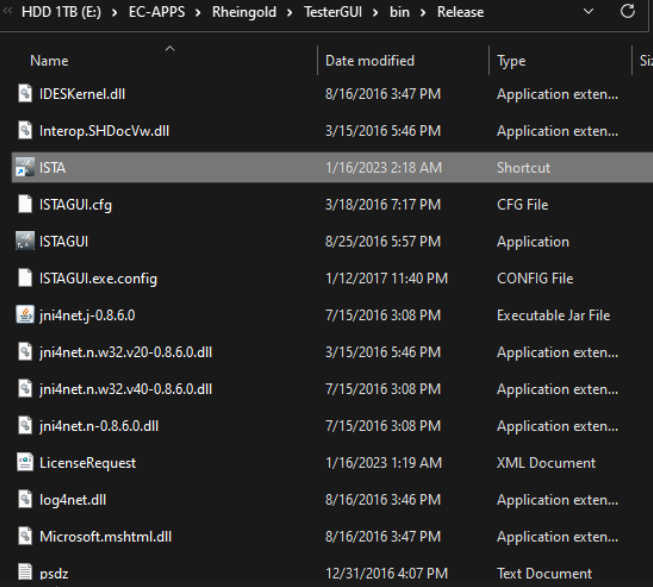
In this example, I decided to drag the shortcut to my Desktop.
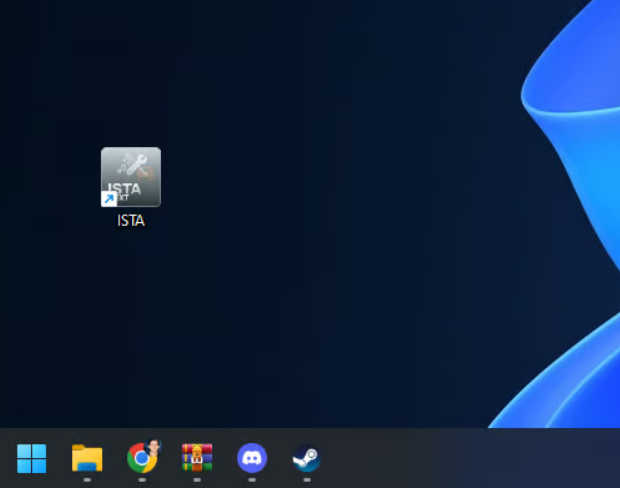
Step 5: Launch ISTA
Once ISTA is launched, complete the setup.
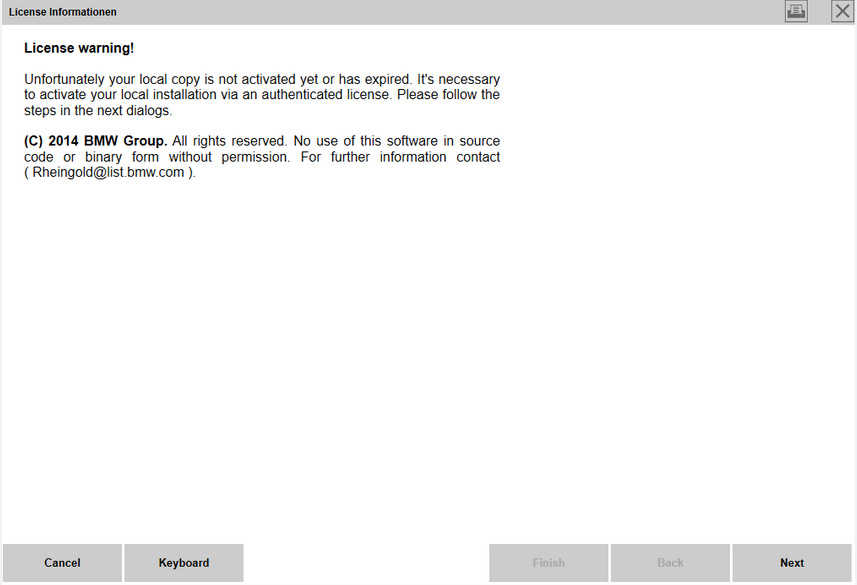
Press – Next
Note: You don’t have to enter anything in this screen
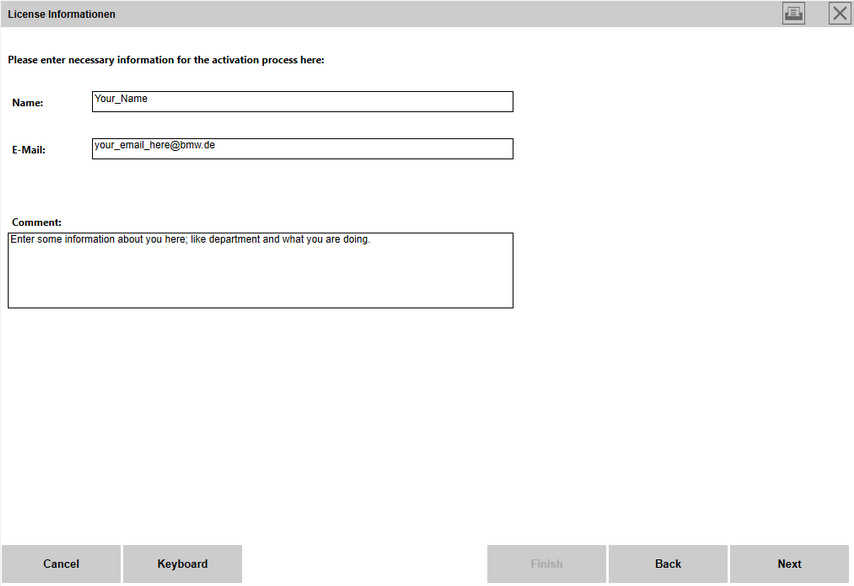
Press – Next
Copy and Paste the License Key into the empty box labeled licenses:
Note: This License Key can also be found in Pre-Install Folder (rheingold-license.txt)
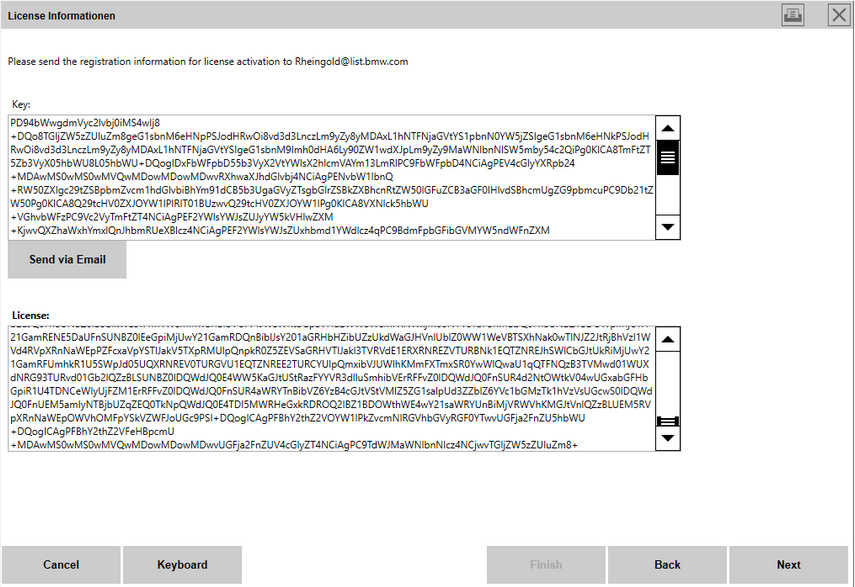
Press – Next
You do not have to enter anything in the ISIS.
-> SIMPLY press the X in the top right, and exit the program.
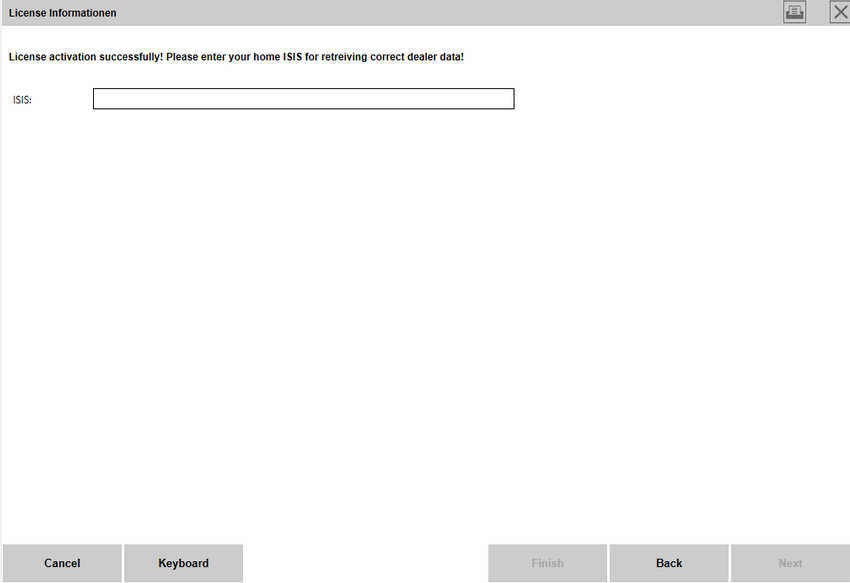
Lastly restart ISTA and head over to VCI Config.
(This can be accessed via pressing the Wrench ICON on the toolbar above.)
Select Edibas Default Settings (Edibas.ini)
-> This is used for E-Chassis (BMW) and R-Chassis (Mini)
Select Dealer Organization ICOM/ENET Local Area and ISIS Network
-> This is used for F/G – Chassis (BMW)
-> Tutorial: How to Set Up the ENET Cable and E-sys for BMW Coding
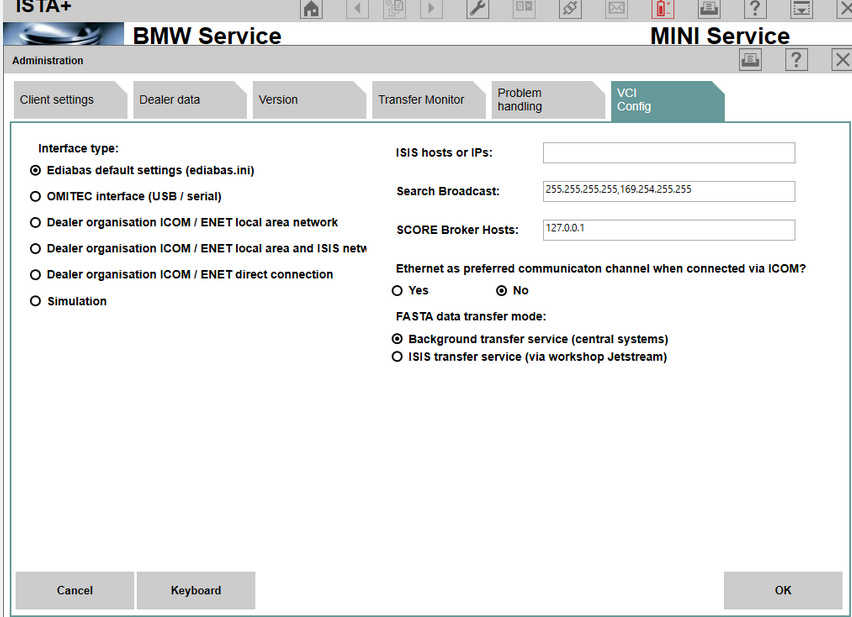
Cheat Sheet: If you are not sure what cable you need.
Note: K-Line, and K+DCAN is EDIBAS.ini
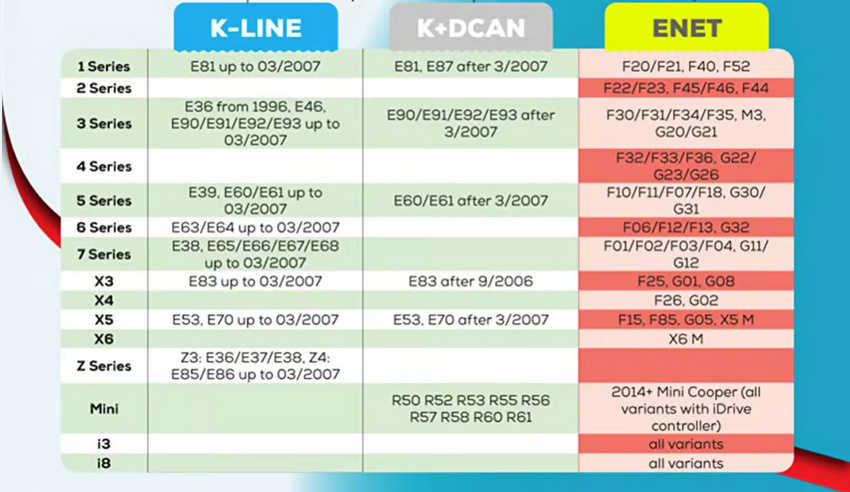
If you want to know more about BMW Diagnostic Tools,please Visit https://www.obd2tool.com