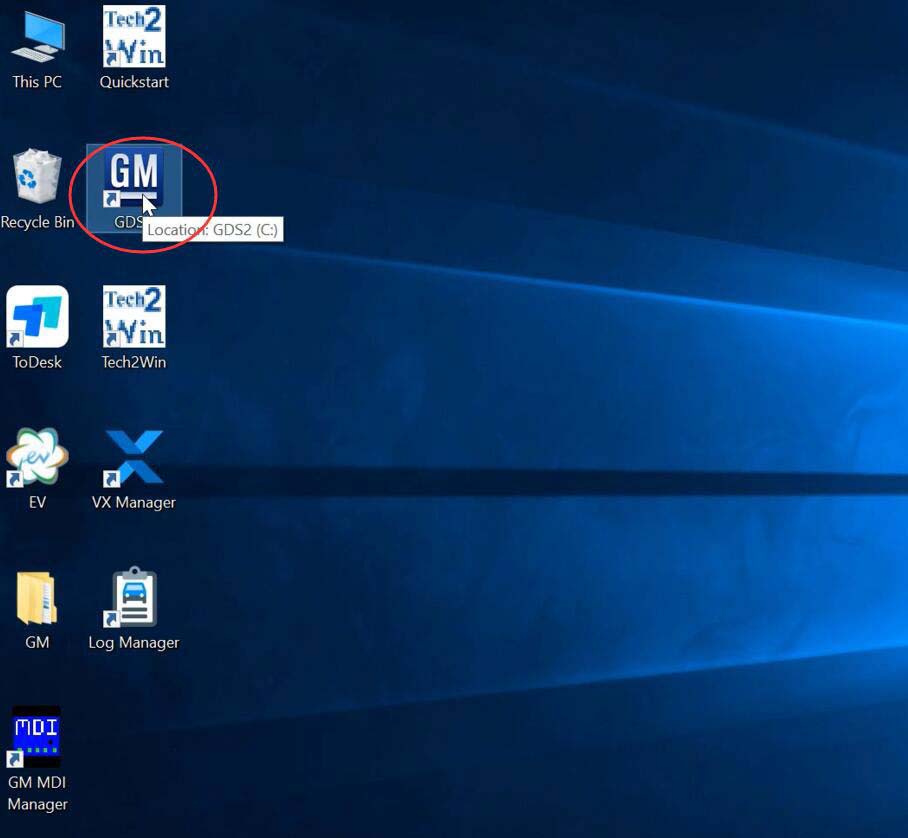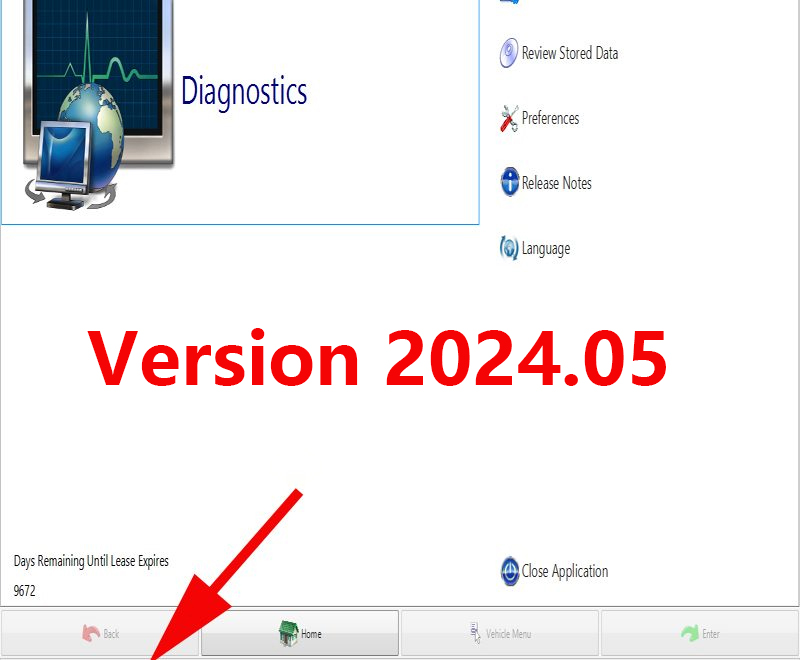What is GM GDS2?
GDS2 Global Diagnsotic System 2 is the GM diagnsotic software to achieve diagnostic,coding,programming.Multi-language GDS2 software newly update to and support Vauxhall Opel/Buick and Chevrolet till year 2025.
The GM Global Diagnostic System 2 (GDS2), a PC-based software application, is designed to diagnose and repair on-board automotive electronic systems. The software application is used with a personal computer and a GM MDI (or J2534-2 equivalent). GDS2 applies to select 2010 to 2015 model year and all 2014 and newer GM vehicles. Additional features and functions include module, vehicle and system diagnostics; DTC, identification and data displays; operate control functions; perform configuration and/or reset functions; and read vehicle-wide DTC and ID info.
Software version:
GDS2 Update to 09.2024
It contains UPDATE of brands so it will not delete/activate anything old.
Make sure you close GDS before you run the update.
1. GM China 2024.09.11
2. GM Global 2024.09.11
3. OpelVauxall 2024.09.11
4. Saab 2024.09.11
Packages work under GDS2 22.6.01200 version included.
Supports some Buick Cadillac Chevrolet models till year 2025.
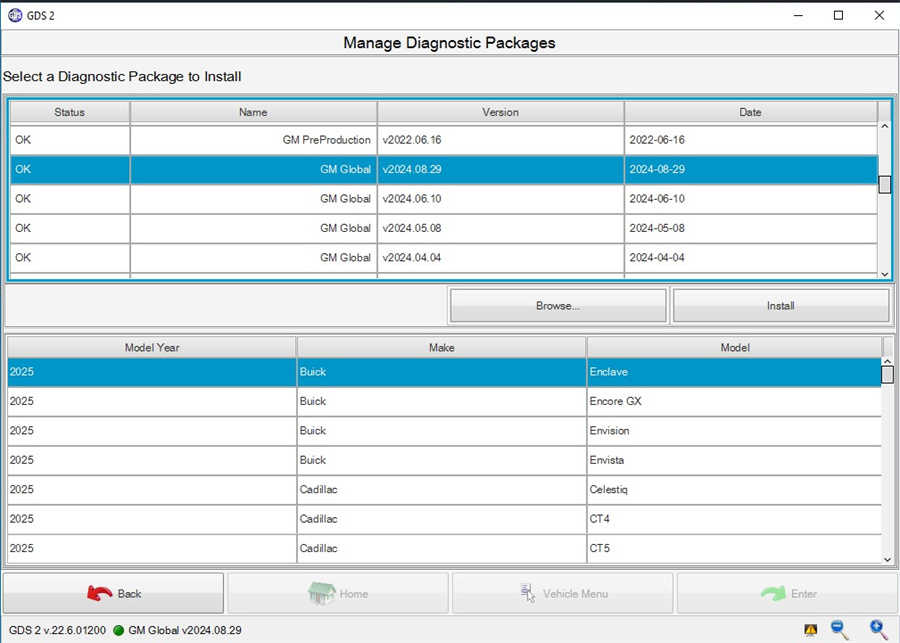
Compatible devices:
VXDIAG VCX NANO GM USB/WiFi, VCX CAN FD GM, VCX SE, VCX DoIP for GM, MDI2 Clone etc
GM GDS2 Functions:
* Read codes, code status, Freeze Frame data and Clear Codes.
* Read VIN, ECU part numbers and software numbers.
* Record, store and replay Stored data.
* Control and monitor Output Control functions.
* Configure and Reset functions.
* Record or display history of the previous vehicle diagnostic sessions.
GM GDS2 Support Languages:
Indonesian, Czechoslovak, Danish, German, English, Spanish, Latin American Spanish, French, French Canadian, Croatian, Italian, Hungarian, Dutch, Norwegian, Polish, Portuguese, Brazilian Portuguese, Romanian, Slovenian, Finnish, Swedish, Turkish, Russian, Chinese, Japanese, Korean…
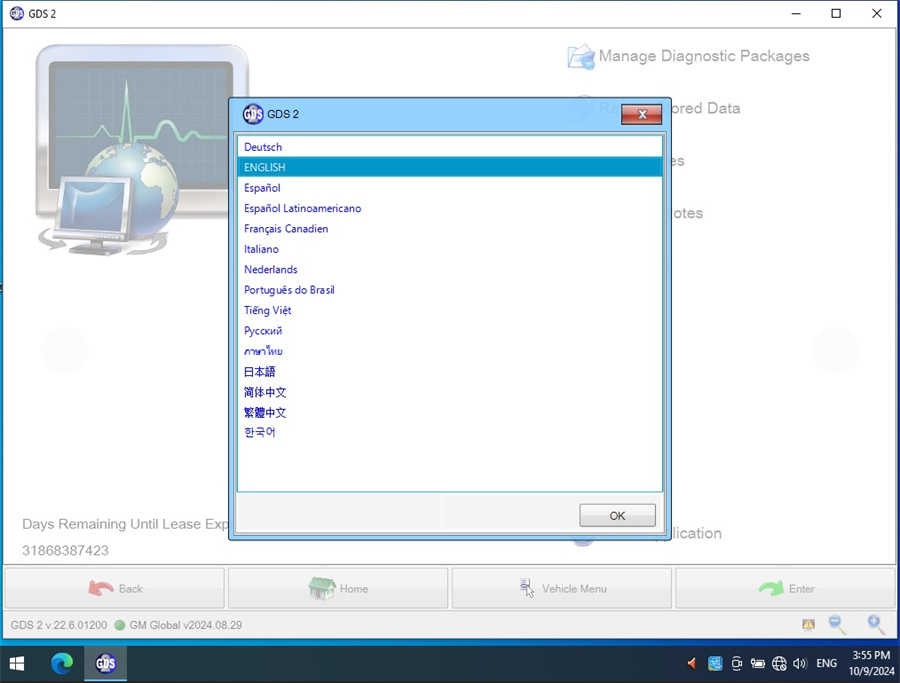
GM GDS2 Software Free Download:
GDS2 2019 v20.3.05100 Download:
https://mega.nz/#!MM9G3QKC!wBDkzJoTJQjwsigjMxugD28k5cd4GYsotYixnrGUaCU
GDS2 v17.0.08000
https://mega.nz/#!TMYhDQZD!4iL-8MfCZwekmAZcqcftZ5i66uPoMIHoL2nafRdGxDI
Include:GDS2 v17.0.08000, GM Global 2017.7.1,MDI 8.3.103.39
GDS2 Download Software V19.0.05700 Link
https://mega.nz/#F!Z8h1yT7b!7yk0G8Boz_3HELuAVNiF-Q
GM Global-Opel 2018.1 Packages
https://mega.nz/#F!olpWhIqI!PjJVBzwAJw9T3x5HIbGAxQ
GM GDI GDS2 2024.09 Tested Work 100%
https://www.obd2tool.com/goods-10251-GM-MDI-2-GDS2-gds-tech-2-software-Sata-HDD-for-Vauxhall-OpelBuick-and-Chevrolet.html
GM GDI GDS2 Software Display:
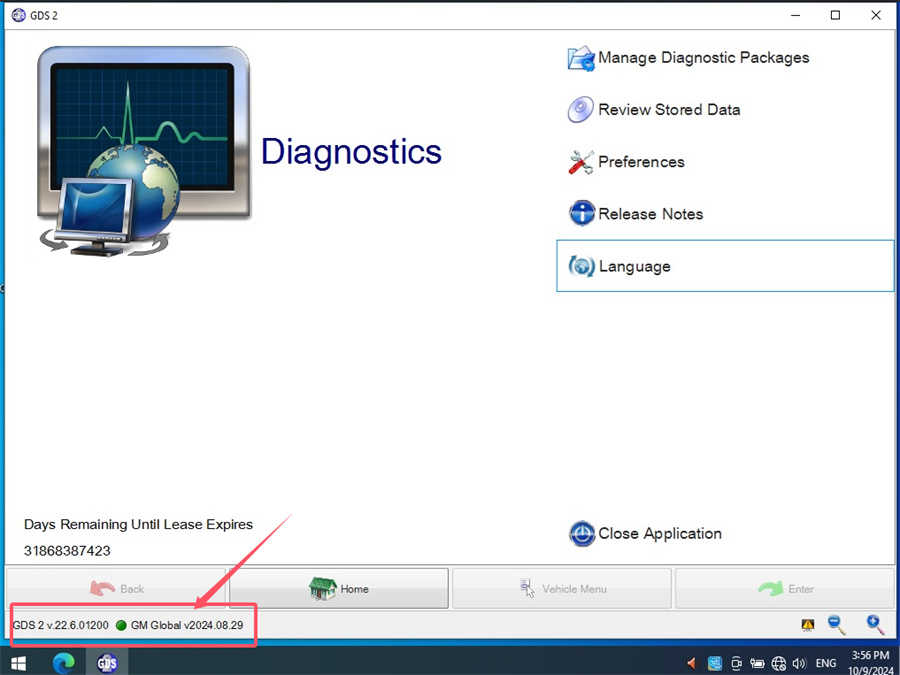


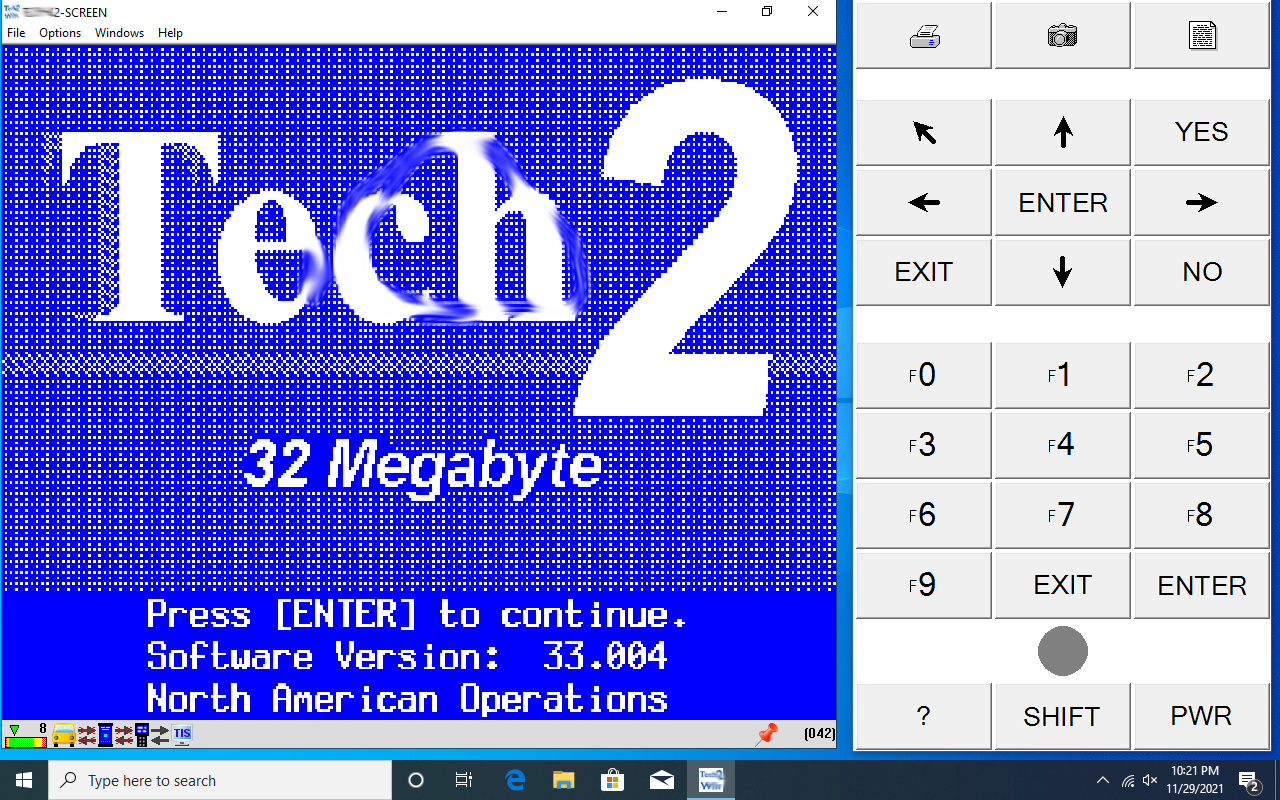
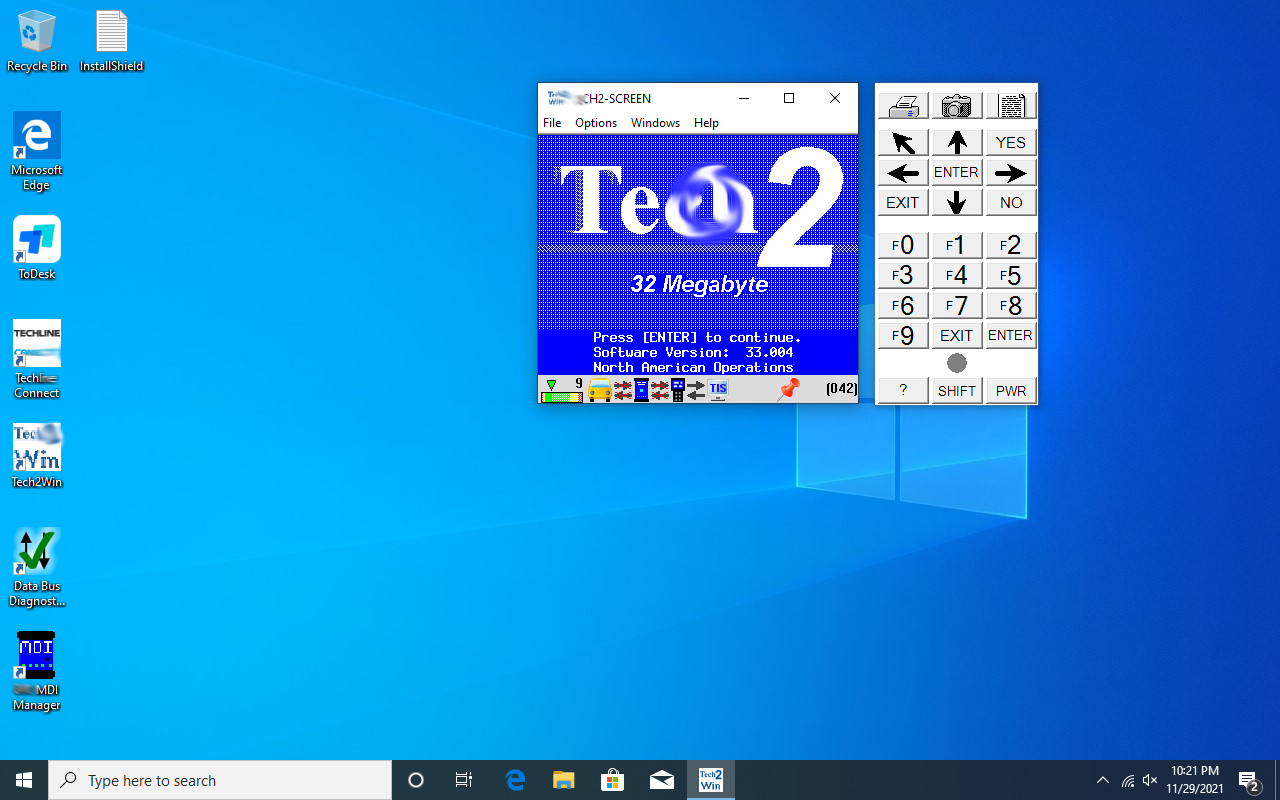
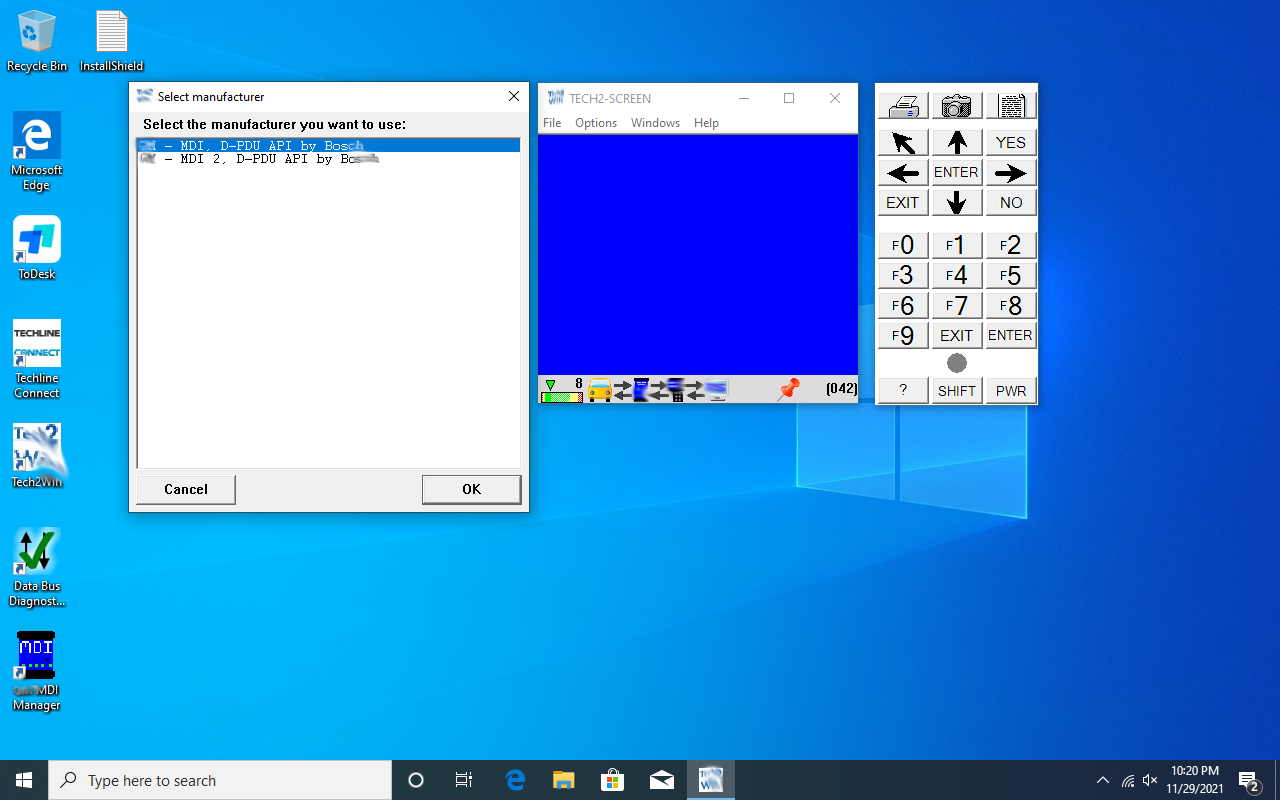
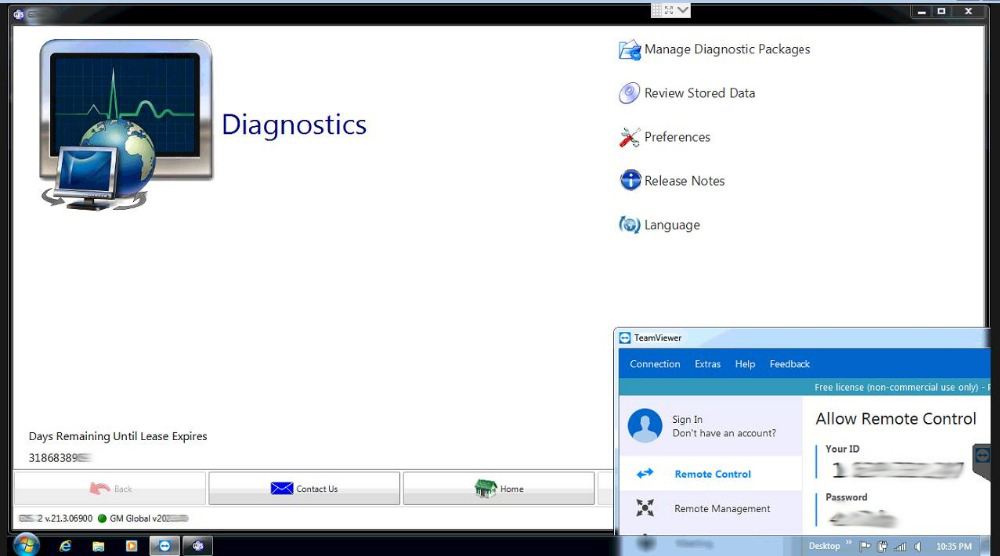
How to Install GDS2 2024.09 and Tech2win on Windows 10 64-bit
Main Steps
- Install GDS2
- Install DPS patch
- Install Tech2win
- Install VX Manager
- Run Software
Procedure
1. Install GDS2
- Download and unzip the software folder.
- Open the GDS2 folder.
- Run
GDS2AutoInstall.exeand follow the prompts to complete the installation.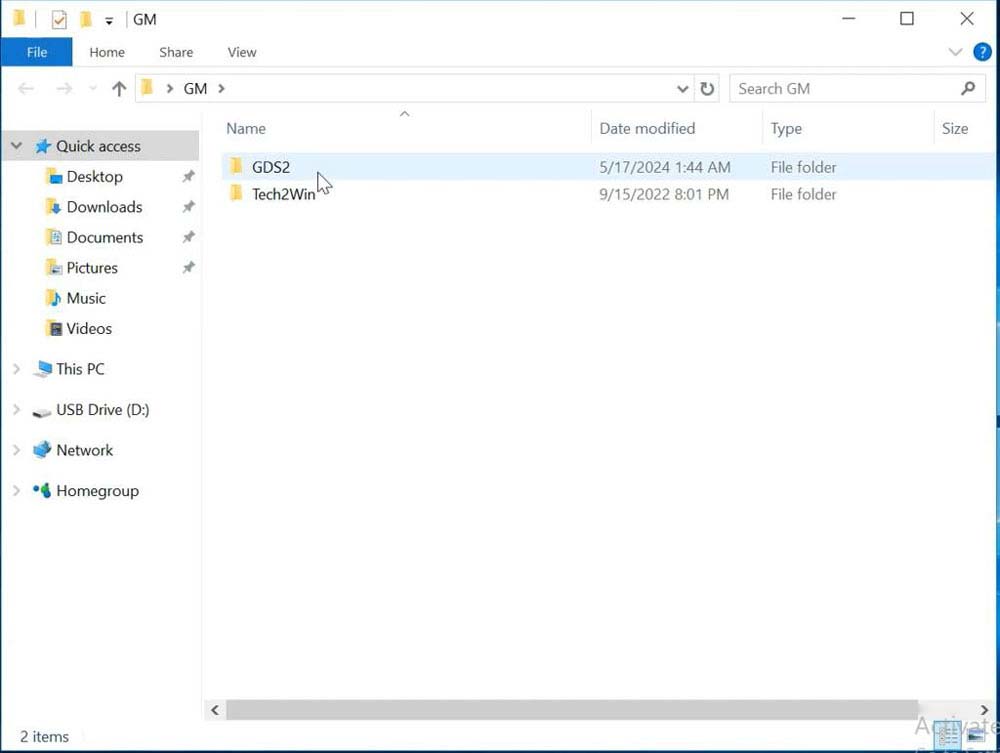
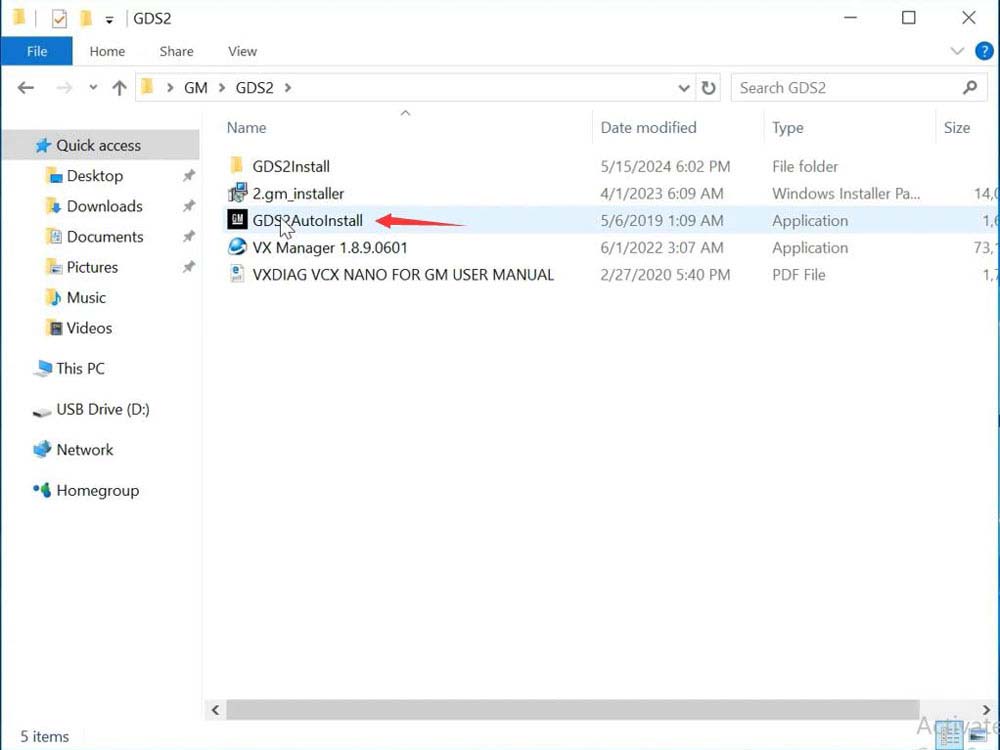
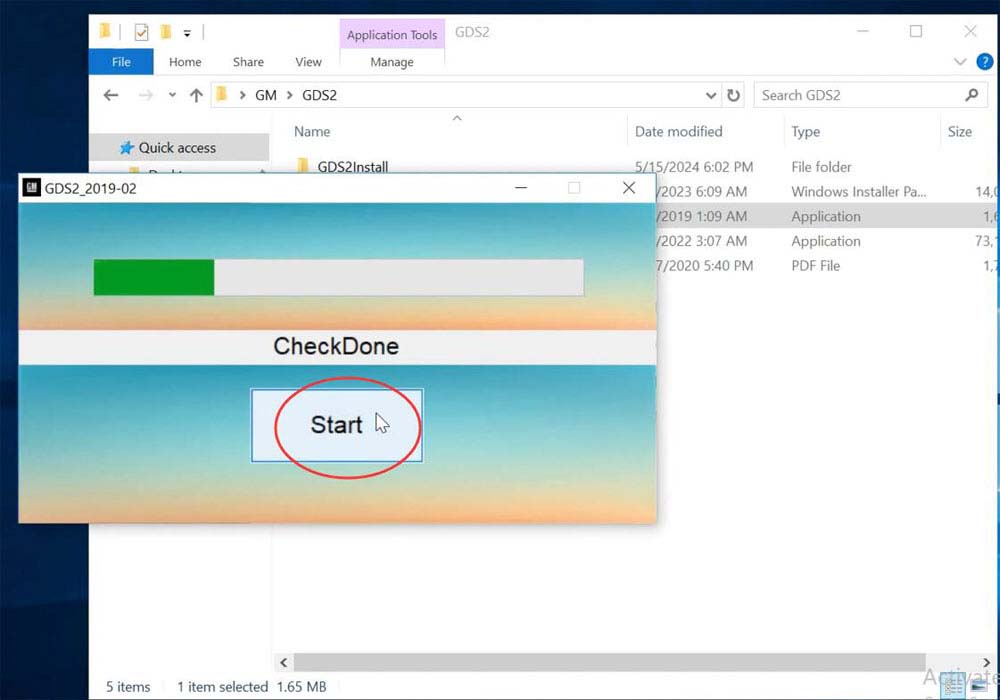
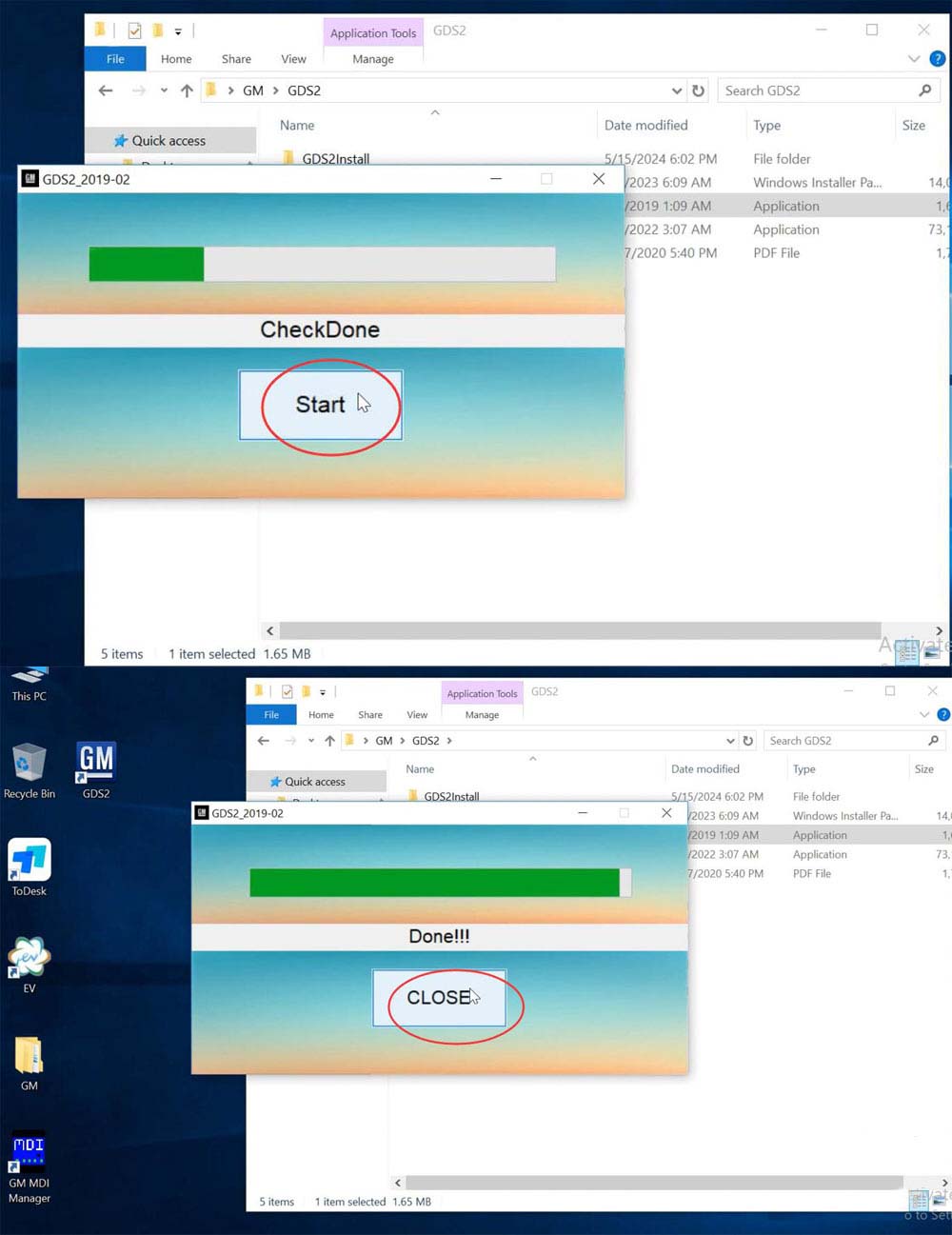
2. Install DPS Patch
- Run
2.gm_installer.exeto install the DPS patch. - Delete the DPS shortcut from the desktop.
NOTE: The gm_installer.exe file serves as the DPS patch for GDS2. If you skip this step, the system will report a “PC Software Installation Error” when running GDS2. While you can install the regular DPS 4.52 software, it requires a license purchase from the official site. If you prefer not to buy a license, use this DPS patch solution.
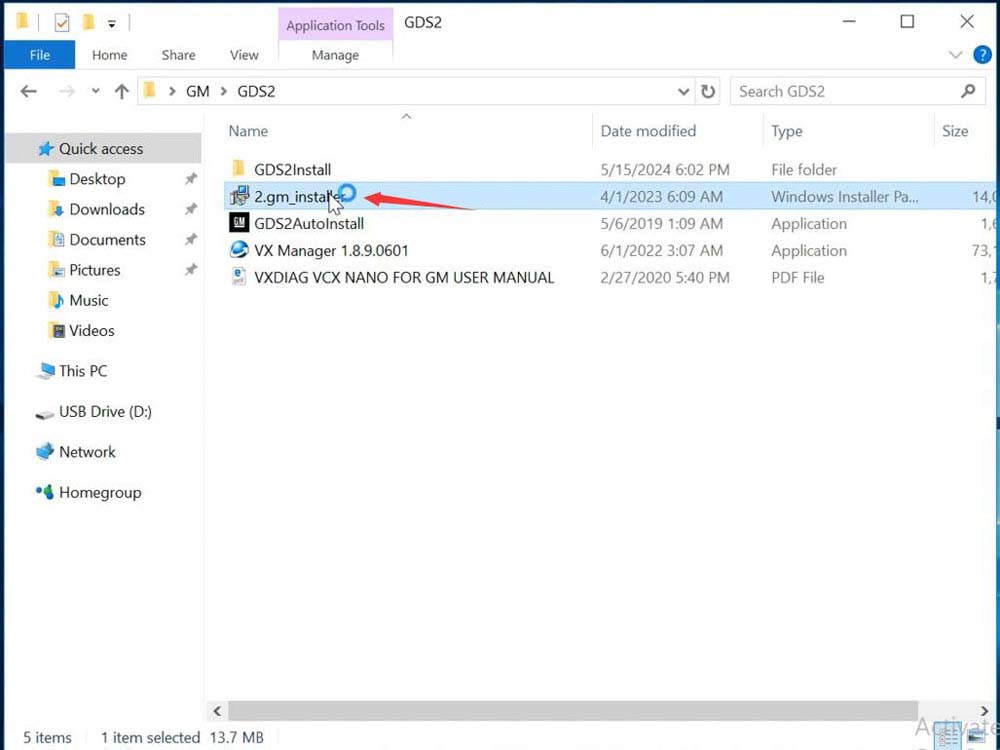
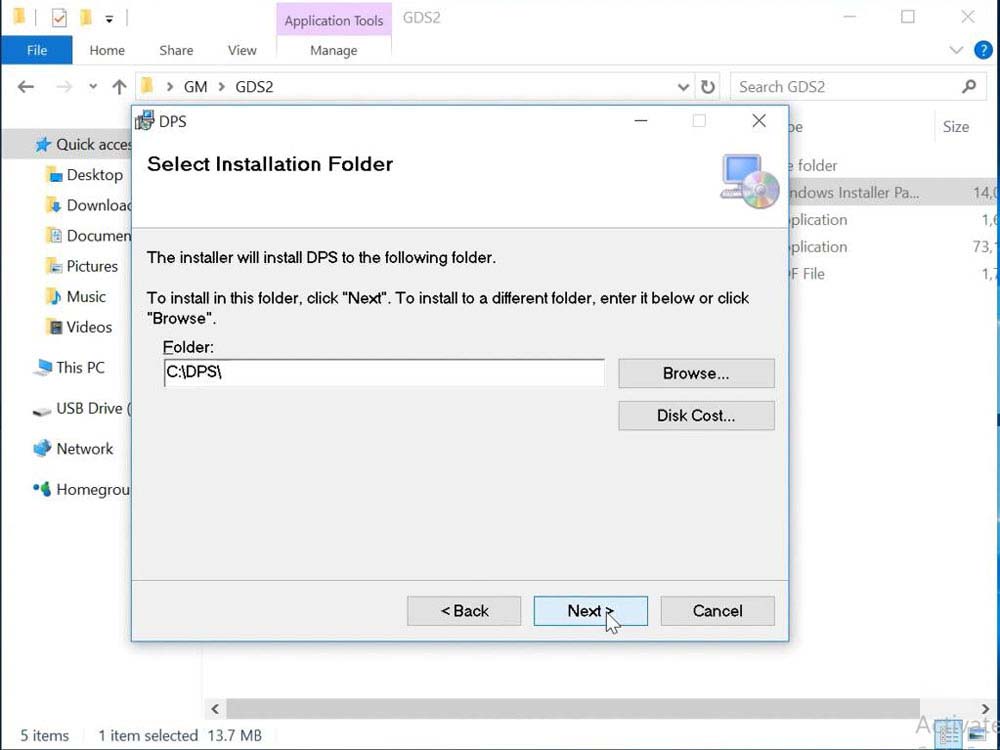
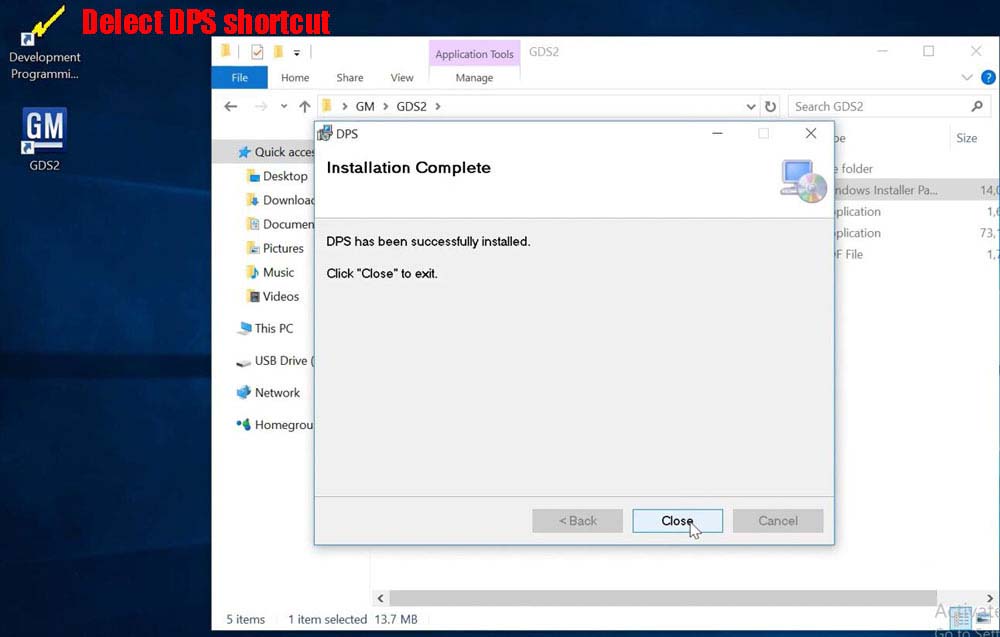
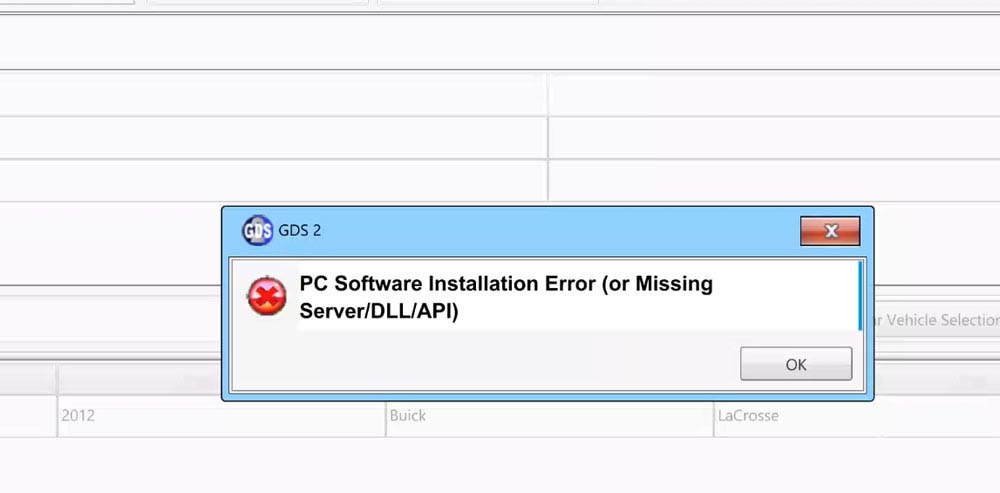
3. Install Tech2win
- Open the Tech2win folder.
- Run
AutoInstall.exe. - If prompted by Windows to install a virtual COM port driver, click “Install.”
- Complete the Tech2win installation.
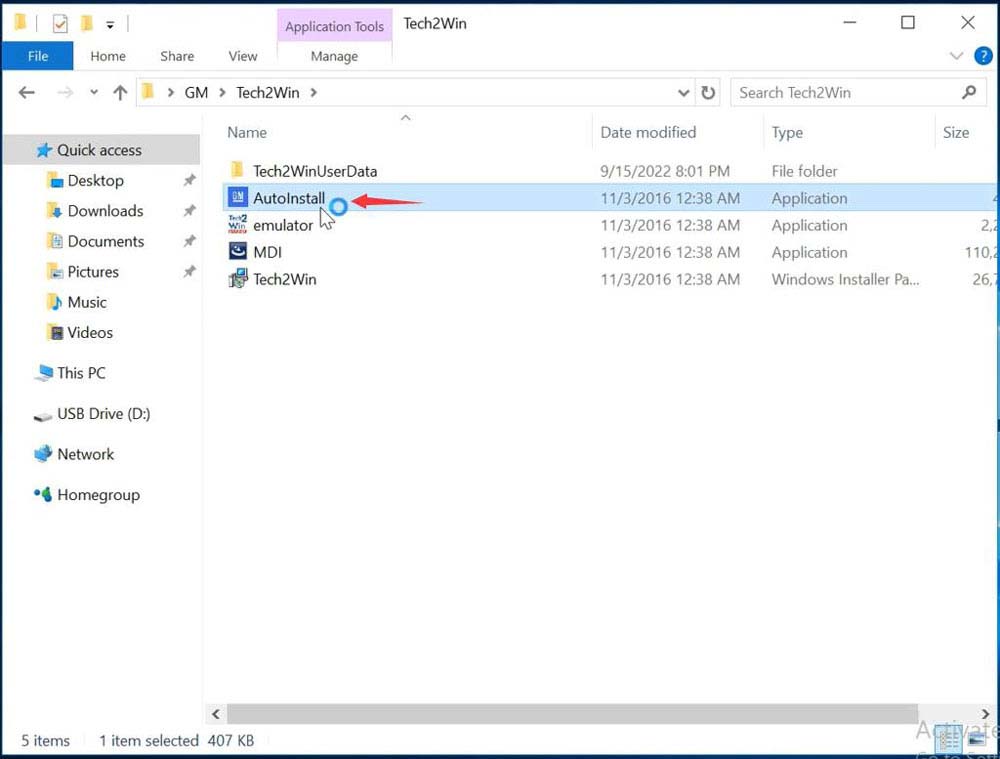
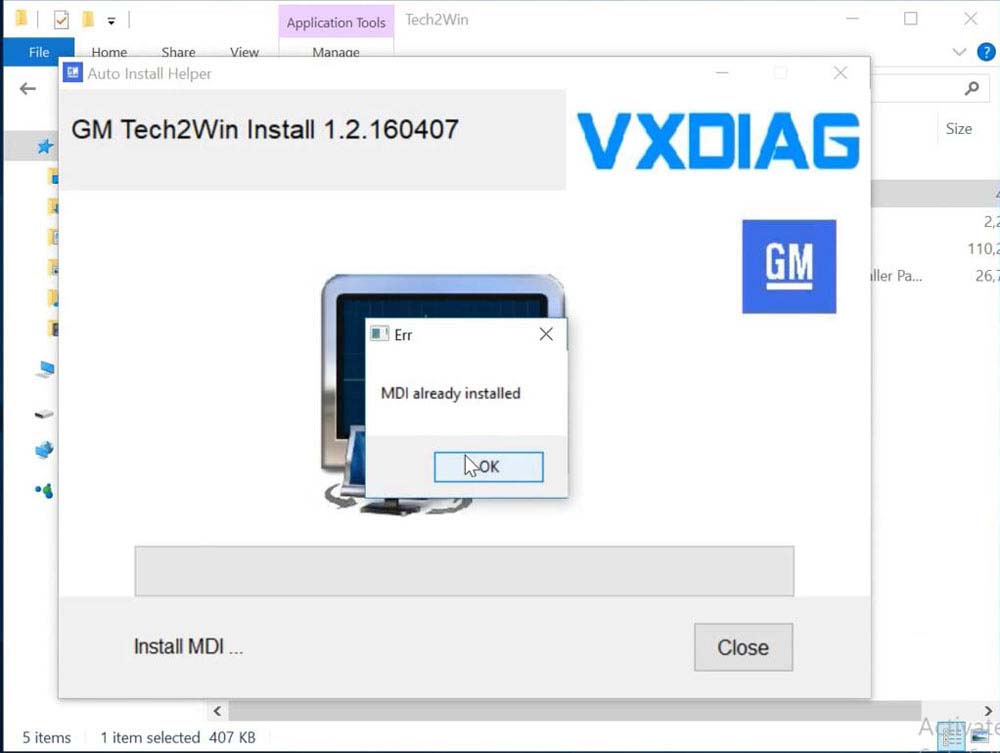
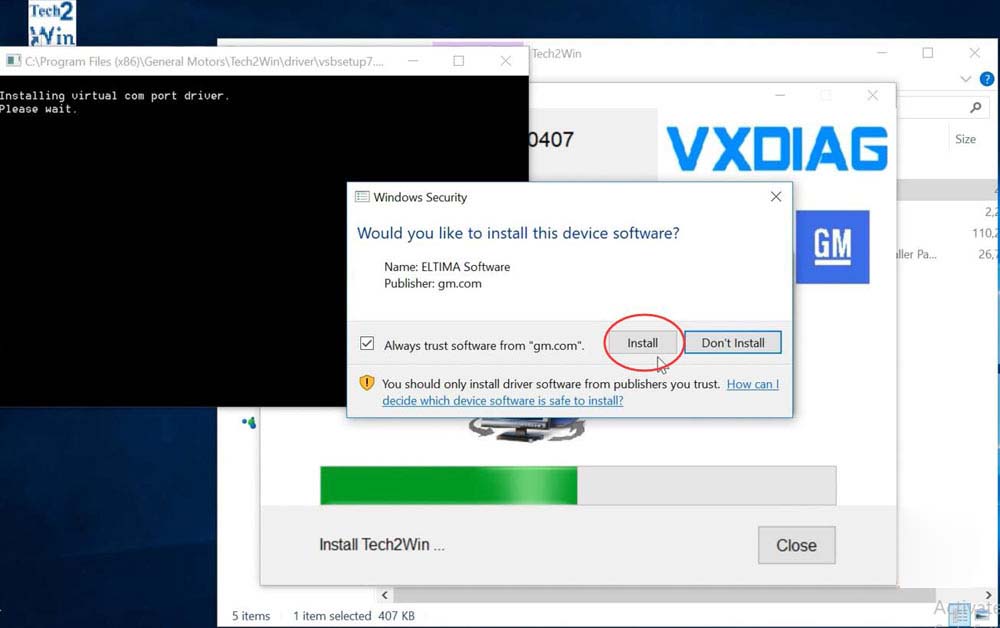
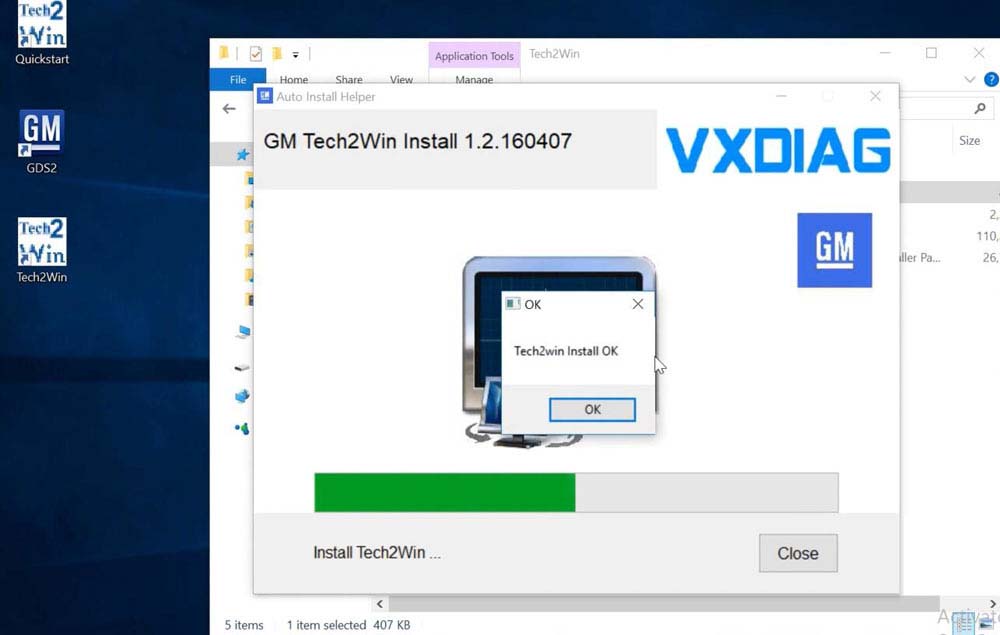
4. Install VX Manager
- Install VX Manager 1.8.9.
- Connect the VXDIAG VCX Nano GM scanner and ensure the device is well-connected.
- Navigate to the Diagnostic section and install the GM GDS2/T2W driver.
- Update the firmware and license to the latest version.
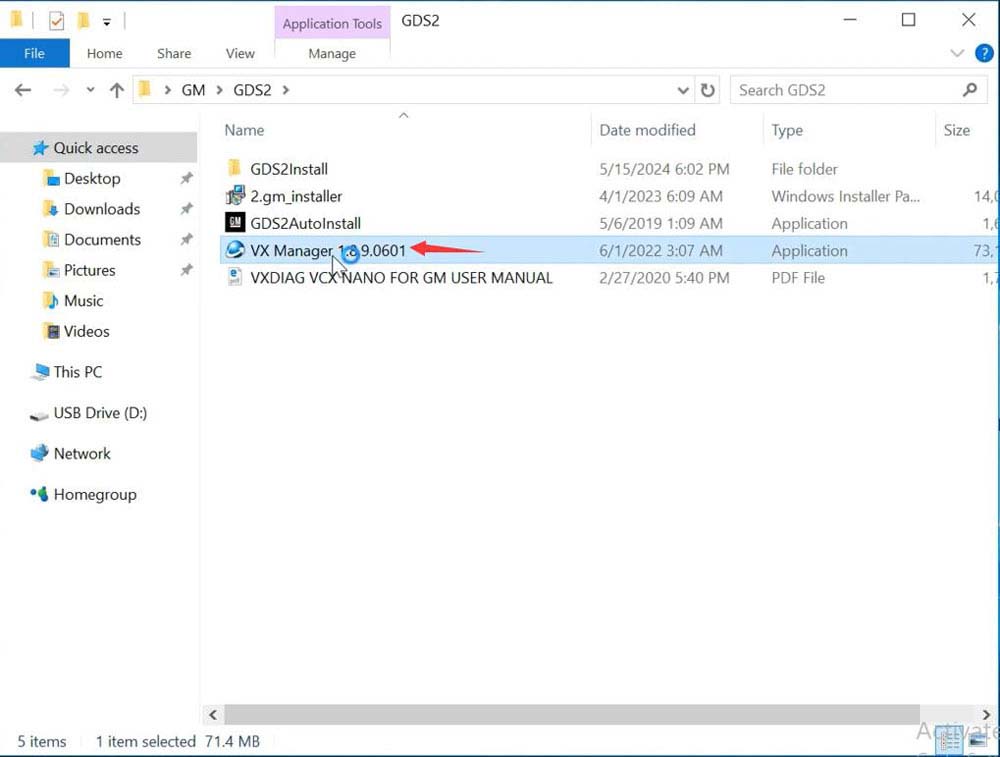
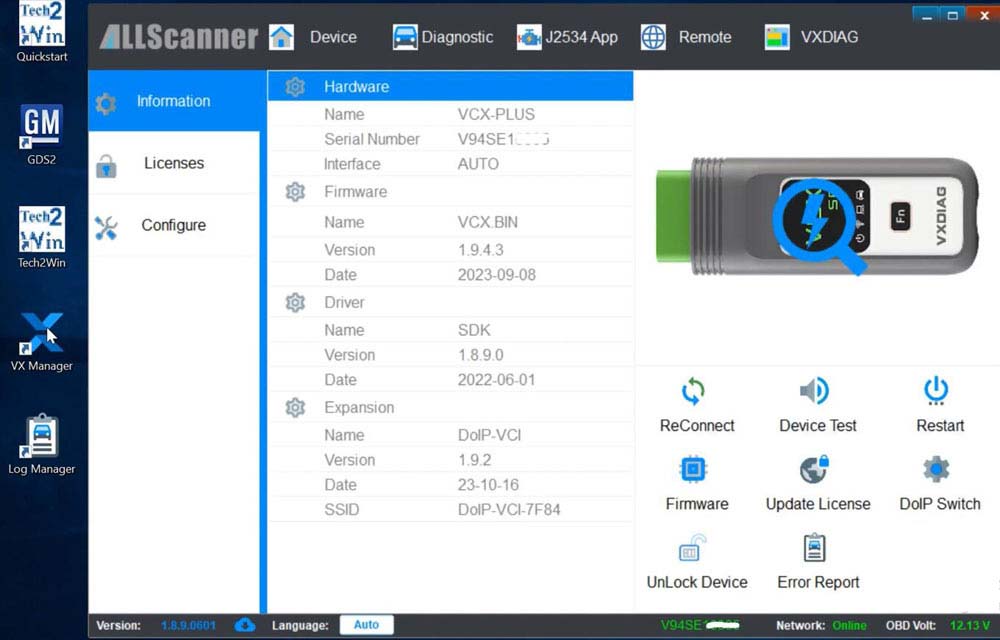
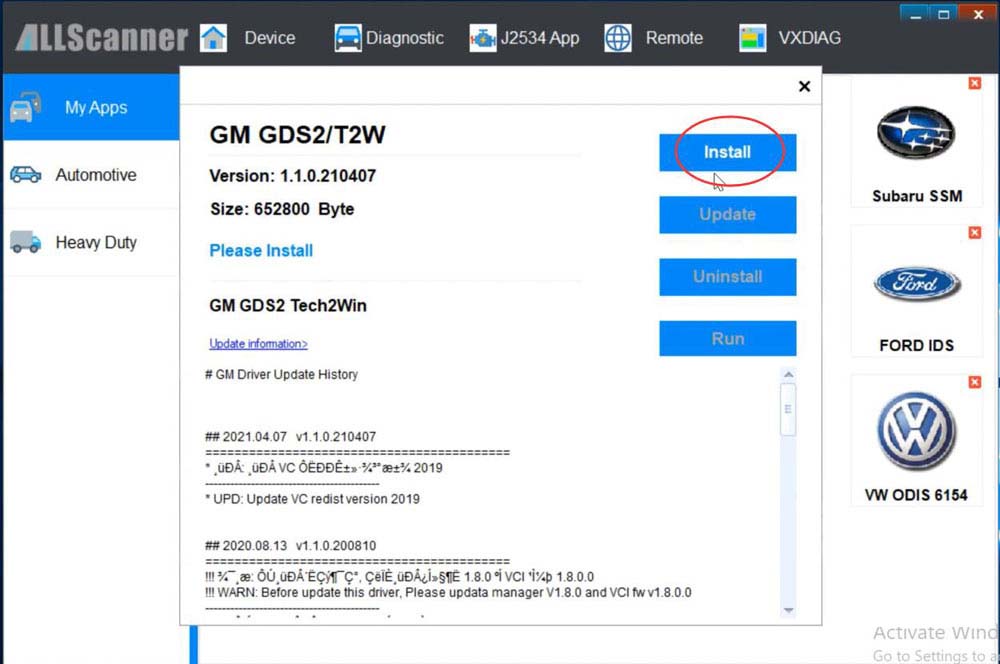
5. Run Software
- Launch GDS2 from the patch on the desktop.
- Start the diagnostic process.
By following these steps, you’ll have GDS2 and Tech2win installed and ready to use on your Windows 10 64-bit system.