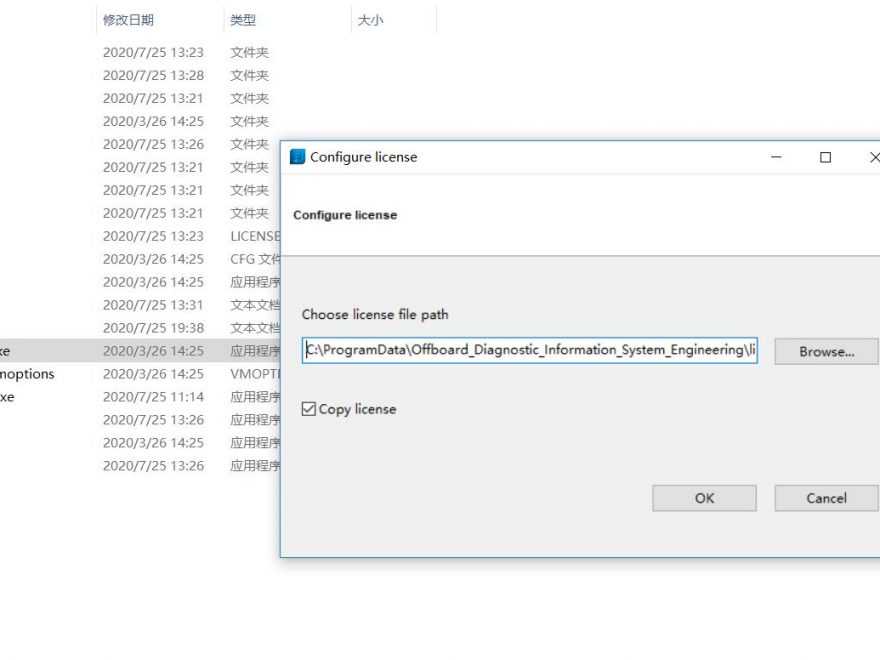Procedures:
Newest ODIS-E Engineering 12.1.0 & 9.0.4 Free Download (need paid version installer files)
Procedures:
Before Installation
Disable/exit your anti-virus software,please diable your Windows 10 Defender
Extract rar or zip files
Step 1:
Run “ODIS-Engineering 12.1.exe” as administration to install
It show you with Diagnostic interface 6154 on Windows 10,just ignore it click “Next” to continue
Select installation folder to install it,then it will ask you to load license file
Click “Search” button to select license file in “Launcer+license” folder
Then wait installation progress done
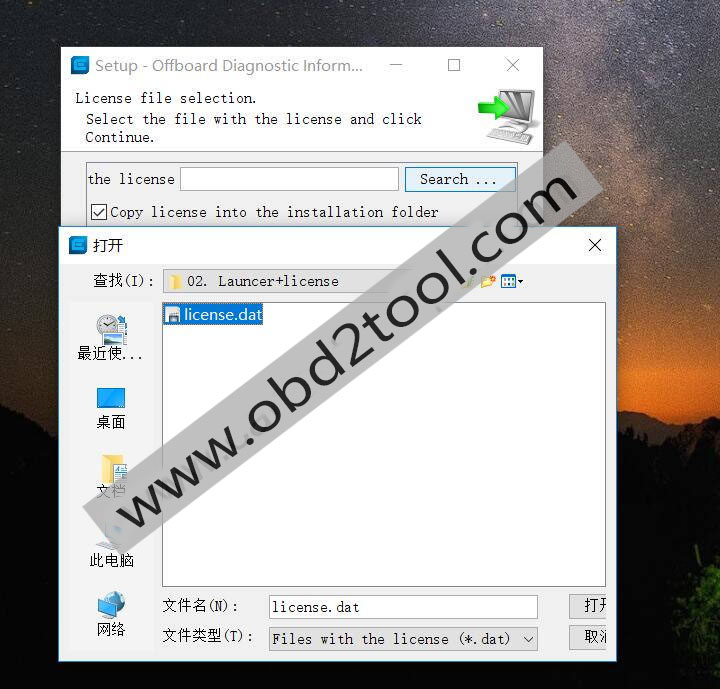
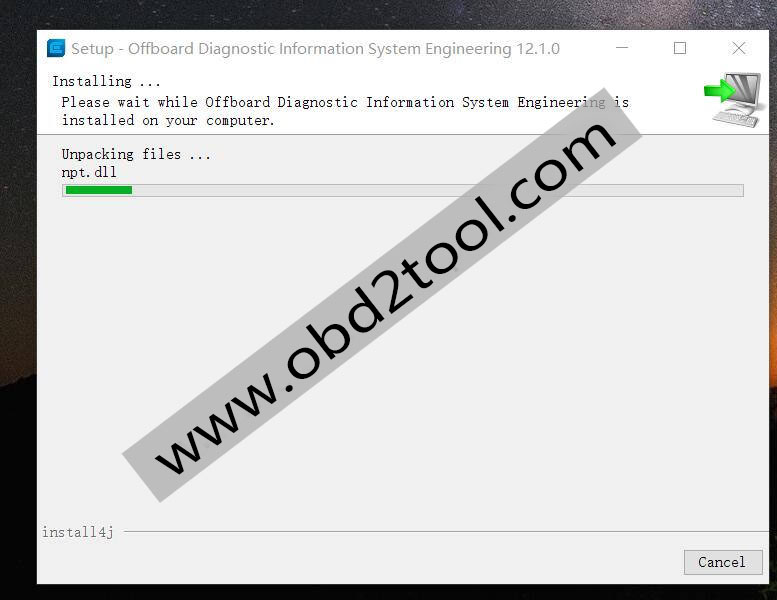
Step 2:
Open “Launcer+license+plugin” folder to copy “offboarddiaglauncher.exe” to “C:\Program Files (x86)\Offboard_Diagnostic_Information_System_Engineering” replace original one
Open “Launcer+license+plugin” folder to copy “license.dat” to “C:\ProgramData\Offboard_Diagnostic_Information_System_Engineering\license” replace original
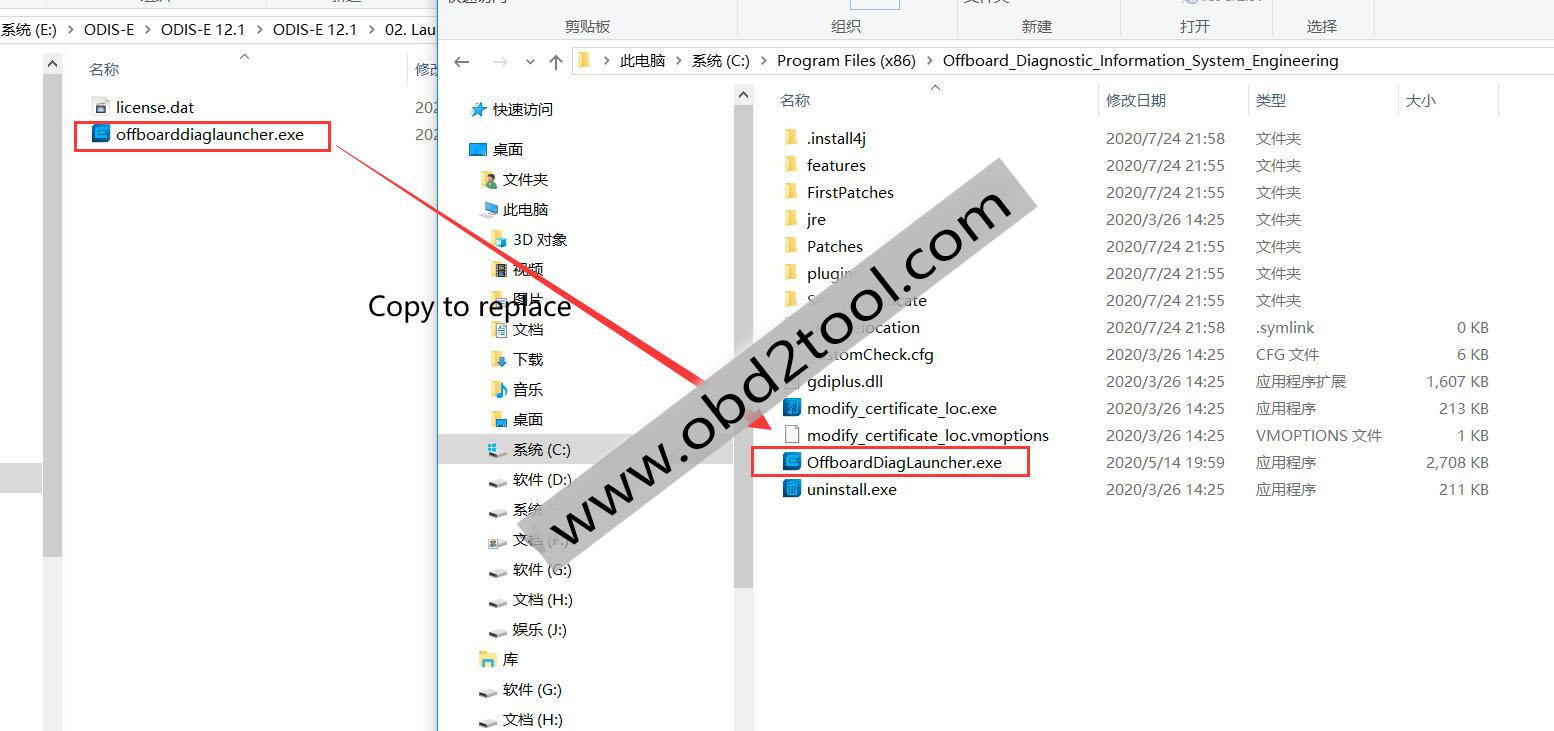
Then go to “C:\Program Files (x86)\Offboard_Diagnostic_Information_System_Engineering” to run “modify_certificate_loc.exe”,and click “OK”
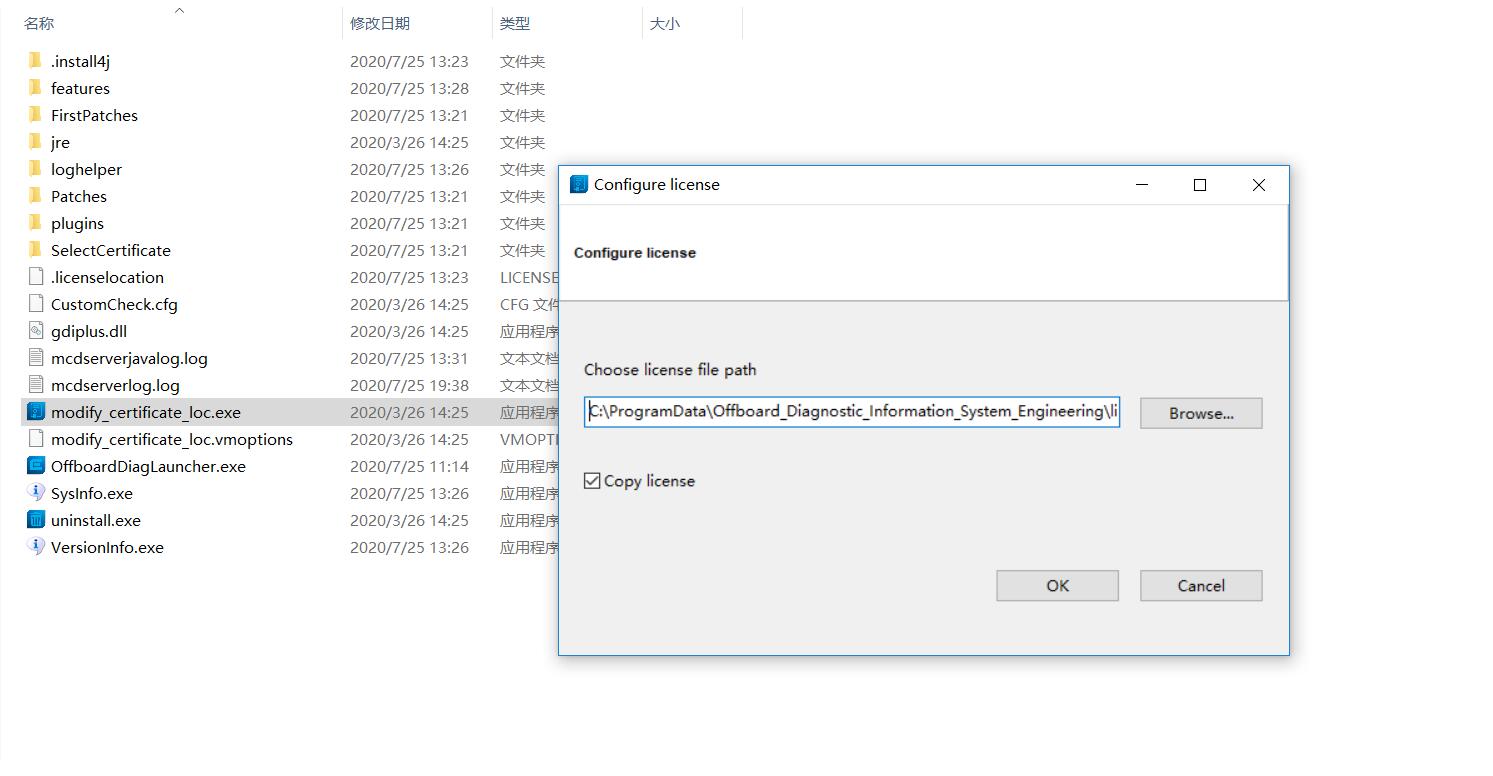
Run “OffboardDiagLauncher.exe” icon on desktop,it will show you a Hardware ID,sent this Hardware ID to “sales@obd2tool.com”,our tech team will sent name and key to you
Input name and key,then click “Register”
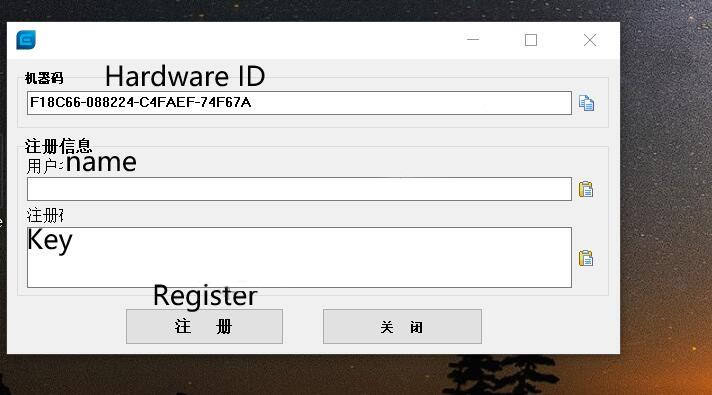
Step 3:
At step 2,after clicking “Register” button,it will ask you to configuration PostSetup data
Click “Select local directory” button to open “Postsetup” folder to select “DAV” folder
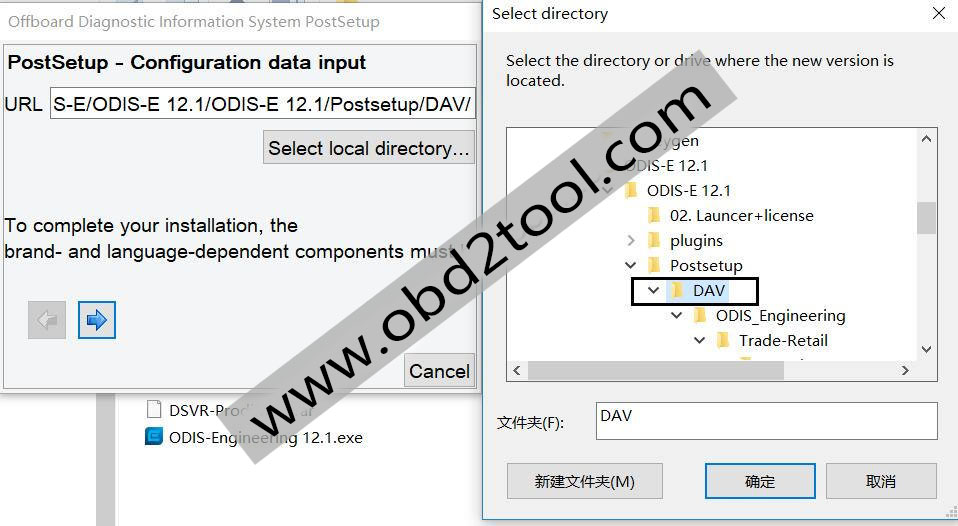
Click “Next” arrow to continue
Select language you want,then click “Next” arrow to continue
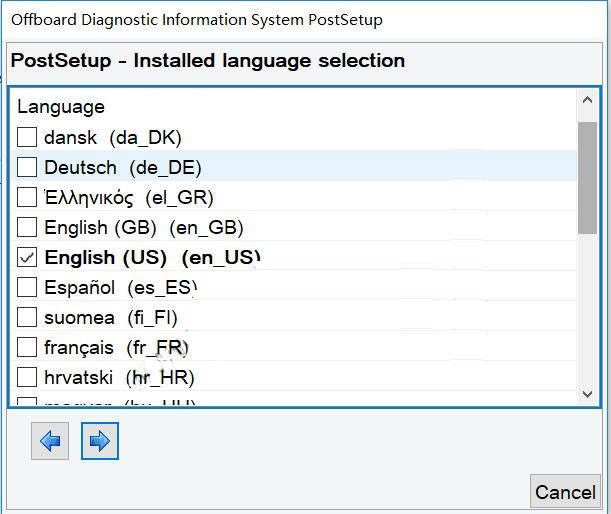
Just click “Next” arrow to continue
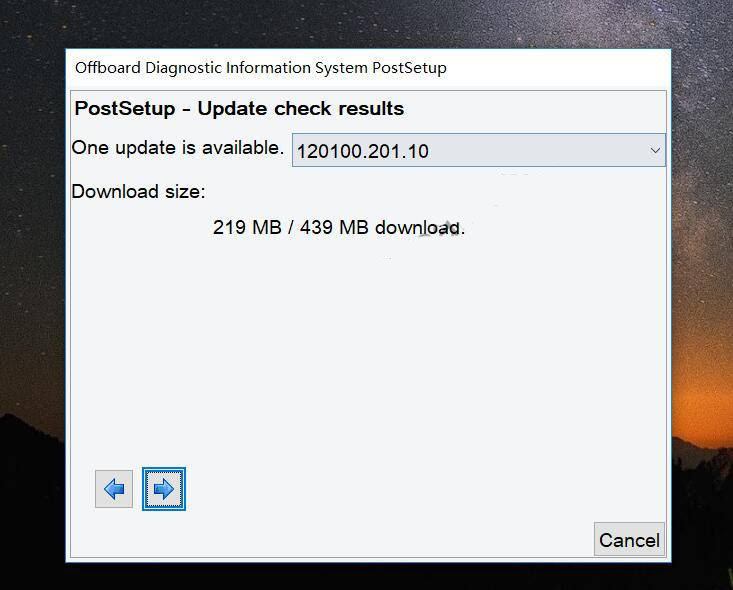
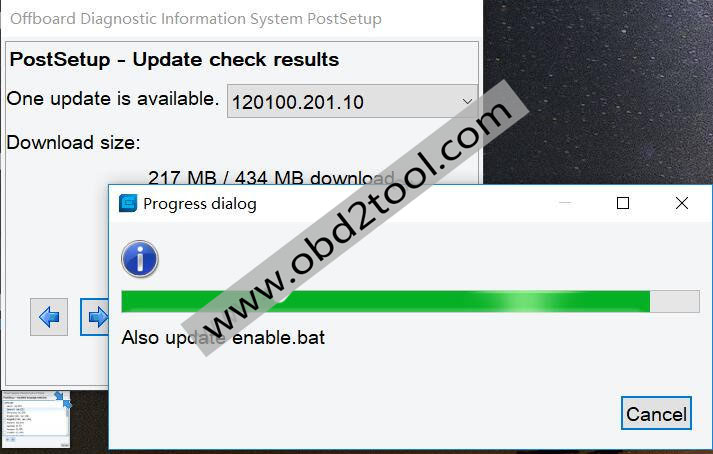
Then it will download ODIS data,please wait progress,if it give the error,just repeat data configuration.
After finishing,it will ask you to restart PC,just click to Restart PC
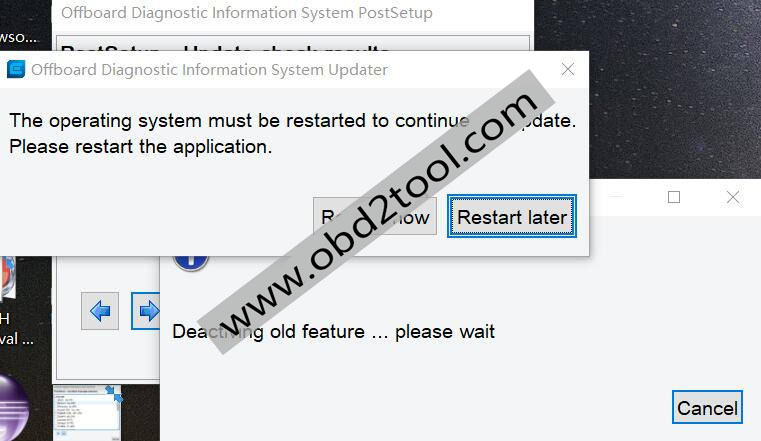
Step 4:(only Windows 10 need perform this Step for VAS5054)
Open “D-PDU_APISetup” folder to install “D-PDU_APISetup.exe”,just click “Next” to finish installation
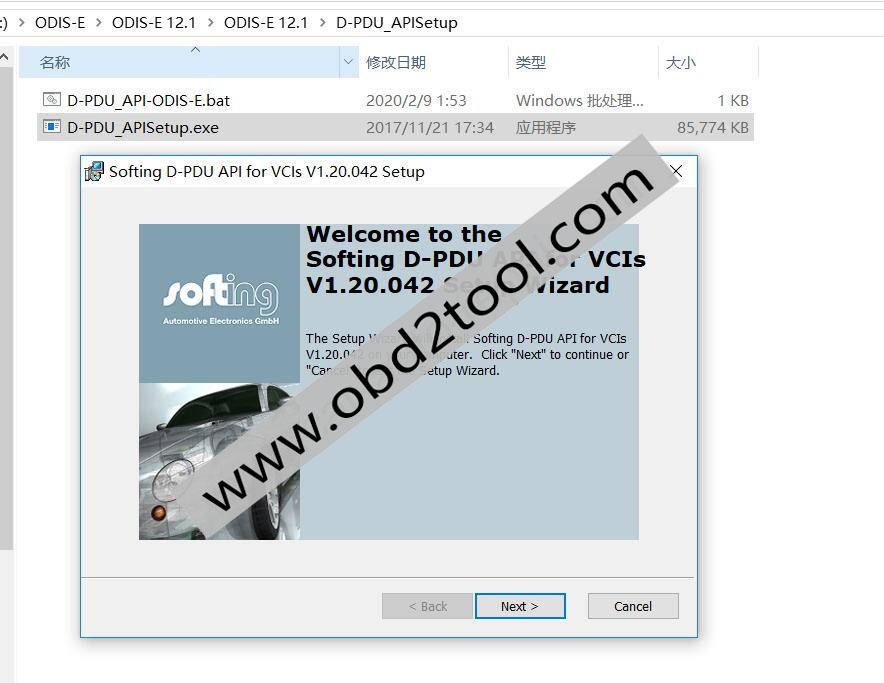
Then double click “D-PDU_API-ODIS-E.bat” to run it
Copy “DSVR-ProdiMCD” folder to “C:\ProgramData\Offboard_Diagnostic_Information_System_Engineering\MCD-PROJECTS-Engineering” replace